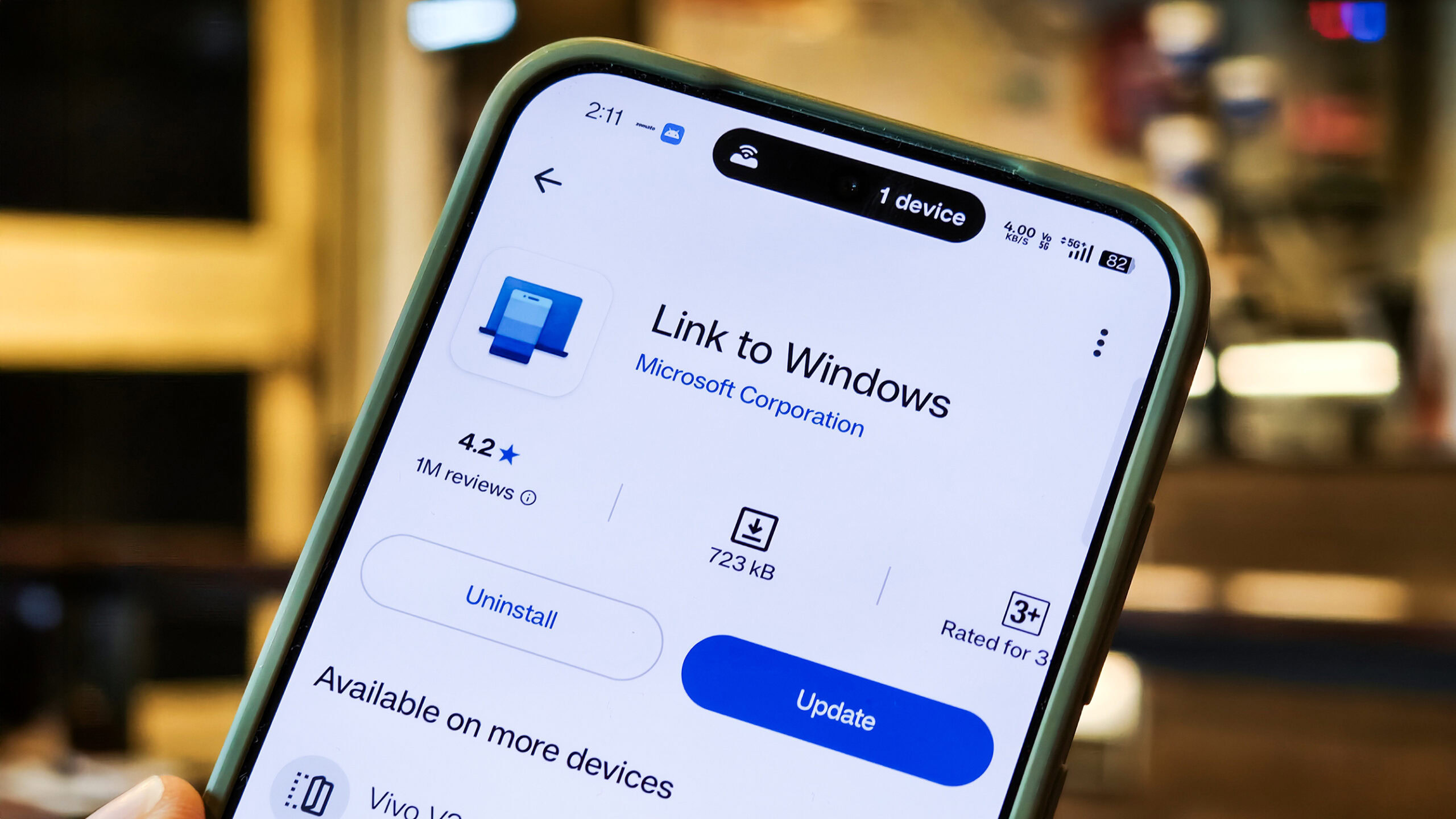
Tushar Mehta / Android Authority
TL;DR
- Microsoft is updating its Link to Windows app on Android, enabling you to access your PC more easily.
- The update allows you to view the PC’s battery status, recent files, and clipboard from your Android devices.
- The update also allows you to lock your Windows PCs remotely using your phone.
Microsoft’s Phone Link is the closest (and most trustworthy) means to create an Apple-like continuity between your Android phone and a Windows PC. The app already allows you to view your phone’s notifications, messages, and media on your PC, take calls, and share files between both devices. The Android device, however, gets limited functionality, which Microsoft may now be looking to change.
On the Android side, Microsoft’s Link to Windows app serves as the terminal for creating and managing the cross-device connectivity features. Since it is already popular, with over a billion downloads on the Play Store, Microsoft could improve its service by adding features that enable remote control of the PC from a mobile device.
Microsoft recently announced a significant update to the Link to Windows app. The update introduces new features, including the ability to remotely lock your Windows PC from a connected phone, check vitals such as battery and Wi-Fi status, or cast your phone’s screen without interacting with the PC app. These features were previously spotted in Windows’ dev channels and are now being rolled out to more users through the broader Insider channels.
Along with these improvements, the Link to Windows can now be used to send files directly, without relying separately on Android’s share sheet. More excitingly, the Link to Windows app will now also allow you to view recent files and access your PC’s clipboard on your phone. The Android app is also getting an updated interface, as seen below:
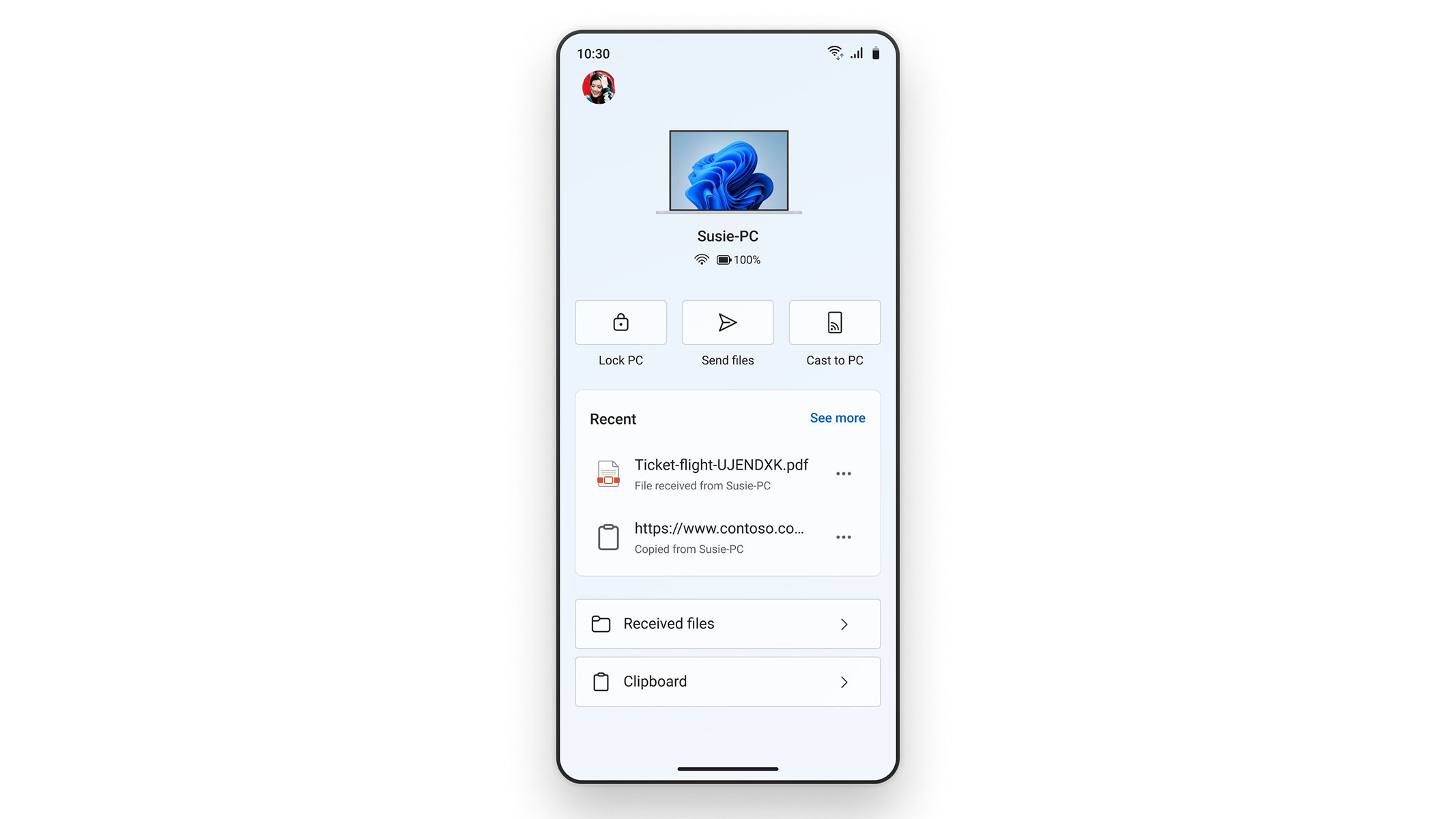
Microsoft isn’t rolling these features out to the stable channels of Windows 11 just yet, and you must be using one of the Insider builds to enjoy them. Alternatively, you can sign up to be a Windows Insider. Additionally, you will need to sign up for the beta for Link to Windows on the Play Store by scrolling down on the app listing, such that you are running version 1.25071.155 of the app on your phone.
Lastly, once you have completed these requirements, go to Windows Settings > Bluetooth & devices > Mobile devices > Manage devices on your PC, select your Android device, and enable the required toggles to access the new features on your phone.
Source link


.png?width=1200&height=630&fit=crop&enable=upscale&auto=webp)