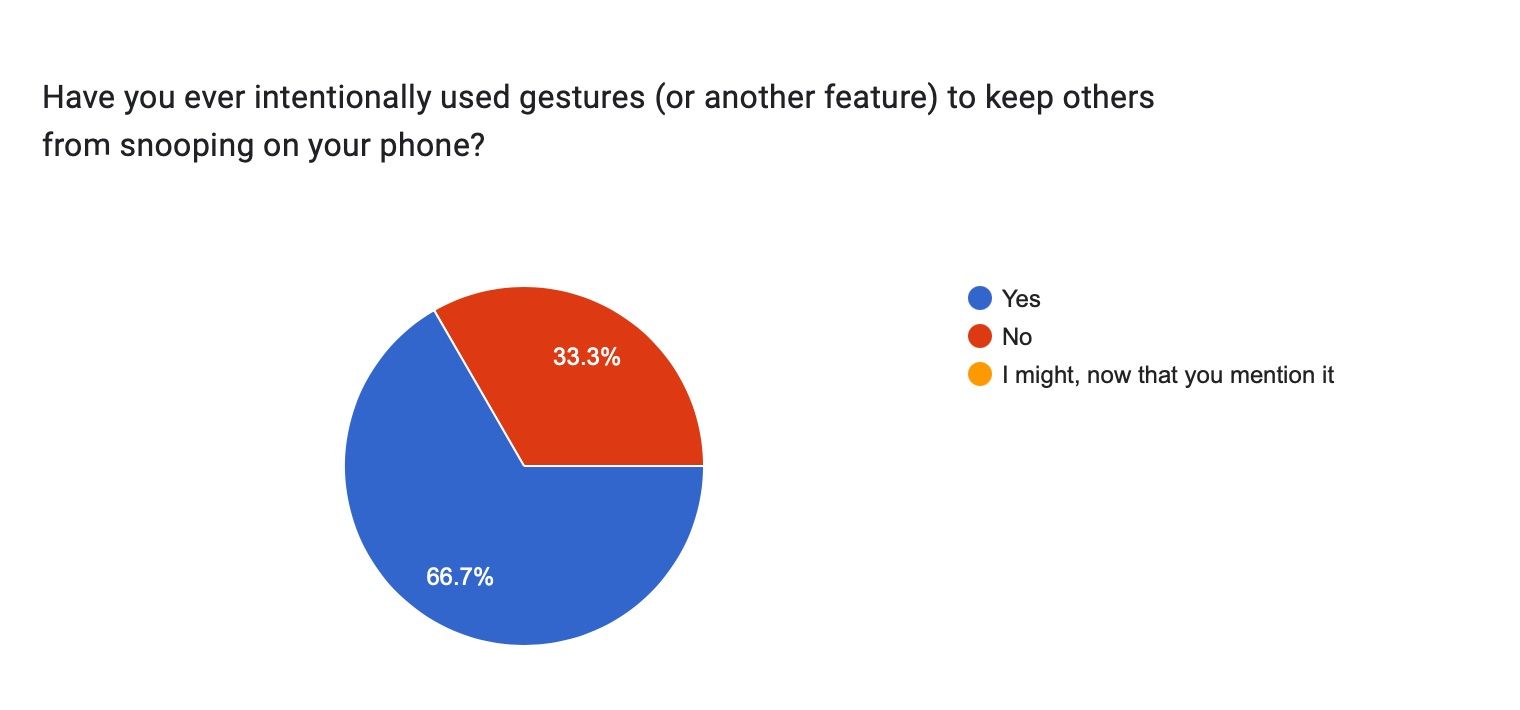Gesture navigation may be the future of the mobile user experience. Still, many people prefer on-screen buttons because they’re straightforward.
I didn’t think much about it until I bought an iPhone and nearly lost my mind trying to swipe around. It’s hard enough on my Android phone. The controls felt trickier compared to Android’s classic layout.
I eventually learned how both systems work and realized how that same confusion can work in my favor. The feature is a psychological lock that doesn’t need passwords. Here’s how I use it to confuse intruders.

Related
17 awesome Android tips and tricks everyone should try
Supercharge your Android experience with these tips and tricks!
Buttons are your first love on Android
It takes time to forget them
Button navigation is the default option on Android and the first thing you learn when you get a smartphone. They’ve stayed consistent across generations of devices.
You’ll figure out that the triangle takes you back, the circle takes you home, and the square shows recently opened apps.
It’s hard to say which Android phone exactly introduced gesture navigation. Early Nokia N9 and BlackBerry touchscreen phones experimented with it in 2010. Android 10 only popularized it in 2019.
Yet, the preference for the visual consistency of buttons remains. It’s stronger in regions where the non-tech-savvy are dominant and live in a shared device environment across age groups.
Users may choose seamless operation over novelty. Hence, the way people use phones depends on location and identity.
Gestures can be a privacy feature if used right
Stop people from being interested in your phone
Android’s implementation of gesture controls is simple when you get used to it. Swipe right or left to go back, swipe up from the middle of the screen to go home, then swipe up and hold to view recent apps.
It’s similar to the iPhone, but there isn’t a universal back button or gesture on iOS. Most of the time, there’s an in-app return label tucked into the upper-left corner.
I discovered that the controls do more than save screen space. The friction acts as a subtle shield against curiosity.
When someone picks up my phone and has no experience with the controls, they swipe the wrong way or close something by mistake.
On one occasion, I asked my friends which navigation method they preferred.
Some use gesture navigation, although they struggled with it at first. Others admitted to trying it, then returning to the on-screen button because it felt weird and slowed them down.
It’s not second nature to everyone. The delay with the controls grows into frustration. Eventually, they give up. It’s not worth spending time figuring out someone else’s phone.
Buy yourself time to take action
Android has always been a playground for unconventional ideas. The software’s flexibility allows you to bend it toward your needs beyond what features were originally designed for.
Gestures aren’t primarily a privacy feature and have no business protecting your data. Still, they can enhance features that do, even though minimally. Theft, for example, is common during commutes, and response systems are unreliable.
Phones are highly targeted because they’re valuable and easily resold in parts or as a whole. So, my defense starts before it happens.
I do not want to imagine data recovery and the cost of a new device during this expensive period. Plus, I want to deter people from going further than they need to when they borrow it.
One fun trick I use is to increase the duration of touch and hold delay from short to long. It elongates the pause before any long-press gesture works.
I also changed the settings to ignore repeated touches. I do it to target a specific behavior where thieves rarely move with precision in public. They’ll most likely operate in haste and hurried attempts to unlock the phone.
Delaying its response increases the chance that they’ll hit a wall before they can access anything valuable.
The system navigation menu is not short on settings to amplify your phone’s unfamiliarity.
- Turn off the gesture guide bar and remove the visual line that helps you figure out how to swipe around. The phone still works, but it feels directionless.
- Deactivate haptic feedback when navigating backwards to create an added sense of uncertainty, since there’s no response.
- Mistouch prevention means gestures in full-screen apps now require two swipes instead of one.
Meanwhile, back gesture sensitivity that is set low on both sides of the screen means that swipes have to be more intentional and precise.
Make every swipe count
Getting used to gesture navigation takes patience. If you’re considering switching, there are tricks that train your brain faster.
I use my phone casually when I’m relaxed, so that I associate it with low-pressure moments. It also helps to keep the vibrations and guide bar hints on. They’ll act as training wheels and make swiping better.
Focus on the back gesture first, since it’s the one you’ll use the most. More importantly, resist the urge to go back to buttons every time you’re frustrated.
Some people learn it overnight, and others take a week to let it settle in their memory. But over time, your hands will learn the paths even faster than your eyes.
Source link