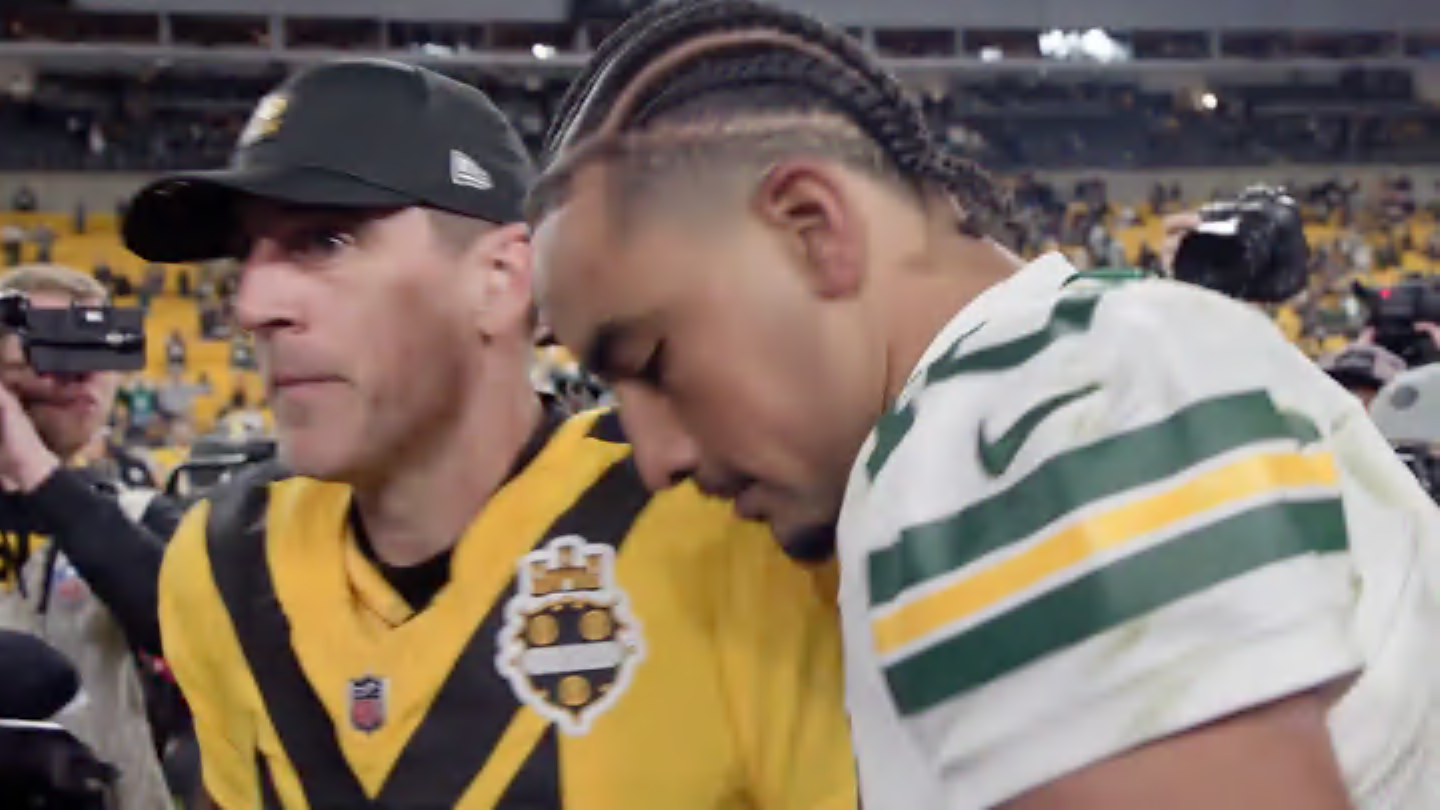If you’ve ever tried switching from Photoshop to GIMP, you know the switch isn’t as straightforward as it first seems. GIMP has its own interface and tools, and although it offers the same functionality as Photoshop, accessing and using those features is quite different.
There are plugins that make GIMP more powerful than Photoshop, but I found something better. This patch makes GIMP feel like Photoshop, and now it finally feels like a true Photoshop alternative.
What PhotoGIMP actually does
A simple tweak that makes GIMP feel instantly familiar to Photoshop users
I tried to love GIMP, but Photoshop wins me back, one of the main reasons being the interface. The default Photoshop interface is quite easy to get the hang of. All the tools and features are neatly categorized in a manner that you won’t even think about which menu you’re clicking after following a couple of tutorials.
Yes, you can customize GIMP’s interface. In fact, it’s one of the areas where GIMP outperforms Photoshop in my opinion. However, if you’re a hardcore Photoshop user, the customization isn’t quite going to make GIMP a Photoshop replica. You’ll still have to abandon years of muscle memory and develop new workflows.
This is where PhotoGIMP comes in. It’s a free, open-source customization patch that transforms GIMP’s interface to closely mimic Photoshop. It’s not a separate application, just a configuration overlay to replace GIMP’s default settings.
Apart from reorganizing the entire interface to match Photoshop’s layout, the patch also condenses the toolbox into a single-column step, with tools positioned where you’d expect them in Photoshop. It also applies a symbolic icon theme, which is essentially single-color icons similar to what Photoshop uses. This gives GIMP a much cleaner and more modern look.
PhotoGIMP also remaps all of GIMP’s default shortcuts to match Photoshop’s keybindings. This means that Ctrl + T for transform, Ctrl + D for deselection, and all the other shortcuts you’ve burned into your brain over years of using Photoshop work right away. No need to erase years of muscle memory and relearn new shortcuts.
Keep in mind that PhotoGIMP doesn’t actually modify GIMP’s core functionality. All the features, plugin support, and image processing capabilities remain exactly the same. PhotoGIMP only changes how everything is presented and accessed.
The patch also includes a custom splash screen and an optional desktop icon. It’s a small touch, but it helps to differentiate your PhotoGIMP setup from the standard GIMP in case you want to use both together.
- OS
-
Windows, Linux, macOS
- Developer
-
Diolinux
- Price model
-
Free, Open-source
A patch for optimizing GIMP 3.0+ for Adobe Photoshop users.
Installing PhotoGIMP is refreshingly painless
You’ll be up and running in minutes
Installing PhotoGIMP is quite easy and doesn’t require any technical knowledge. The official GitHub repository for the patch has detailed instructions on how to install it for Windows, Linux, and macOS.
All you need to do is extract the ZIP archive for the patch and replace it with GIMP’s configuration files in the appropriate directories as per your OS and installation path. On Windows 11, this requires the following steps:
- Extract the PhotoGIMP.zip archive and copy the 3.0 folder.
- Press Windows Key + R to open the Run prompt. Type %APPDATA%\GIMP and press Enter.
- Paste the 3.0 folder you copied previously inside the GIMP folder that you just opened. Select Replace the files in the destination when prompted about existing files.
- Restart GIMP for the changes to take effect.
If you want to back up your GIMP configuration before applying the PhotoGIMP patch, make sure to copy the entire GIMP folder copy the entire 3.0 folder from %APPDATA%\GIMP to a safe location. Note that the folder location varies between OSes.
Keep in mind that you need to start and quit GIMP at least once after installing it for the patch to work. Other than that, replacing the stock GIMP configuration files with PhotoGIMP is the only installation step. Going back to the default GIMP interface is as easy as deleting the patch files and folders from the GIMP installation directory.
It won’t magically make GIMP better
PhotoGIMP can’t overhaul GIMP’s quirks, but it does smooth out the rough edges
Since PhotoGIMP is mostly a cosmetic makeover for GIMP, it’s not going to magically add features GIMP is missing or make it better than Photoshop than it already may or may not be for you. Photoshop’s advanced selection tools, content-aware fill capabilities, AI features, and other workflows still remain exclusive.
What PhotoGIMP does is close the gap between the two programs significantly. Adobe has me locked down, and I hate it. This patch makes the switch easier in the sense that I didn’t necessarily lose out on years of muscle memory and workflow efficiency I developed in Photoshop.
GIMP’s core features work differently from Photoshop’s, even if they’re achieving the same results. There’s still going to be a learning curve, but PhotoGIMP makes it a little easier for you to get going.
PhotoGIMP makes GIMP actually usable
This patch bridges the gap between open-source chaos and Photoshop polish
PhotoGIMP is perfect for anyone transitioning from Photoshop to GIMP, wanting to maintain productivity without spending weeks relearning muscle memory. If you’re a designer, photographer, or digital artist who knows their way around Photoshop but needs a free alternative, it makes GIMP much more accessible.
However, if you’re completely new to image editing and graphic design and haven’t used Photoshop before, I’d recommend steering clear of it. The vanilla GIMP interface is still quite functional, and unless you have used Photoshop before, PhotoGIMP doesn’t do much.
If you’re on the fence about trying GIMP, or tried it before and came back because of the interface, PhotoGIMP is worth a shot. It won’t turn GIMP into the perfect Photoshop clone, but it’ll get it close enough that you might actually stick with it this time.
Source link