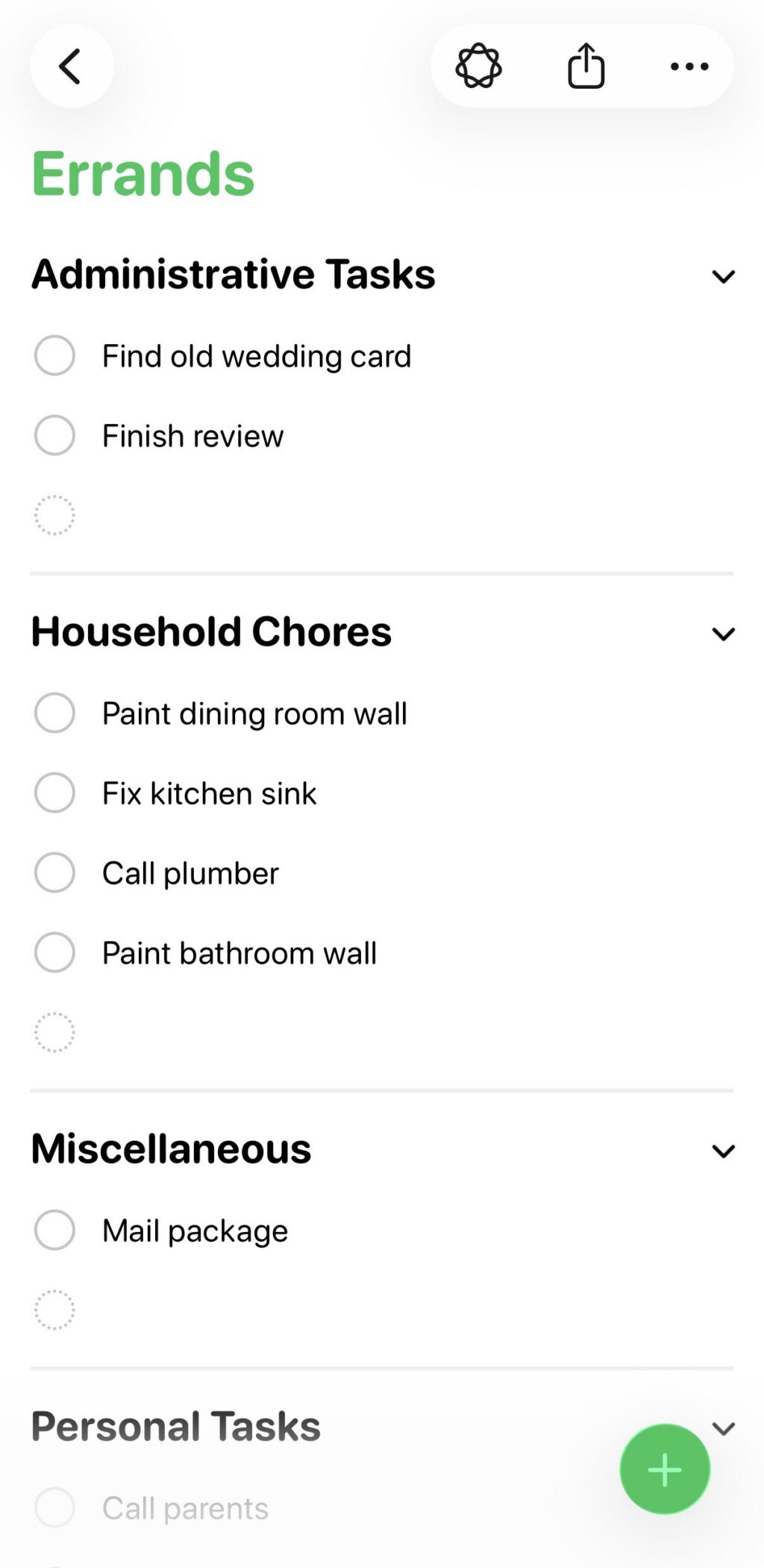For example, I made a long list of various errands I needed to do, and Reminders grouped them into these categories: Administrative Tasks, Household Chores, Miscellaneous, Personal Tasks, Shopping, and Travel & Accommodation. The error rate here is respectable, but I would have tweaked some things. For one, I wouldn’t use the word “administrative” to refer to personal errands. The two tasks included under Administrative Tasks would have made more sense to me in Personal Tasks or Miscellaneous, even though those category names are almost too vague to have distinct meaning.
Reminders automatically sorting listed tasks.
Scharon Harding
Reminders automatically sorting listed tasks.
Scharon Harding
Reminders organizing a second list…
Scharon Harding
Reminders organizing a second list…
Scharon Harding
…and using another vague title, “Others.”
Scharon Harding
Preview comes to iOS
With Preview’s iOS debut, Apple brings to iPhones an app for viewing and editing PDFs and images that macOS users have had for years. As a result, many iPhone users will find the software easy and familiar to use.
But for iPhone owners who have long relied on Files for viewing, marking, and filling out PDFs and the like, Preview doesn’t bring many new capabilities. Anything that you can do in Preview, you could have done by viewing the same document in Files in an older version of iOS, save for a new crop tool and dedicated button for showing information about the document.
Preview’s cropping tool in use.
Scharon Harding
Preview’s info on the document.
Scharon Harding
That’s kind of the point, though. When an iPhone has two discrete apps that can read and edit files, it’s far less frustrating to work with multiple documents. While you’re annotating a document in Preview, the Files app is still available, allowing you to have more than one document open at once. It’s a simple adjustment but one that vastly improves multitasking.
More Shortcuts options
Shortcuts gets somewhat more capable in iOS 26. That’s assuming you’re interested in using ChatGPT or Apple Intelligence generative AI in your automated tasks. You can tag in generative AI to create a shortcut that includes summarizing text in bullet points and applying that bulleted list to the shortcut’s next task, for instance.
Source link