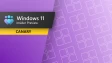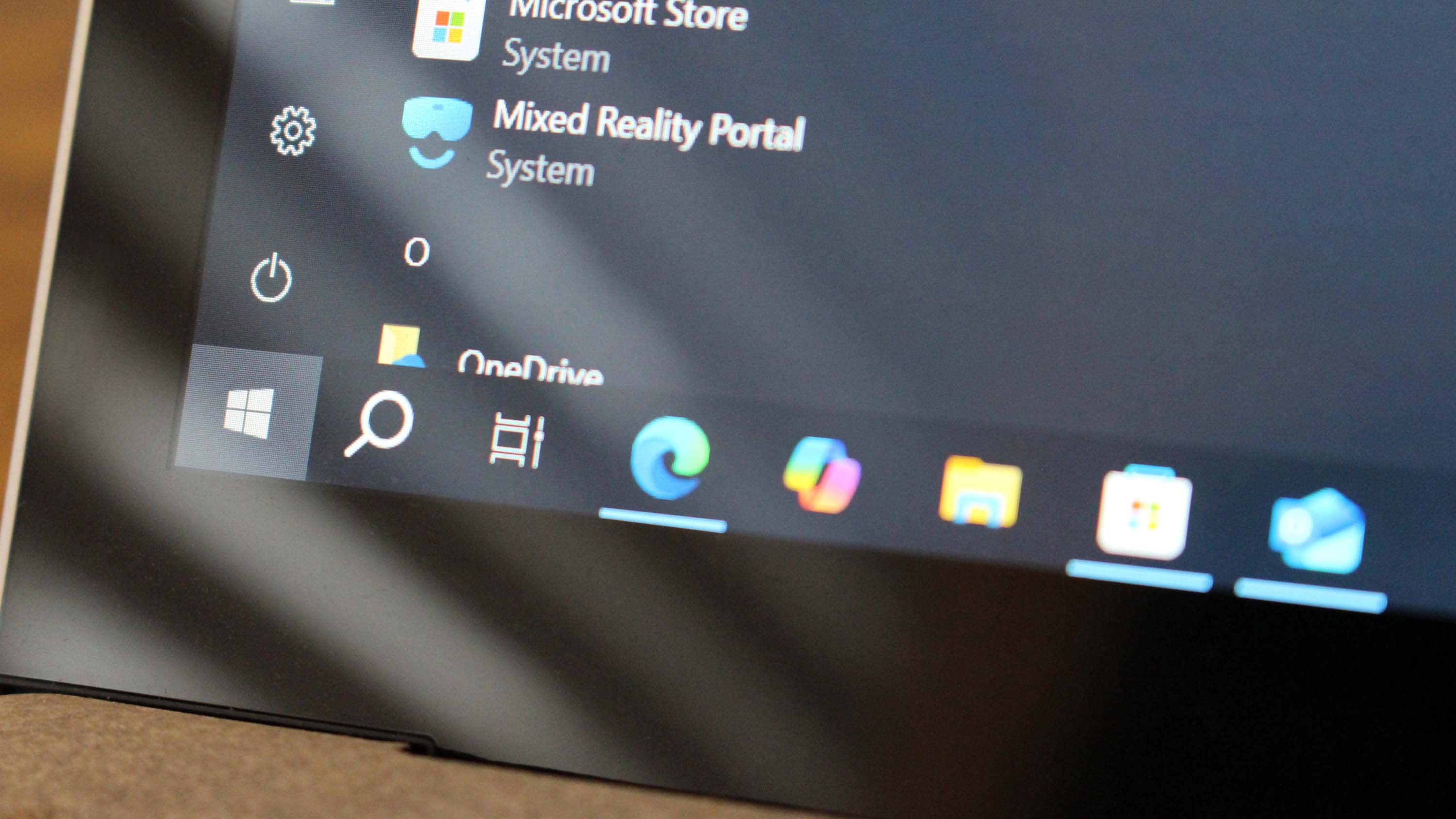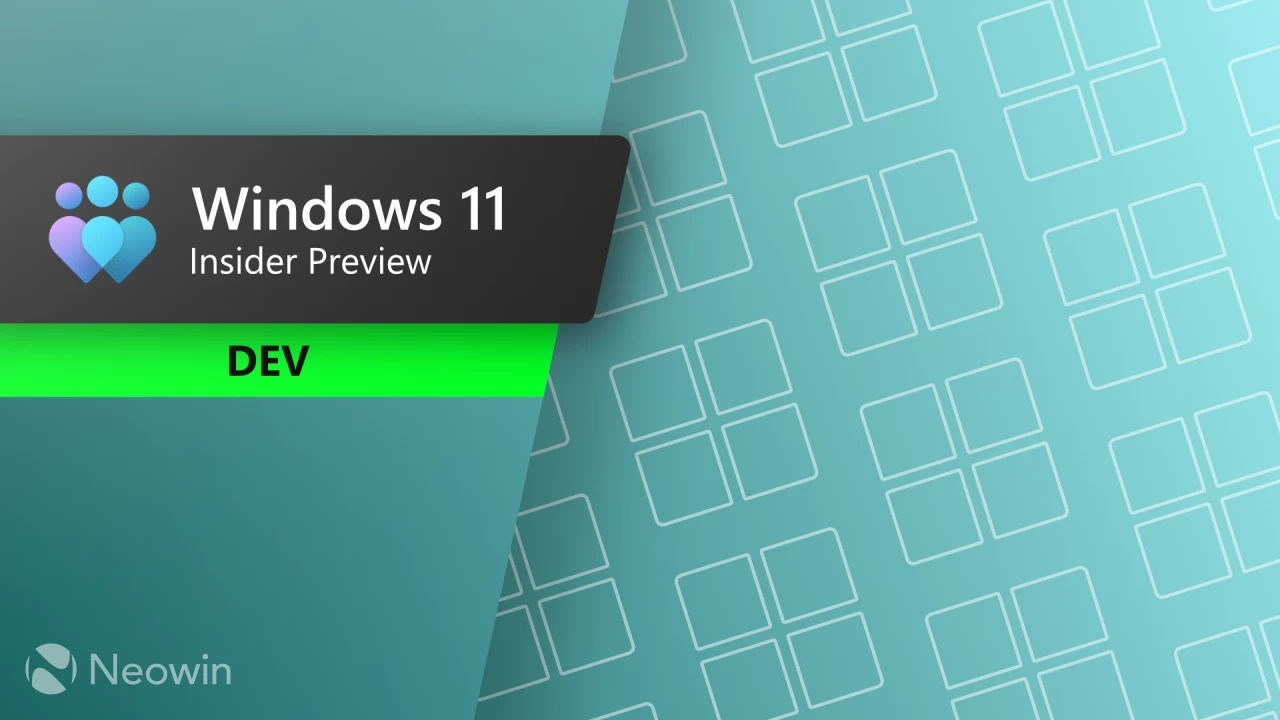
It is a busy day for Windows 11 Insiders, as Microsoft just dropped a trio of new preview builds in the Dev, Beta, and Canary Channels. Windows 11 build 26200.5742 (Dev) and build 26120.5742 (Beta) are now available for download, with more Control Panel elements making their way to the Settings app in a more modernized form. There are also traditional bug fixes and a redesigned mobile device companion for the Start menu in the Dev Channel. Here are the details.
Both Dev and Beta builds introduce new language and date/time options in the Settings app, which previously required using the old Control Panel. Those include the following:
- You can now add additional clocks from Settings > Time & language > Date & time under the collapsed section which can be expanded for “Show time and date in the system tray”. For those unfamiliar with the feature, these additional clocks display in Notification Center, as well as the tooltip when hovering over the clock in the taskbar.
- You can now change your time server from Settings > Time & language > Date & time, under “Additional settings”.
- The formatting settings for date and time have moved from Settings > Time & language > Language & region to Settings > Time & language > Date & time, and you can now change your AM/PM symbol from here as well (along with other existing formatting settings).
- You can now change number and currency format from Settings > Time & language > Language & region, under the “Region” section.
- If you’d like to enable Unicode UTF-8 for worldwide language support, there is now a toggle for this under Settings > Time & language > Language & region, under the “Language” section.
- If needed, you can now copy current user language and region settings to welcome screen and system account, as well as new user accounts, from Settings > Time & language > Language & region, under “Additional settings”.
-
The setting for character repeat delay/rate has moved to Settings > Accessibility > Keyboard.
-
The setting for cursor blink rate has moved to Settings > Accessibility >Text cursor. Keyboard character repeat delay/rate is used to control the character repeat duration and repeat frequency. Cursor blink rate is used to control the cursor blinking frequency.
Also, Microsoft redesigned the dialog when the system cannot open a program. And, if you are testing Dev builds, you will get a redesigned mobile device companion in the Start menu, which now lets you scroll to access more recent activity, such as messages, calls, photos, updates, and more.
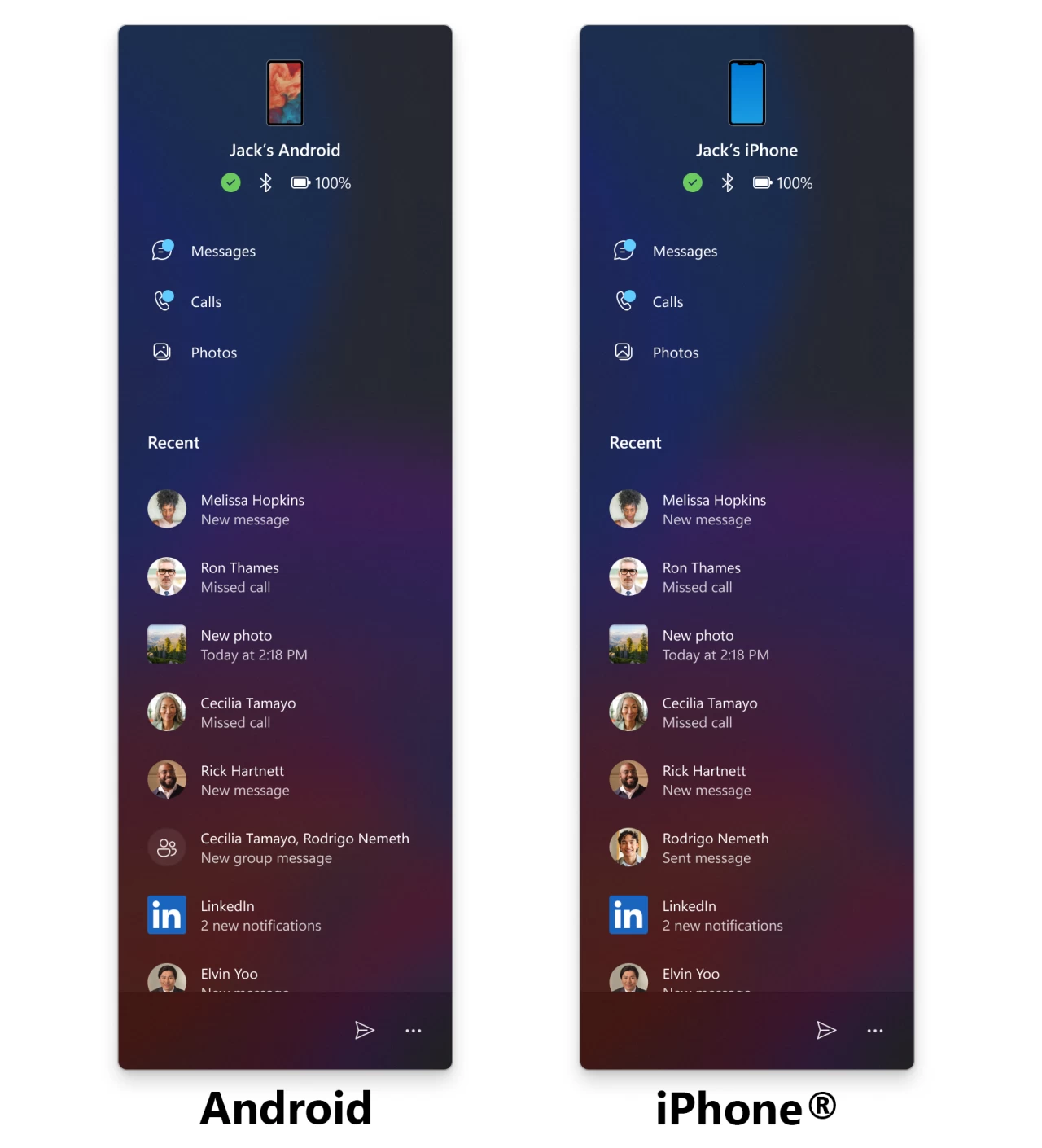
Here is the list of fixes that are gradually rolling out to Windows Insiders with the toggle on:
- [File Explorer]
- Fixed an issue where some of the icons in Details, Preview, and navigation panes of File Explorer weren’t properly mirrored when Arabic or Hebrew display languages.
- Fixed an issue where the tooltips in File Explorer might unexpectedly stay visible.
- Fixed an issue where duplicating a tab in File Explorer on a maximized window would result in a black flash.
- Improved support for text scaling on desktop icons, addressing an issue which could lead to overlapping icons and text.
- Fixed a couple cases where Narrator was unexpectedly not announcing actions in File Explorer (when using the “create new” library option, and when expanding details while copying files).
- Made some more performance improvements – particularly to help the performance of launching cloud files and loading context menus.
- [Start menu]
- Fixed an issue for Insiders with the new Start menu, where they might unexpectedly see a category generated for every letter of the alphabet with blank icons, when opening the Start menu in the “All” section after updating to the previous build.
- Fixed an issue where Visual Studio wasn’t showing in the correct category.
- [Task Manager]
- Fixed a few issues impacting Task Manager reliability, including a recent issue which could cause Task Manager to freeze when going to the performance section for some Insiders.
- Fixed a few issues impacting accessibility – including adjusting minimum field sizes, improving contrast for the column headers on the Details page when contrast themes are enabled, and addressing a focus issue with the ‘Select Columns’ dialog on the Details page.
- [Input]
- Fixed an underlying issue where if you tried to type Chinese with an IME after copying something with CTRL + C could result in the first character getting dropped.
- Fixed an issue where if you were typing on the touch keyboard with the Changjie, Bopomoji, or Japanese IME wouldn’t work if you had switched to using the previous version of the IME.
- [Settings]
- Fixed an issue where if you attempt to add a security key under Settings > Account > Sign-in options could result in Settings crashing.
- [Other]
- Fixed an underlying issue with dao360.dll resulting in some apps crashing after the last two builds.
- Fixed an issue causing a small number of Insiders to experience bugchecks with SYSTEM_SERVICE_EXCEPTION in the latest builds.
And here is the list of known issues:
- [General]
- Some Windows Insiders may experience a rollback trying to install this update with a 0x80070005 in Windows Update. We’re working on a fix for Windows Insiders impacted. If you are impacted, using Settings > System > Recovery > “Fix issues using Windows update” may resolve the issue.
- [Click to Do (Preview)] The following known issues will be fixed in future updates to Windows Insiders:
- [NEW] After updating to Build 26120.5742, text and image actions in Click to Do may not work and Click to Do may crash. This issue will be fixed in the next flight.
- Windows Insiders on AMD or Intel®-powered Copilot+ PCs may experience long wait times on the first attempt to perform intelligent text actions in Click to Do after a new build or model update.
- [Start menu]
- [NEW] For Insiders with the new Start menu, the layout may temporarily show a smaller Start menu (ex. 6 columns of pinned apps instead of 8). This issue will be resolved shortly, and the larger layout will be restored.
- [File Explorer]
- In dark mode, the red color used for a low space drive in This PC may be unexpectedly light colored in this build. Some of the other colors may also be incorrect, including that black is used for space remaining instead of a more visible color.
- [Live Captions]
- Live captions may crash when attempting to use live translation on a Copilot+ PC.
- [Xbox Controllers]
- Some Insiders are experiencing an issue where using their Xbox Controller via Bluetooth is causing their PC to bugcheck. Here is how to resolve the issue. Open Device Manager by searching for it via the search box on your taskbar. Once Device Manager is open, click on “View” and then “Devices by Driver”. Find the driver named “oemXXX.inf (XboxGameControllerDriver.inf)” where the “XXX” will be a specific number on your PC. Right-click on that driver and click “Uninstall”.
You can find the official announcement here (Dev) and here (Beta).