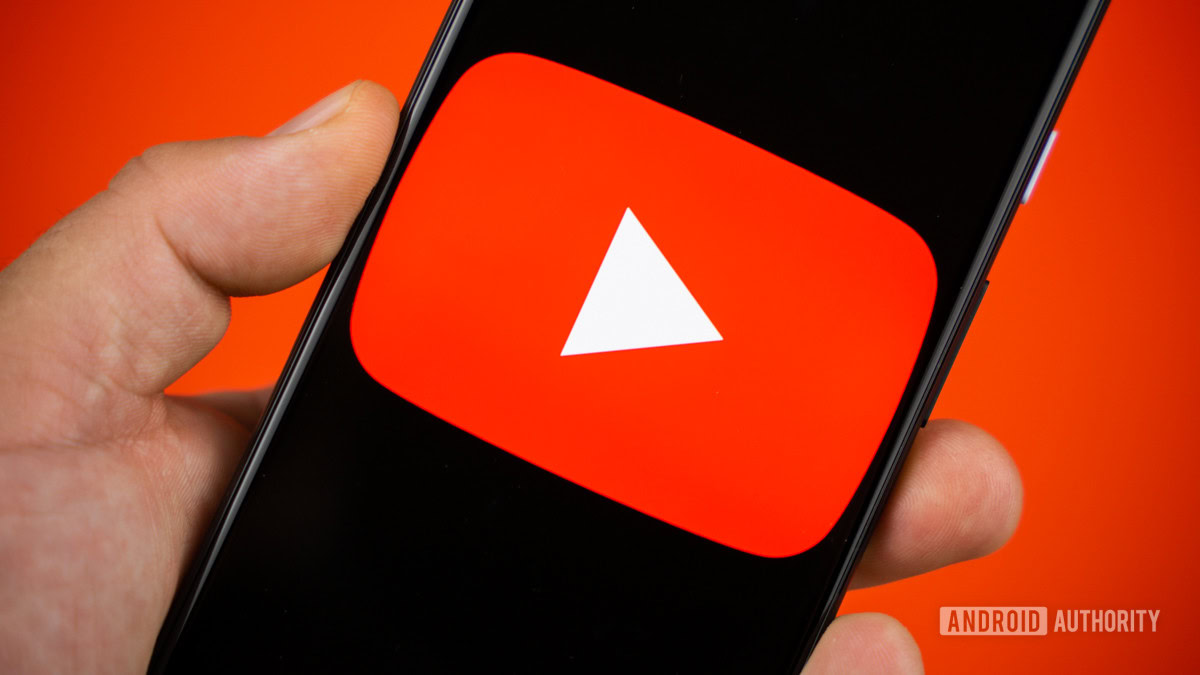Among all Android brands, I keep coming back to Samsung phones for the software experience. It’s not just about the built-in features. One UI is already far superior to stock Android in several ways, and on top of that, Samsung’s own apps unlock even more functionality and customization options.
One such feature I regret discovering slightly late is back tap. It’s quite popular among iPhone and Pixel users, but Samsung phones can do it too—with a little help from the Good Lock app. As someone who enjoys small productivity hacks, it has become one of my favorite features.
What back tap gestures can do for you
Double-tap, triple-tap, and get things done faster
Most smartphones these days only come with three or four physical buttons—and honestly, that’s usually enough. But what many people don’t realize is that the back of a Samsung phone can also act as a button. With the back tap gesture, you can perform actions just by tapping the back of your device. A quick double tap in the center or upper part of the back is all it takes for your phone to respond to your command.
You set the double-tap or triple-tap the back of your device to trigger a variety of functions. For instance, you could take a screenshot, open the camera, summon Google Assistant, or launch your favorite app.
While Samsung doesn’t offer this feature natively, you can enable it using the Good Lock app. What’s even better is that it works even with a case on, so you don’t have to remove your protective cover to make it work.
Good Lock is mainly supported on flagship and select upper mid-range Galaxy models, and its availability may vary depending on your region.
Enabling back tap gestures on a Samsung phone
Unlock the secret button
Getting back tap gestures working on a Samsung phone isn’t complicated. The first step is to download the Good Lock app from the Play Store or Galaxy Store. For those unfamiliar, Good Lock is Samsung’s own customization suite that unlocks a wide range of advanced features not available by default.
Once you have Good Lock set up, the next step is to download RegiStar. This is the tool that actually lets you assign actions to back taps. After installing RegiStar, open the app and tap on Back-Tap action. Enable the toggle at the top, then go through Double Tap and Triple Tap one by one, selecting your preferred action from the menu. You can also turn on Event detection notifications to see a small toast popup whenever a back tap is detected.
By default, these gestures won’t work when your device is locked. You can also turn them off automatically when the battery is low or when power saving mode is on. To do this, tap on Gates and enable the Power saving mode and Low battery toggles. Finally, you can adjust the Sensitivity toggle to fine-tune how easily your phone detects taps.
How you can use double and triple taps
From screenshots to shortcuts—your taps, your rules
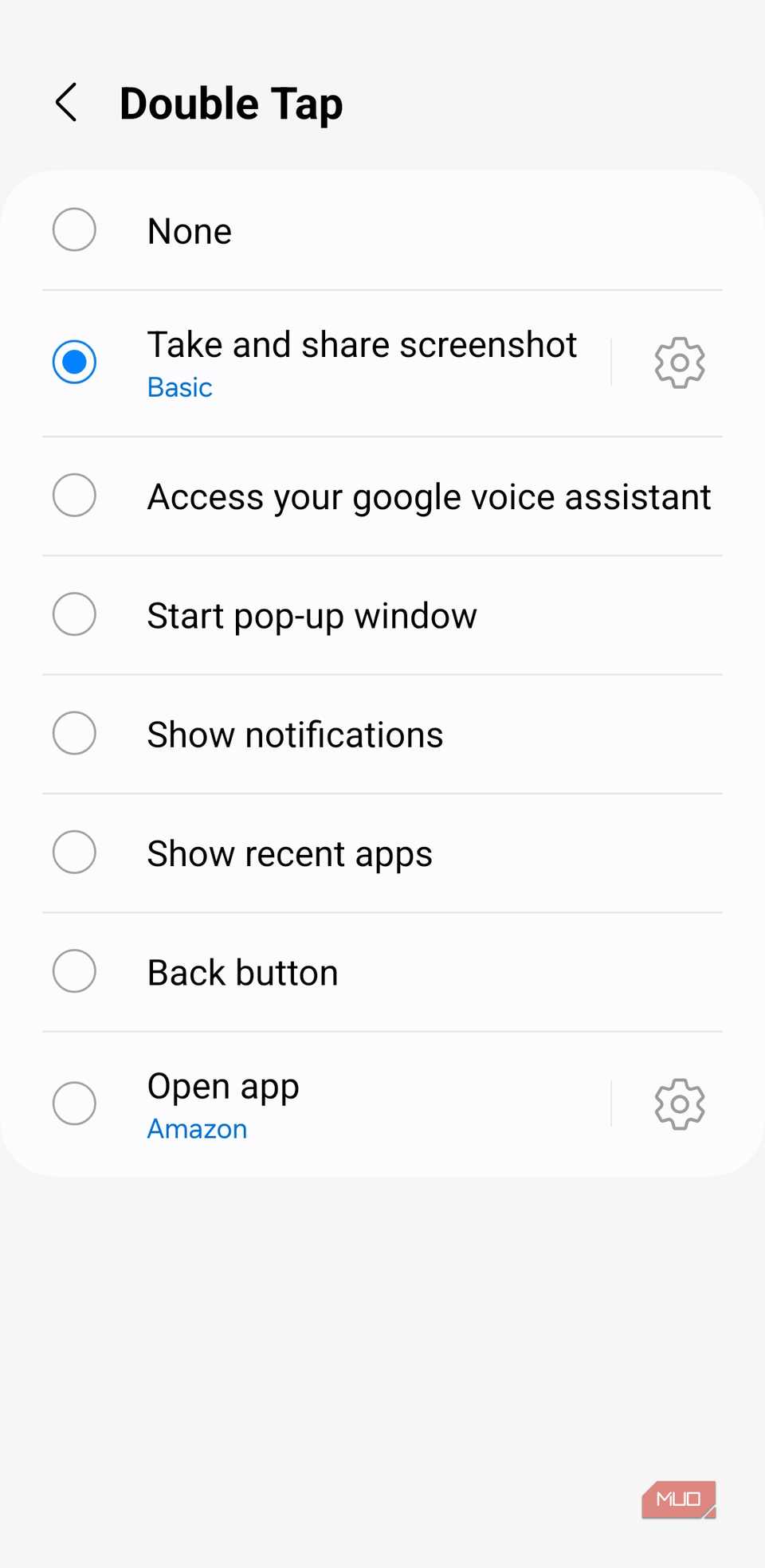
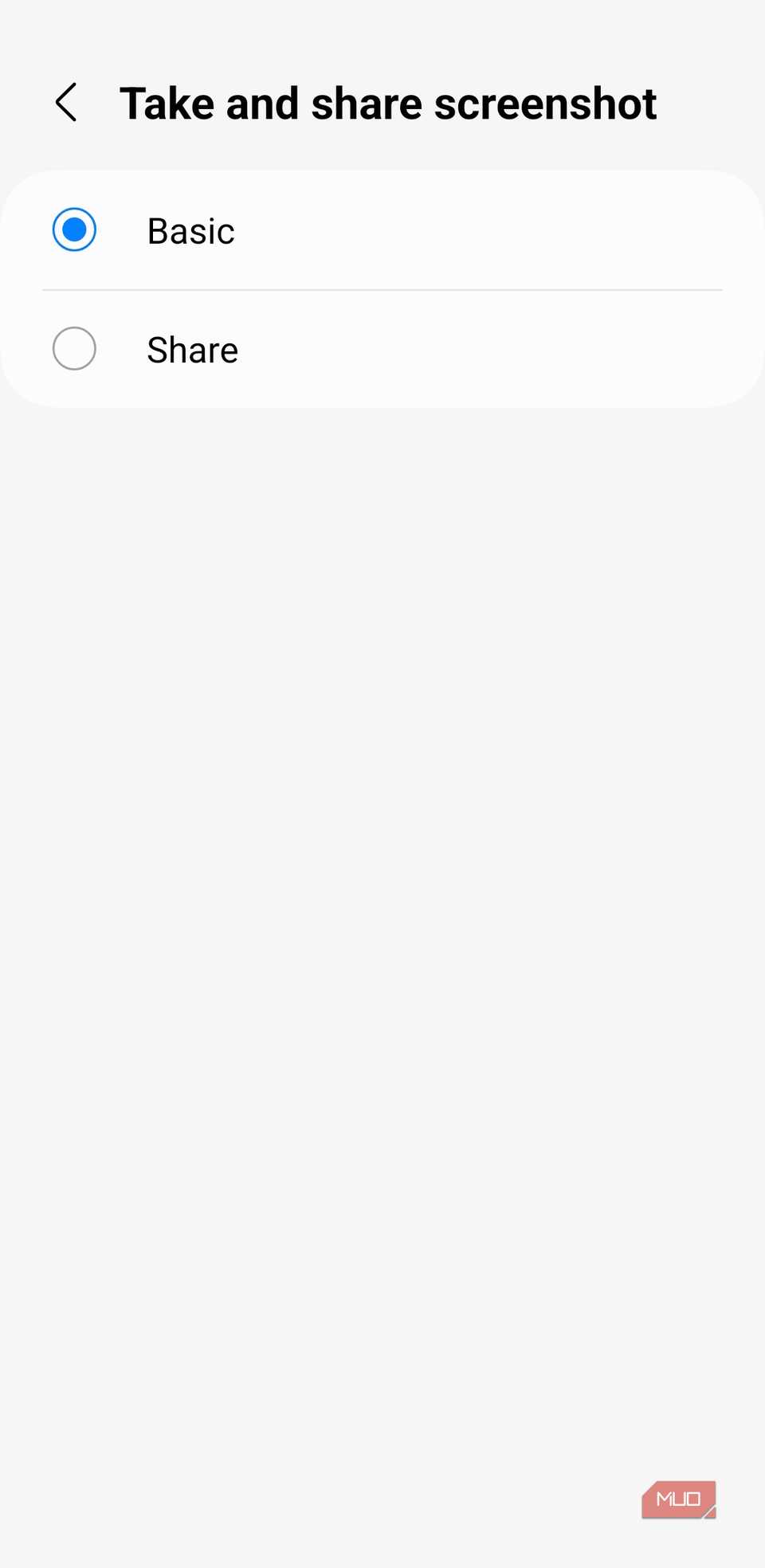
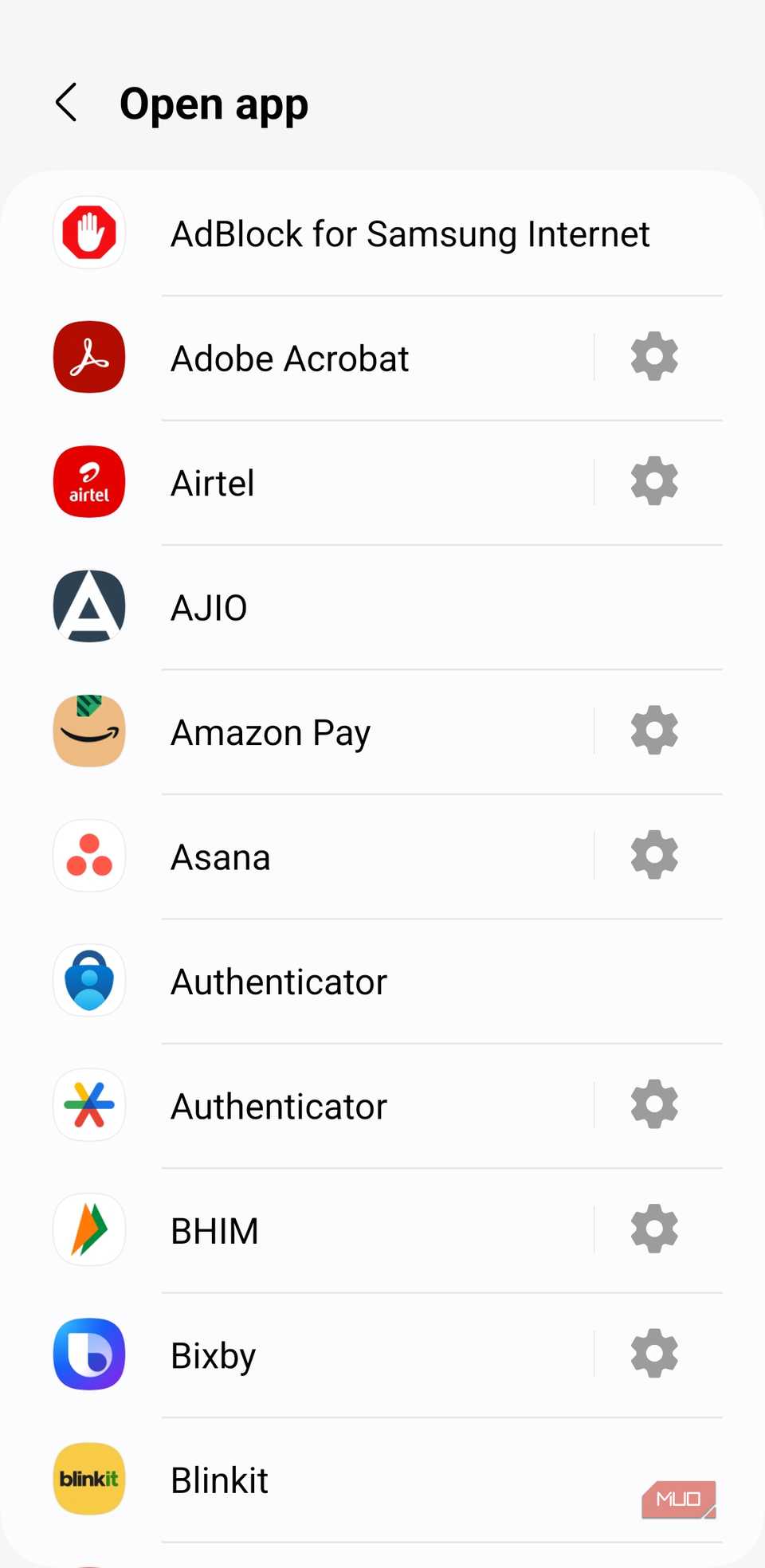
Once back tap gestures are enabled on your Samsung phone, you’re ready to use them. Opening the Double Tap or Triple Tap menu reveals a wide range of actions you can assign to each gesture.
One of the most practical options is taking and sharing a screenshot, so you don’t have to awkwardly press multiple buttons at once. Another handy option is instantly launching Google Voice Assistant. For a bit of fun and convenience, you can use back taps to start a pop-up window for apps. If you have a large-screen device, this makes multitasking much easier.
You can get even more out of these gestures by assigning them to check notifications, open the recent apps menu, or even perform the back action. Each of these options make it easy to use your phone with one hand.
How I make the most of back tap gestures
I can’t imagine using my phone without these
While the options in RegiStar’s back tap menu may seem limited, they’re actually quite powerful. You can use them to open any app installed on your Galaxy phone, and on supported apps, trigger specific features directly with a back tap.
For example, I’ve set a double tap to open my Amazon orders instantly. You could do the same or set a triple tap to add a new calendar event without opening the calendar app manually. With apps like ChatGPT, I can launch the camera feature immediately, which saves time when I want to know more about an object.
You can configure a back tap to open a specific Google account in Gmail, or dive directly into Instagram DMs. If you often need productivity apps like Google Keep or Samsung Notes, you could set one of these gestures to create a new note. You can compose a text, start a voice recording, or even trigger other frequently used shortcuts. The possibilities expand with the more supported apps you install.
Back Tap might not seem essential at first, but once you start using it, it’s hard to imagine going without. The best part is that it doesn’t work when your device is locked, so you don’t have to worry about accidental taps triggering unwanted actions while your phone is in your pocket or bag.
Source link