Apple has officially launched its new macOS Tahoe operating system as a free update for all supported Macs, and after using it for months I’m pretty excited for the general public to start playing with the full version.
If your Mac supports it I recommend upgrading to macOS Tahoe for a few reasons, not least because it’s free and adds fun new features like colorful folder customization options and fresh ways to generate art with Image Playground.
There’s also the eye-catching new Liquid Glass design aesthetic and the new Games and Journal apps, as well as some incredibly useful upgrades to Spotlight Search that integrates Apple Intelligence in some powerful new ways.
I know because I’ve been testing pre-release versions of macOS Tahoe for months now in order to write our macOS Tahoe review, so I’ve had a front-row seat for the upgrade process (don’t miss our guide to how to download macOS Tahoe). With that in mind, I wanted to run down some cool new features to try first so you can get to grips with macOS Tahoe and hit the ground running!
5 features to try first on macOS Tahoe
There are all sorts of small and subtle changes that macOS Tahoe makes to the way your Mac works, and it will take you a week or so to get up to speed. To give you a headstart, here’s my top recommendations for new macOS Tahoe features to try first.
Liquid Glass & new customization options
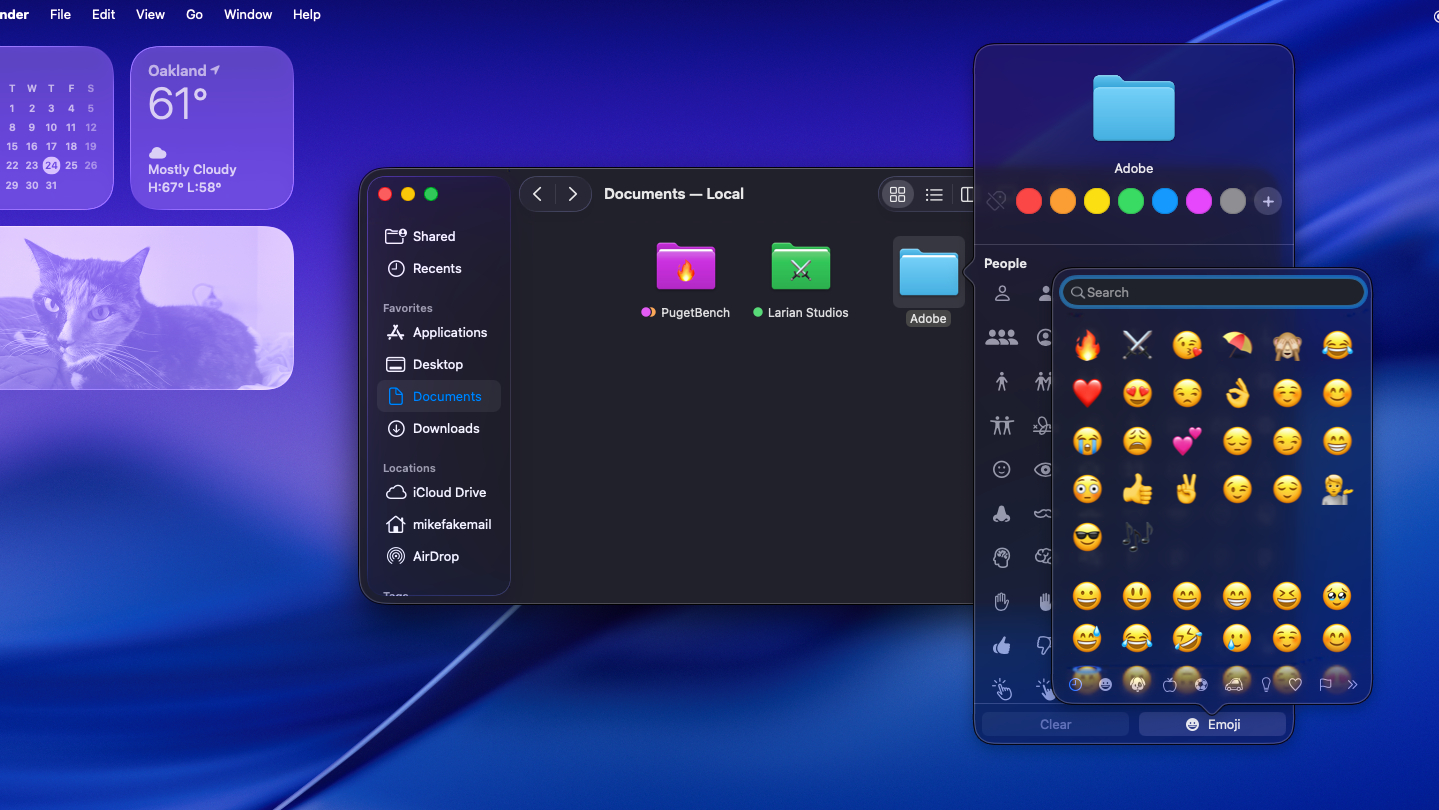
Likely the first change you’ll notice when you upgrade to macOS Tahoe is the glassy new look the “Liquid Glass” design language that the company has rolled out across iPhones, iPads, Macs and more this year, but on your Mac it also comes with new customization options.
So once you’ve finished scoping out how all the widgets and windows on your Mac have this new design aesthetic, check out how you can now change the colors of folders in Finder or add emojis to individual files.
If you Ctrl + Click on a folder you will notice some new options under the “Customize this folder” option, including controls to change the color of the folder and a new Emoji menu you can use to add any emoji you want to the folder. It might be the least impactful change in terms of performance, but the most meaningful in terms of giving you more creative control over how your Mac looks.
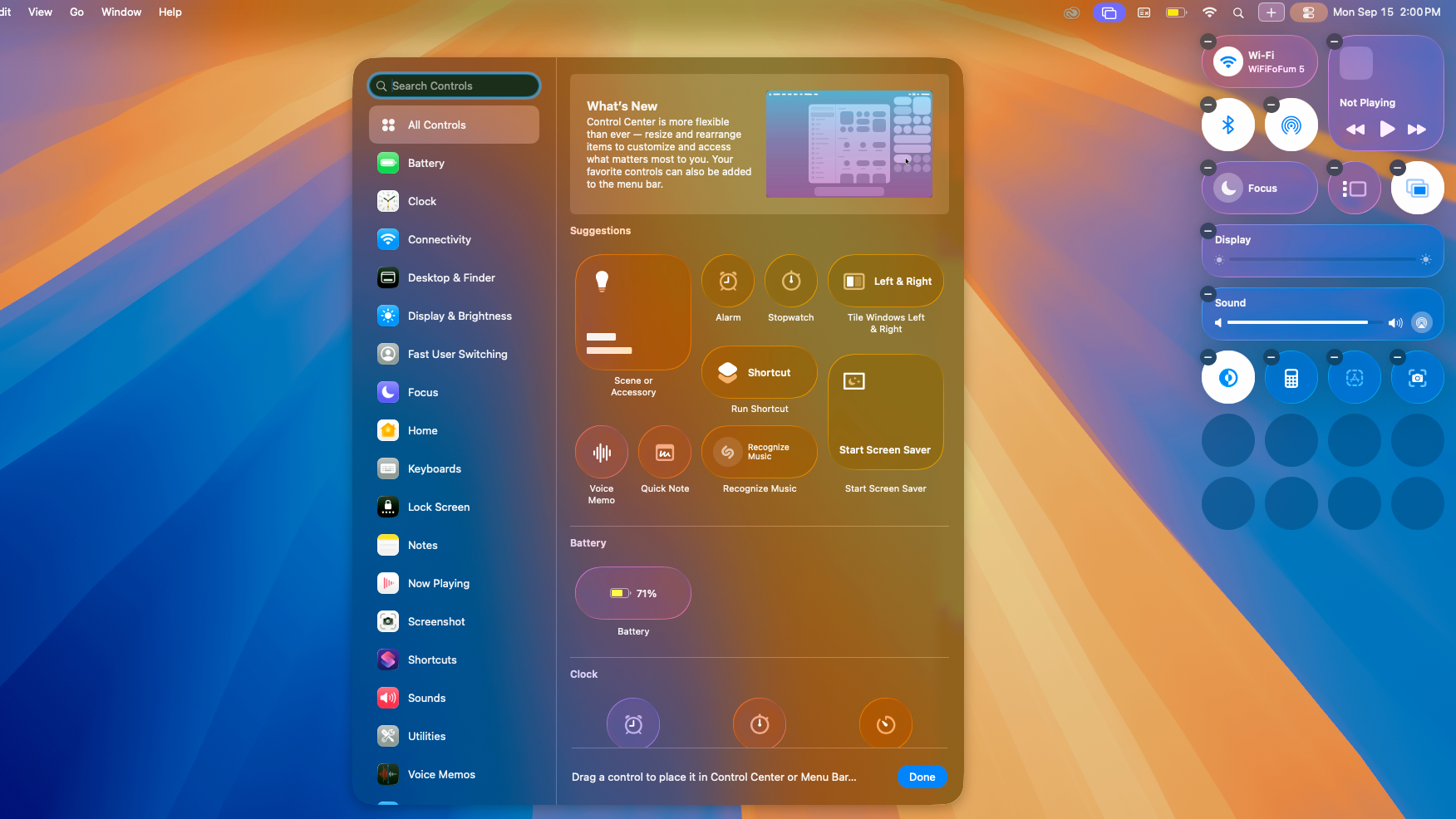
Plus, there are a slew of new controls for customizing what you see in the Mac Command Center menu. To customize it, simply click the Command Center icon in the top-right corner and click the “Edit Controls” button.
Spotlight Search
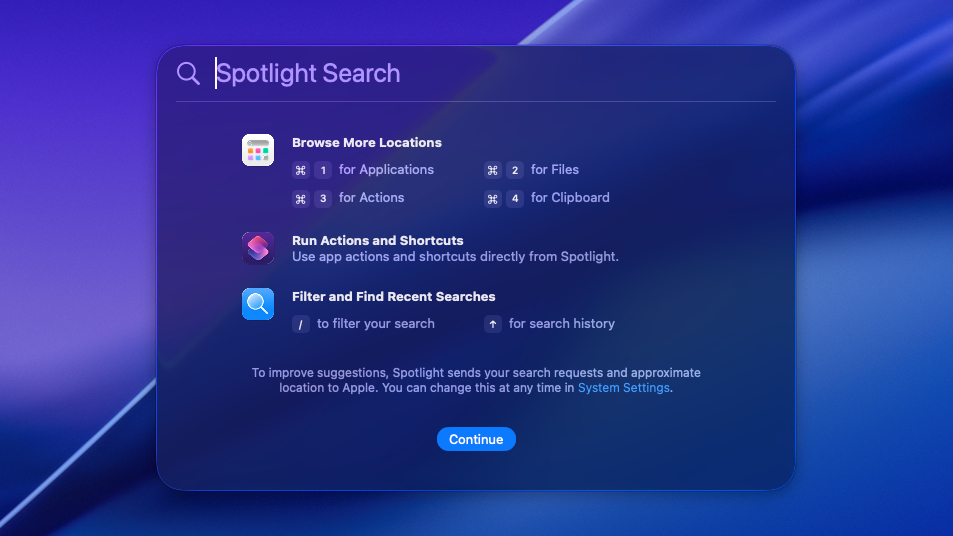
Easily my favorite upgrade that you get with macOS Tahoe is the new Spotlight Search, which has been redesigned and given a suite of new capabilities powered by Apple Intelligence.
I especially love how easy it is to type whatever you’re looking to do into Spotlight Search and immediately get useful search results back. Much like the Windows Start menu, you can now fire up Spotlight Search (Cmd + Space), type whatever you’re looking for (a file, an app, someone’s name etc) and receive a well-sorted list of results that almost certainly has what you’re looking for near the top.
Spotlight Search also has a lot more power in macOS Tahoe, since it can now search through other apps (think Mail and Messages) and do all sorts of things right from the search box.
To that end it now has multiple submenus, including a Clipboard History section that lets you search through what you’ve recently copied and an Actions menu where you can search through and trigger common Shortcuts. If you’re a Mac productivity fiend, this is going to be a game-changer.
You can also type an application or action you want to undertake, like “Send”, for example, and receive a list of search results with uses of the word across your email, Notes and more—and in this example the top option will likely be a shortcut to send a text via the Messages app, so you can just hit Return and start typing the message right in Spotlight Search.
While it will take some time to get to grips with the new Spotlight Search and really master all its new functionality, I think this is the singular most impressive upgrade you get in macOS Tahoe.
Check out the new Phone app
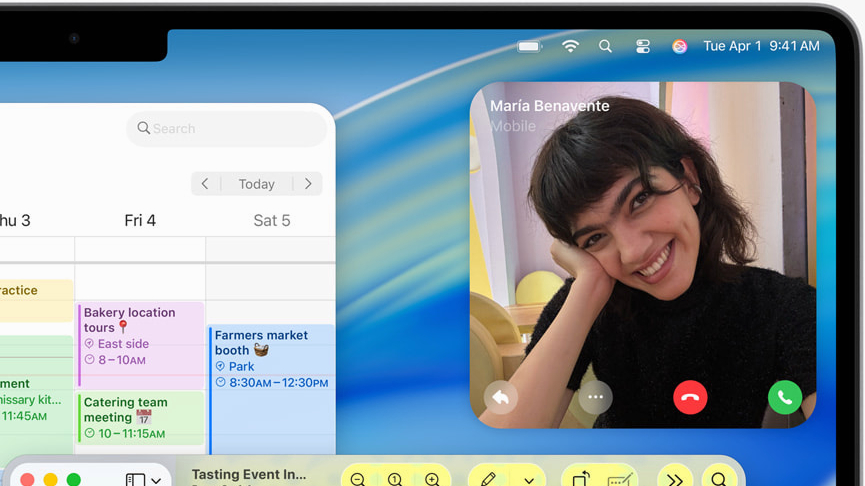
When iPhone owners upgrade to macOS Tahoe you’ll find your Mac is going to get a bit better at interfacing with your phone, even while it’s in your pocket.
Most notably you can now make phone calls and FaceTime calls from your Mac using using the revamped Phone app.
You generally get all the same benefits that you do on your iPhone, too, which includes automatic hold assist (so you can start a call, get put on hold and get back to work while you wait for your Mac to notify you the call is ready) and Live Activities updates on the menu bar. So if you’re wondering where your DoorDashed lunch is, you’ll no longer have to dig around in your pocket for your phone to check.
Plus, you can open the Notes app during a phone call and use Apple Intelligence to start automatically recording and transcribing the call.
Image Playground
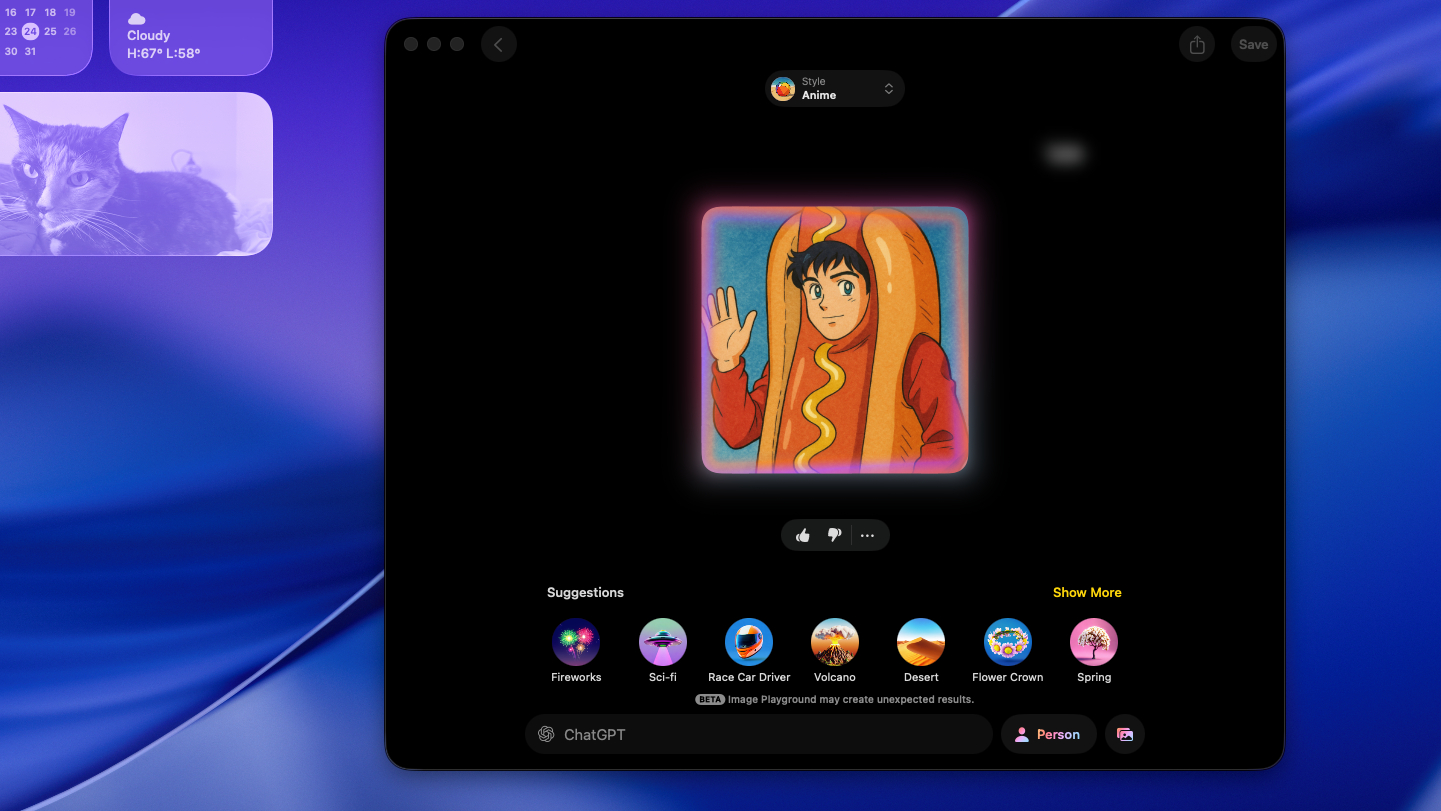
Macs gained access to the image generation app Image Playground with macOS Sequoia, but it was pretty limited. Once you upgrade to macOS Tahoe your Image Playground will gain new features and new capabilities, including the option to outsource image generation to ChatGPT.
What’s cool about the new option to use ChatGPT in Image Playground is that it gives you access to at least five new visual styles you can play with, basically doubling how many styles you can use in Image Playground.
In my limited testing using ChatGPT in Image Playground causes longer delays during image generation, but it’s worth the wait. The new styles include everything from anime to oil painting, and generated images can be saved or shared across various apps.
Crack open your new Journal app
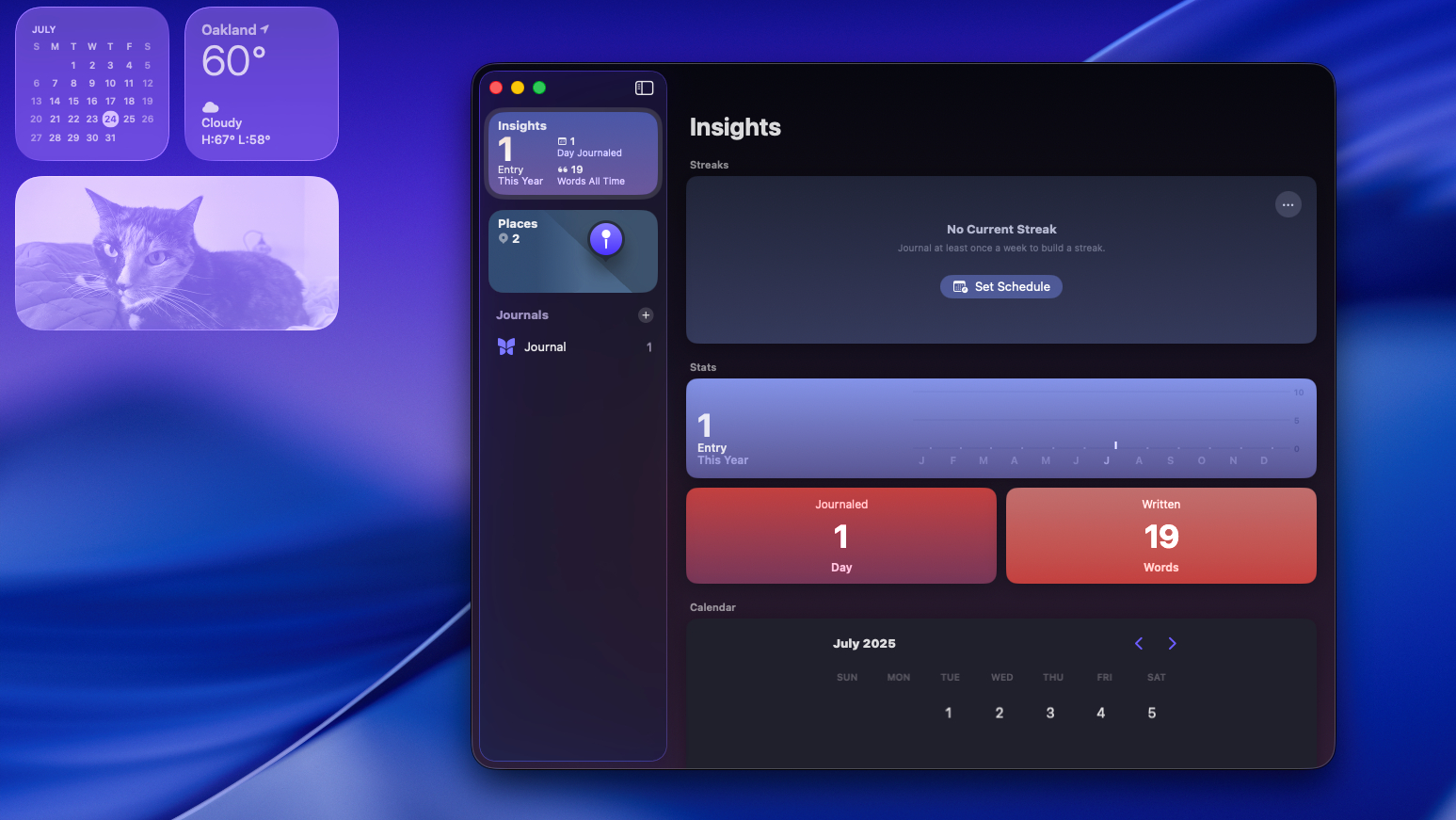
There has been a Journal app on iPhones for some time now, but with macOS Tahoe Apple is bringing the app to your Mac.
This won’t be huge news for dedicated scriveners who already have their own preferred journaling routines and apps, but for the rest of us it’s nice to have a free cross-platform journal app available on the Apple device with the best keyboard.
You can try it yourself when you upgrade: just fire up the free Journal app and start typing away, adding photos, locations and more as you like. The app automatically syns with the Journal apps on your iPad and iPhone, too, so you can jot down notes when you’re out and about then format them into proper journal entries when you’re back at your Mac.
Follow Tom’s Guide on Google News and add us as a preferred source to get our up-to-date news, analysis, and reviews in your feeds. Make sure to click the Follow button!
More from Tom’s Guide
Source link


