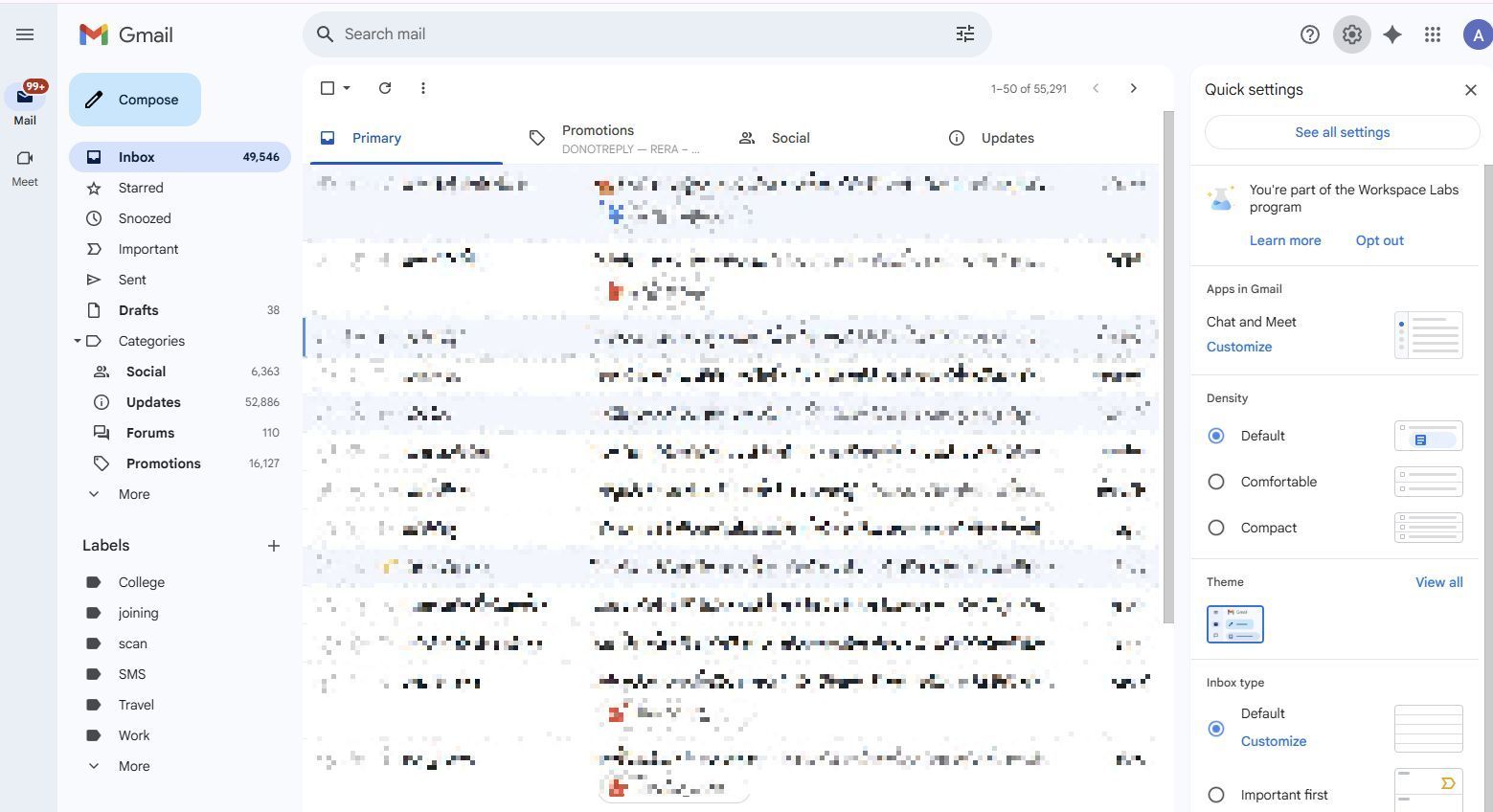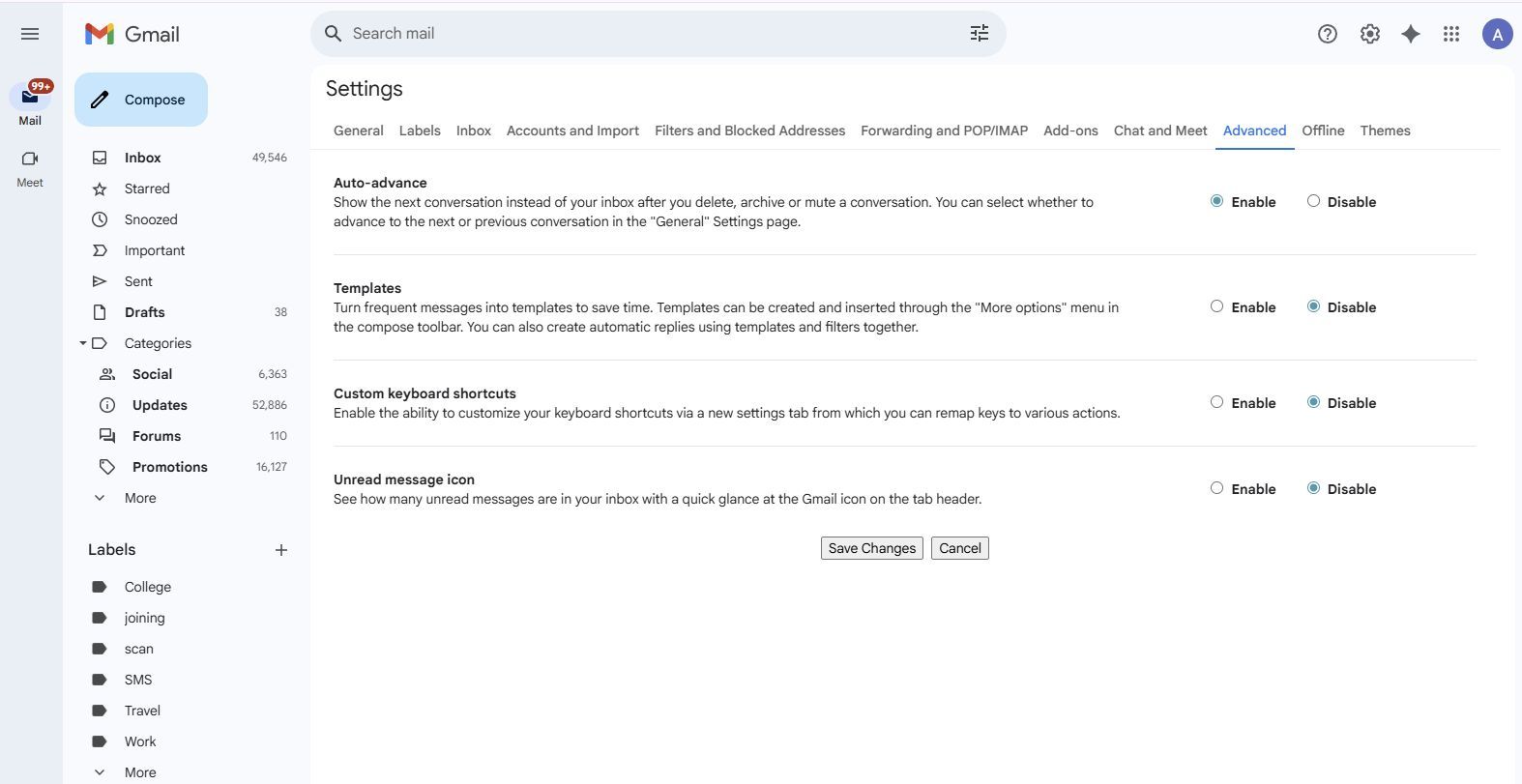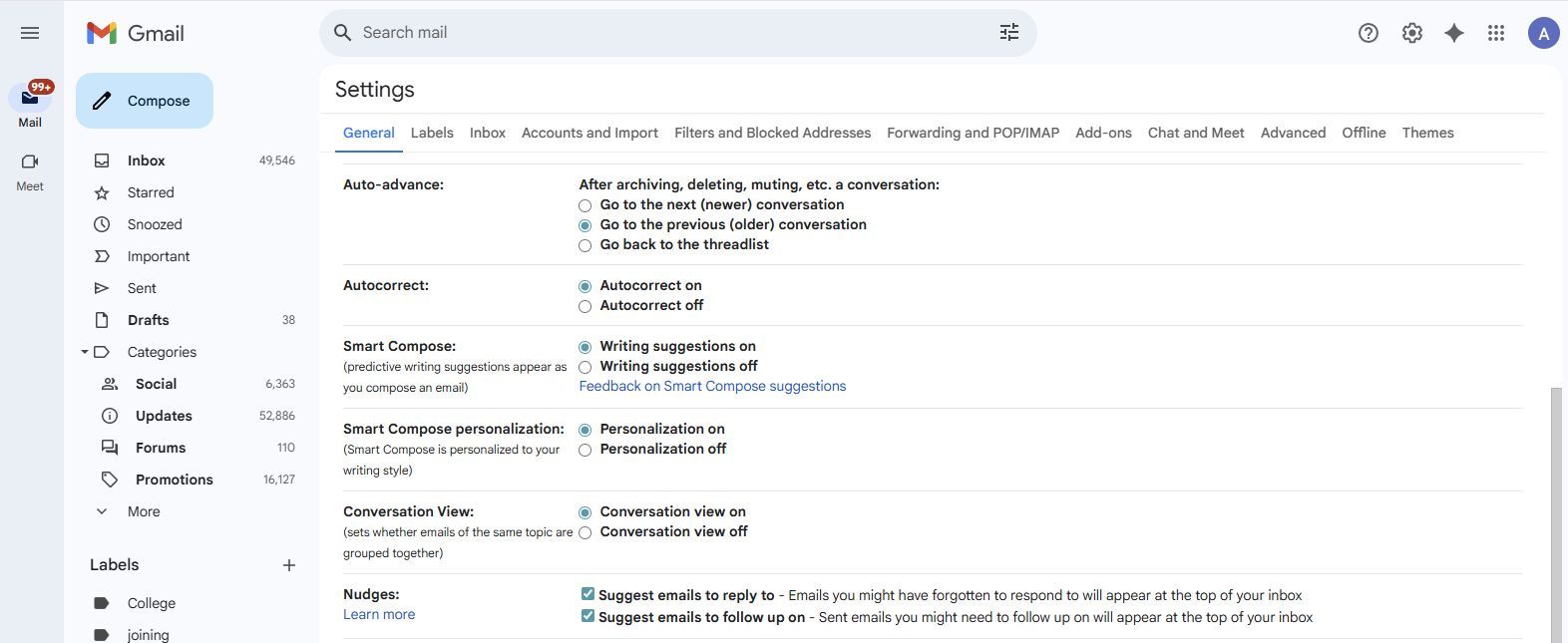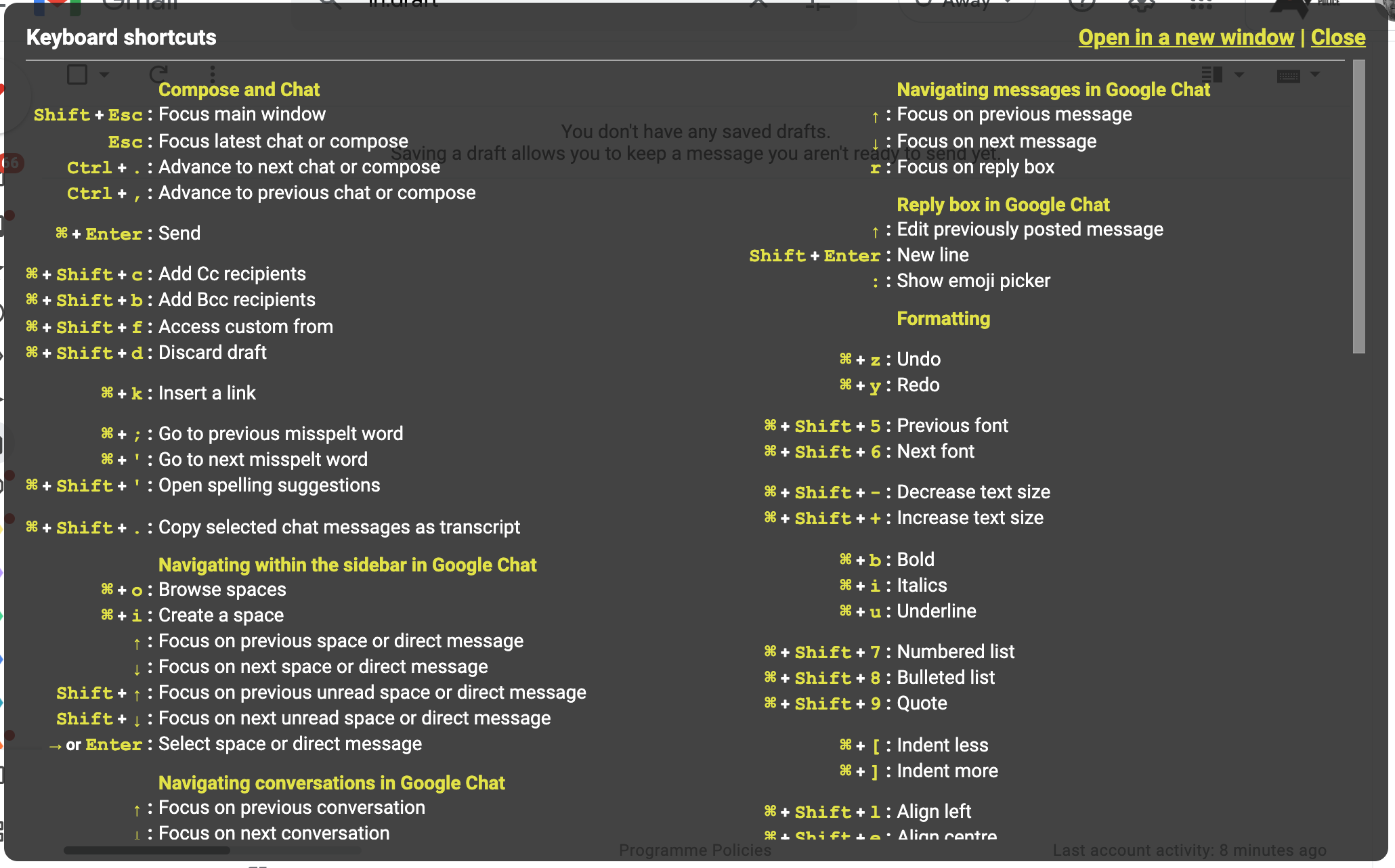Every morning started with a flood of emails, which included work messages, shipping notifications, and random newsletters.
My inbox always felt like a mess, whether I was checking emails on my phone during breakfast or on my desktop PC during work.
I tried labeling systems, starring urgent messages, and setting aside time blocks for email. Yet, I never felt quite on top of my inbox, even on my most organized days.
My inbox had become a source of constant low-grade stress until I stumbled on a tiny Gmail tweak that changed everything. I turned on Auto-advance. This simple adjustment made a huge difference to my workflow.
How my old email routine looked
The pile of messages was affecting my focus
I used to think I was managing my email just fine with labels and stars. I even tried to limit my email checking to twice a day. However, it’s tough to follow when you’re waiting for an important message.
What wore me down wasn’t the number of emails, but the endless back-and-forth grind of checking a message and going back to my inbox. I would read an email, respond to it, and then click Back to inbox. Then I would decide which one to open next.
That might sound fine at first. But multiply that routine by 30, 50, or 100 emails, and you start to see the problem.
Every time I returned to the inbox, it took an extra click to select the next message. I’d end up bouncing between unread emails, skipping anything that looked like too much effort.
Turning on Auto-advance changed everything
Managing my inbox felt snappier
One day, buried in Gmail’s settings, I noticed an option called Auto-advance. When you turn it on, Gmail automatically takes you to the next email after you delete, archive, move, or mute a conversation.
Here’s how to turn it on:
- Open Gmail in a browser and sign in to your account.
- Click the gear icon at the top.
-
Click See all settings.
- Go to the Advanced tab.
-
Under the Auto-advance section, select Enable.
- Click Save Changes.
- Go to the General tab under Settings.
-
Scroll down to Auto-advance, and choose whether you want to go to the next or previous conversation.
- Click Save Changes.
On mobile, you can navigate to Settings > General settings > Auto-advance. Select Newer or Older.
Why Auto-advance works so well
Processing my inbox one message at a time kept me focused
Auto-advance turns your inbox into a focused, no-distraction task list.
Now I go through messages one by one, make a decision in seconds (whether to archive, delete, or move), and Gmail keeps serving up the next message. The system ensured I did not skip tricky messages.
In a way, it turned Gmail into something like a task manager. Each message gets handled immediately. If it needs more time, I snooze it to revisit it later.
I noticed a few benefits almost instantly. I process twice as many emails in half the time. I don’t waste energy picking what to read next, and I’m more focused since I’m not distracted by subject lines or unread messages.
Bonus: A few tweaks that made it even better
Auto-advance is powerful on its own, but pairing it with a few other Gmail features makes the inbox system even smoother.
Keyboard shortcuts
I turned on Gmail’s keyboard shortcuts, and it saved me a few minutes every day. Here are the shortcuts I use:
- e to archive.
- # to delete.
- r to reply.
- Shift + u to mark as unread.
You can turn on shortcuts under Settings > See all settings > General > Keyboard shortcuts and select Keyboard shortcuts on. Click Save changes. Press the question key (Shift + slash) to view the keyboard shortcuts.
Snooze for later
If an email requires action but not immediately, I snooze it for the next day or week. It keeps my inbox clear without losing track of things.
Use labels only when needed
I’ve created labels like Follow-up, Waiting, and Read Later to sort messages as I go. However, I keep my labels simple and use them only when a message belongs to a long-term folder. Otherwise, I archive it and move on to the next.
Unsubscribe as I go
With Auto-advance helping me go through emails, I stopped skipping over newsletters and marketing emails I didn’t read. I started unsubscribing on the spot, which led to fewer distractions and less clutter.
Small tweaks can help tidy up a messy inbox
If you’re feeling overwhelmed by a pile of unread messages, I highly recommend trying Auto-advance for a week.
It’s not a magic solution for a messy inbox, but it is one of the most effective tweaks I’ve made. The best part is that you don’t need to install an extension or learn a new tool.
My inbox workflow became drastically faster and less overwhelming after I switched on Auto-advance.
Source link