Thanks to the public release of watchOS 26 beta, I’ve been testing all the new features coming to the best Apple Watch models later this fall (and you can too).
So far, I’ve been especially impressed by the super-handy new “Wrist Flick” gesture. In short, it’s a brilliant way to dismiss notifications or alarms.
I’m also largely enjoying the updated “Liquid Aesthetic” borrowed from the Apple Vision Pro, though the overhauled design feels much more subtle in the watchOS 26 beta than it does in the iOS 26 beta; then again, I’m running the latter on an aging iPhone 12 Mini, but I digress.
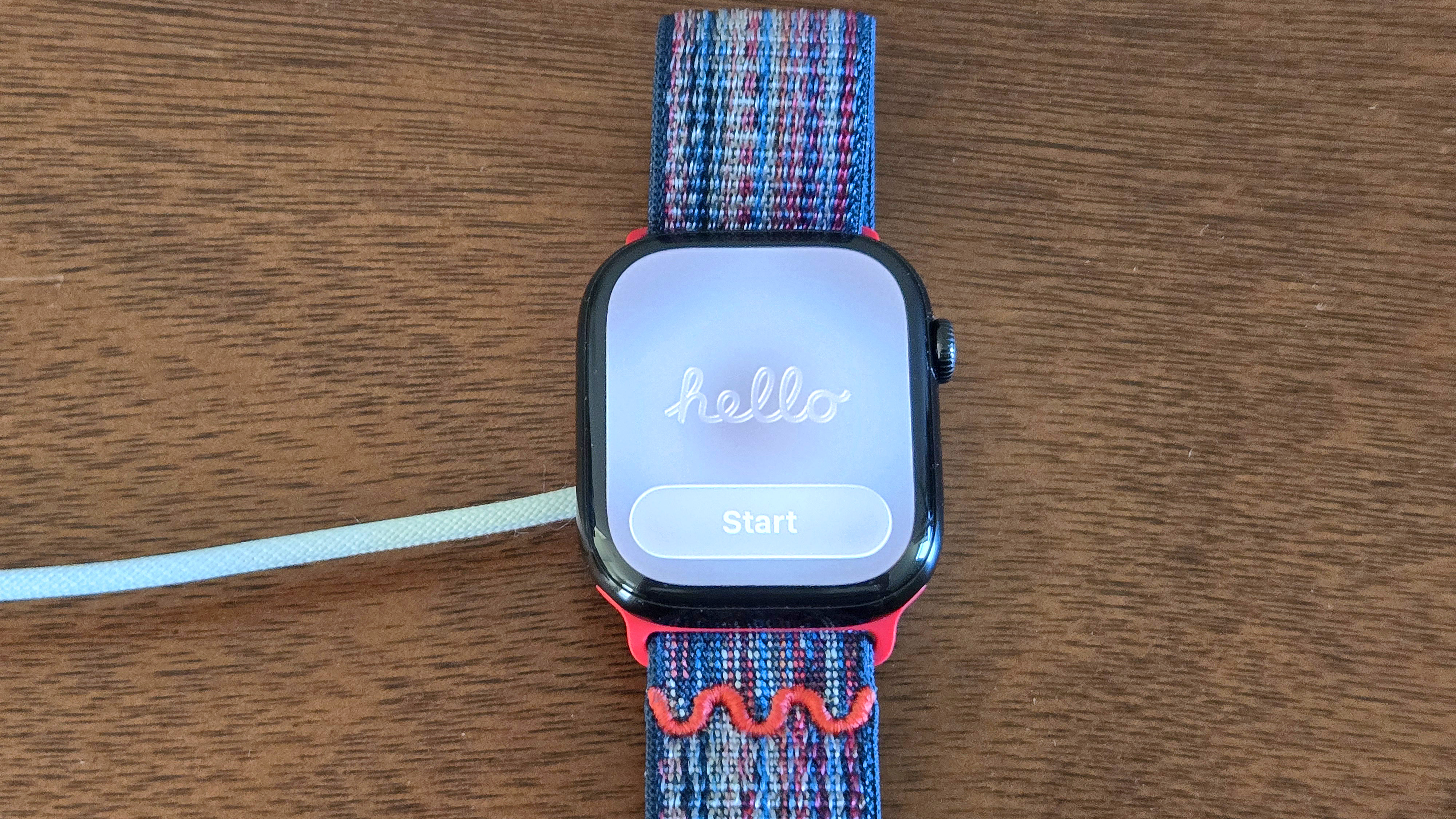
After a few weeks with watchOS 26 beta, the other update I’ve been loving is the addition of Apple’s handy Notes app. Like the app’s implementation on other Apple devices, all of your saved notes can be synced and viewed on your Apple Watch.
Similarly, you can start and save a new note at any time. The one thing you can’t do is edit a pre-existing note. Why? One theory is to avoid accidental changes. However, I’m guessing that this functionality will simply come later.
That said, as someone who likes making to-do lists in the Notes app and then deleting things off once they’ve been accomplished, this limitation is a tad annoying. Nevertheless, getting the feature up and running is a relative breeze.
Follow along as I walk you through the steps to installing the Apple Watch Notes app on your smartwatch via watchOS 26 beta. I’ll also take you on a quick tour of the key features and navigation so that you’ll be knocking out Hemingway-esque copy from the wrist in no time.
How to use the Apple Watch Notes app in watchOS 26
- Download and install watchOS 26 beta on your Apple Watch
- Head to the app view, find and open Notes
- View existing notes from the main screen and scroll to view older ones
- Tap the icon in the bottom right to start a new note
- Draft your note via dictation, drawing or the keyboard
- Delete notes from the main screen by swiping right and tapping the trash
Read on to see full illustrated instructions for each step.
1. Download and install watchOS 26 beta on your Apple Watch
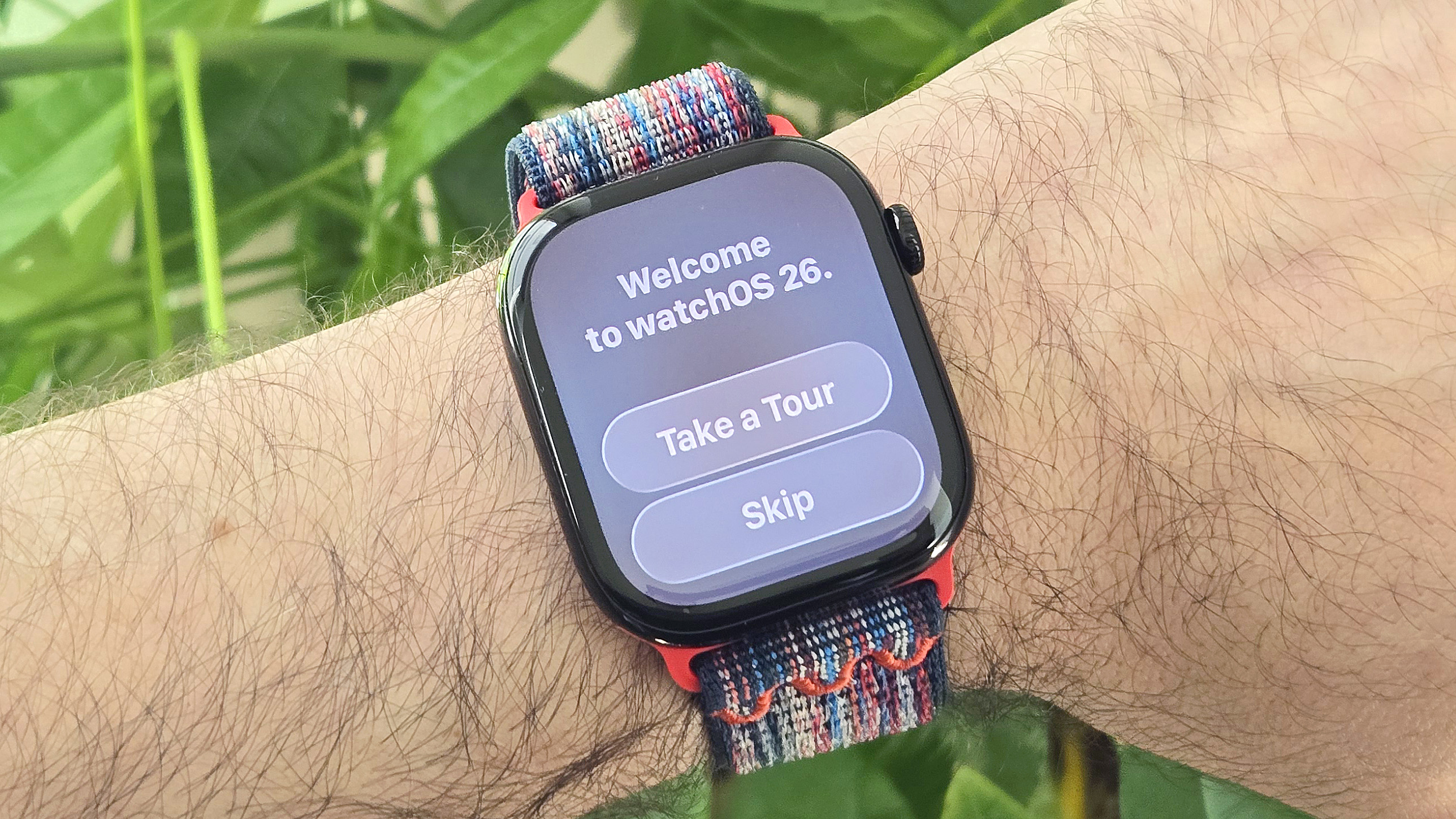
(Image: © Dan Bracaglia/Tom’s Guide)
To use the new Notes app on your Apple Watch, you’ll need to download the latest Apple Watch beta software release. Fortunately, that’s a straightforward process: Here’s a step-by-step guide to installing watchOS 26 beta.
Your Phone will also need to be running the latest iOS beta release. Need some guidance? Here’s a quick explainer on how to download the iOS 26 beta in just a handful of steps.
Note: The watchOS 26 public beta can be run on any Apple Watch Series 6 model or later. This includes the newer Apple Watch SE (2022) and Apple Watch Ultra series.
2. Head to the app view, find and open Notes

(Image: © Dan Bracaglia/Tom’s Guide)
Once you’ve got watchOS 26 beta successfully up and running, head to your Apple Watch’s app view and locate the Notes app. It looks like a pad of lined paper (see the center app in the image above). Click on the Note app to open it.
3. View existing notes from the main screen and scroll to view older ones
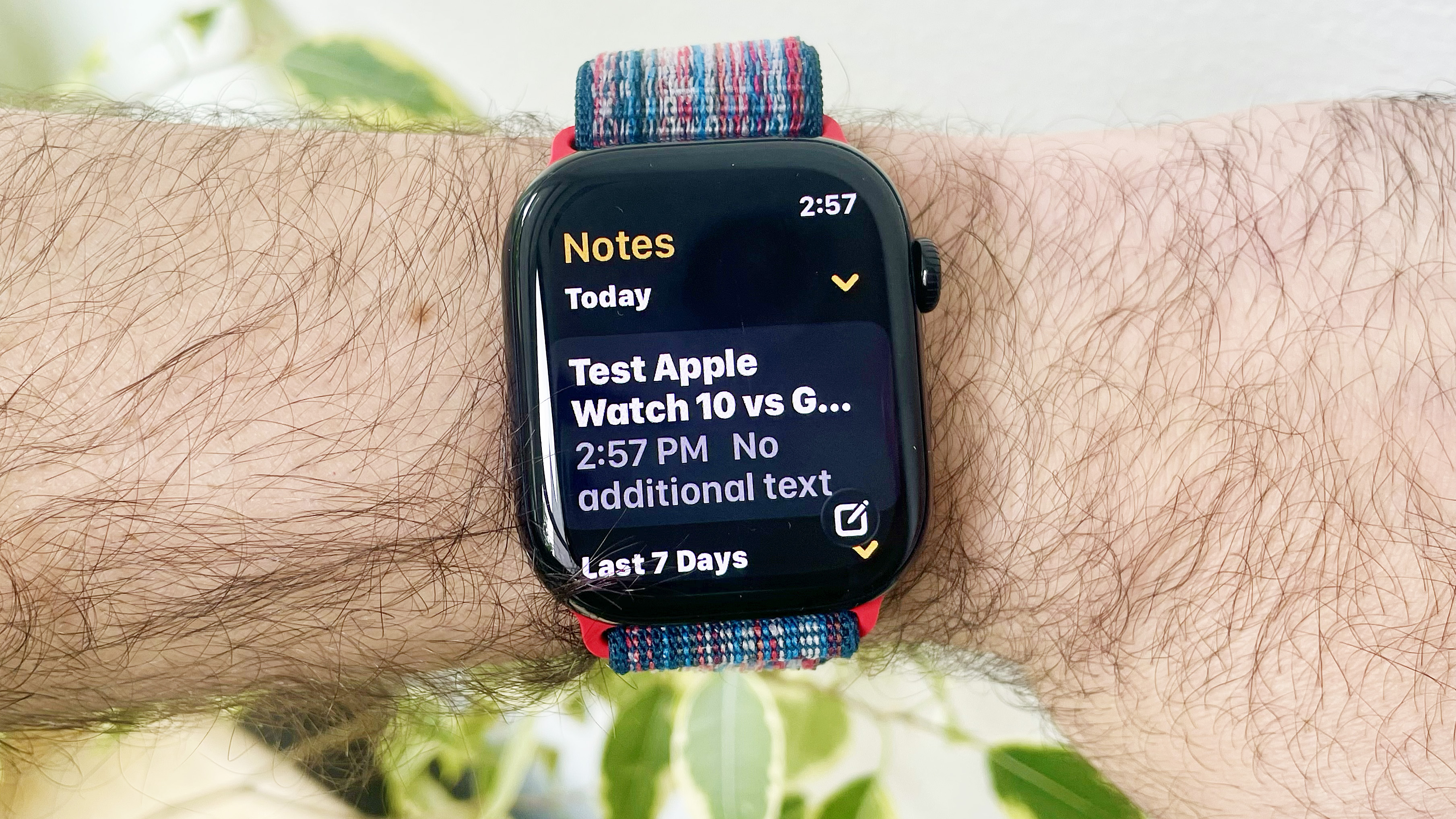
(Image: © Dan Bracaglia/Tom’s Guide)
Once open, the Apple Watch Notes app will greet you with the main screen, where you can scroll up and down to view existing notes in chronological order based on the date saved. Notes are arranged into time-based categories like “Today,” “Last 7 days,” “Last 30 days,” “June”, etc. Tap the yellow down-arrow to the left of a category to minimize the notes within it.
3. Tap the icon in the bottom right to start a new note

(Image: © Dan Bracaglia/Tom’s Guide)
To start a new Note, tap the small, white pencil-on-paper icon located at the bottom right of the main screen. You’ll be prompted to choose from one of the three methods of inputting text into the note.
The left-most icon lets you type out your note on a tiny screen-based keyboard, something I find challenging. The middle icon allows you to physically write out your note with your finger on the screen, letter by letter. Finally, the microphone icon, my favorite method, lets you dictate your note with your voice.
4. Draft your note via dictation, drawing or the keyboard

(Image: © Dan Bracaglia/Tom’s Guide)
Tap the keyboard+ellipsis icon in the bottom right to change your note-writing method at any point. This will bring you back to the screen in the step above, where you can once again choose between entering text via the keyboard, drawing, or voice dictation.
6. Delete notes from the main screen by swiping right and tapping the trash

(Image: © Dan Bracaglia/Tom’s Guide)
Interestingly, while you can’t edit notes you’ve created using your iPhone, Mac computer, or iPad, you can delete any note at any time, whether drafted on the Apple Watch or not.
Tap on a note you want to delete and, without lifting your finger, swipe to the left. This will reveal a red garbage can icon. Tap the garbage can to confirm your deletion. Deleted notes exist for 30 days in your “trash” before being permanently erased from existence.
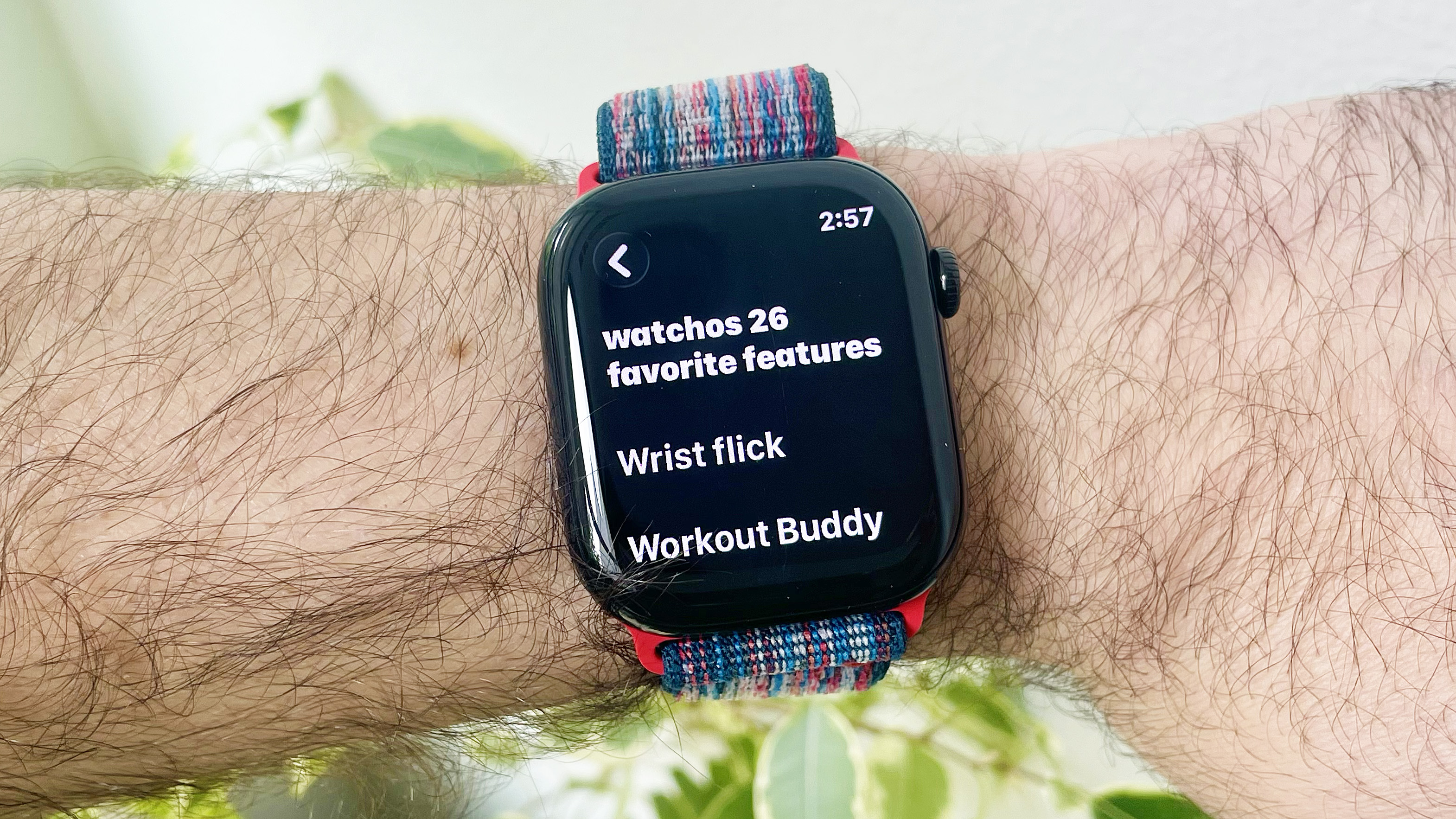
And there you have it, everything you need to know about downloading and installing the Notes app on your Apple Watch via the watchOS 26 beta. Although the implementation may not be ideal for drafting your next novel, it’s a great tool for recording ideas and thoughts while on the go, sans phone.
Want to learn about more cool, new Apple Watch features available right now via the latest beta? These are my five favorite watchOS 26 upgrades so far.
Plus, my colleague Jane ran 15 miles with Workout Buddy so that you don’t have to. But, just in case you do want to try Apple’s new AI-powered personalized trainer, here’s how to use Workout Buddy on your own Apple Watch.
More from Tom’s Guide
Source link


