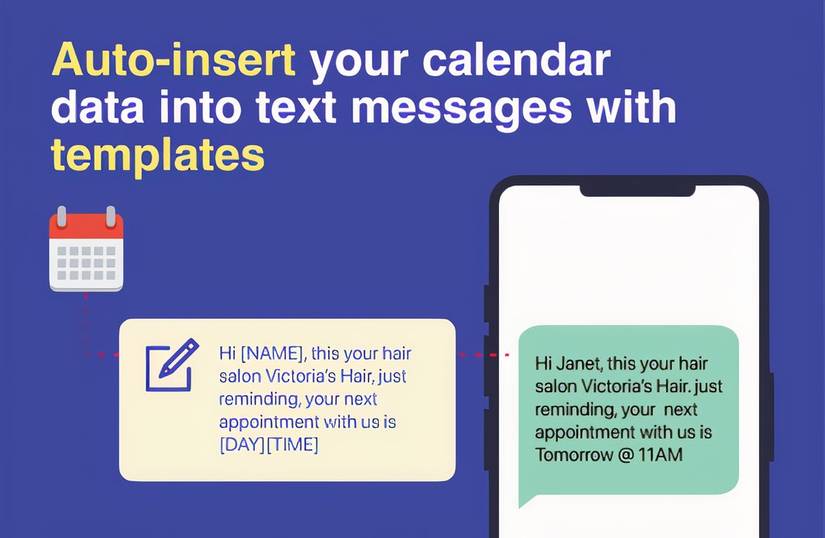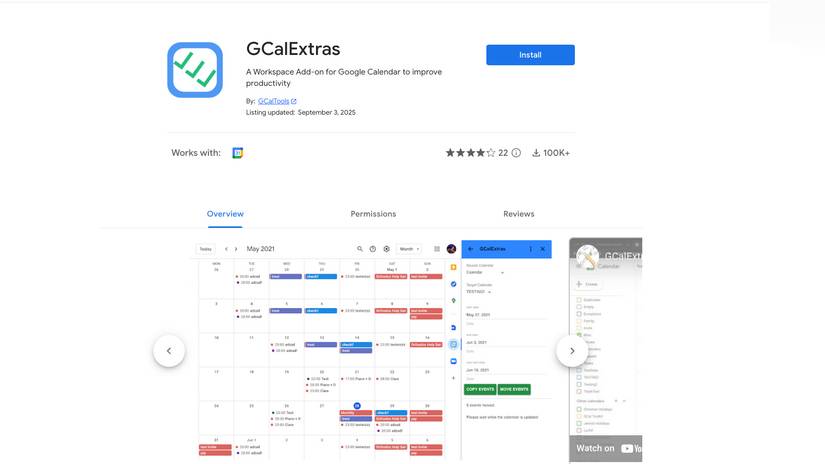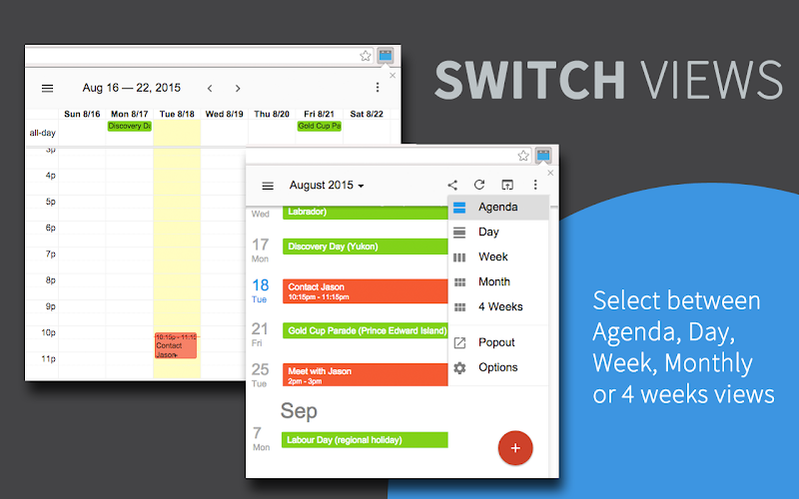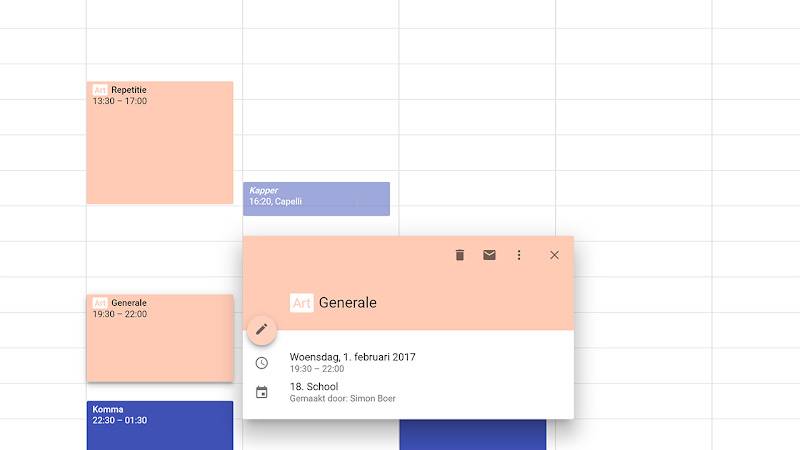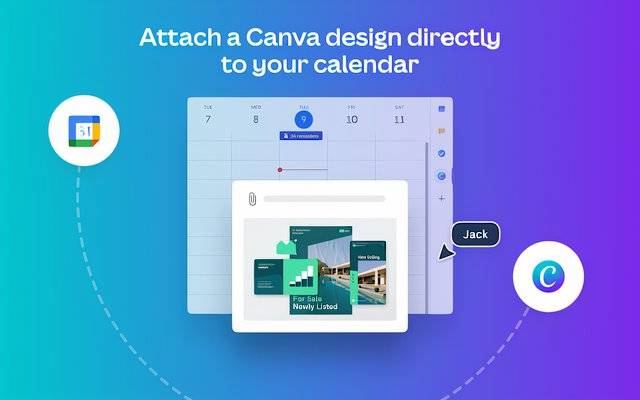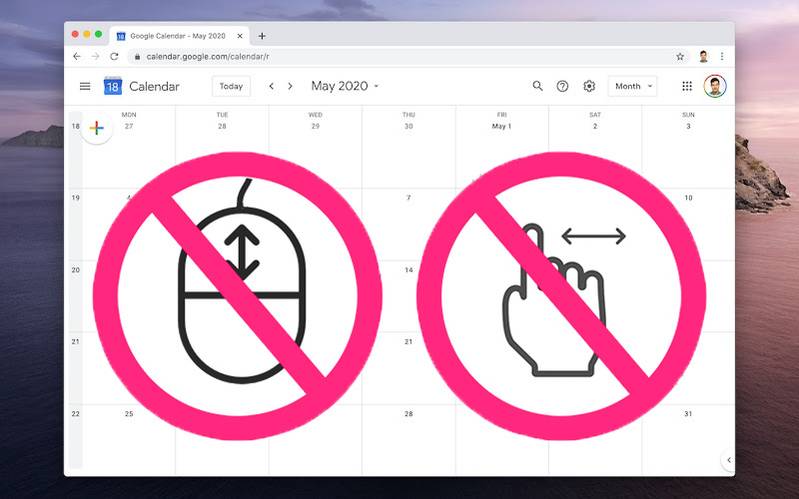If your schedule feels out of control, you’re not alone. The average professional spends 11.3 hours per week in meetings, which has tripled since 2020.
The meetings are only half the story. The real thief of our productive time is the administrative work surrounding them.
Google Calendar is the center of how we plan and organize our schedules. It does a good job of recording meetings, yet it doesn’t simplify the work that happens before or after.
That’s where add-ons step in. The right extensions remove friction and help you manage your Google Calendar with less effort. Here are six worth trying.
The key difference: Workspace add-ons vs. Chrome extensions
Before we get to the tools, we must understand the two forms they come in.
Google Workspace add-ons are official apps from the Google Workspace Marketplace.
They work like first-party upgrades to your Google apps. They integrate into Google Calendar, usually in the right sidebar, and tie to your Google account.
Because they’re linked to your account, they work everywhere you use Google Calendar, provided the platform supports it.
Google Chrome extensions are small programs from the Chrome Web Store that reside in your browser toolbar instead of inside Google Calendar.
They can modify the Google Calendar website, but only when you use it on Chrome.
Automate confirmations and cut no-shows with SMS Reminder for Google Calendar
Manually confirming appointments with clients through texts or emails eats into your time. No-shows then cost your business money and throw off your schedule.
SMS Reminder automates appointment reminders. When you create or edit an event in Google Calendar, it adds an option to schedule a customized SMS reminder for your guests.
Set a message template once. For example, “Hi [Guest Name], this is a reminder of your appointment tomorrow at [Location].”
The add-on pulls the event details and sends them at your chosen time. It’s ideal for service-based professionals.
The reminder options appear directly within your Google Calendar event window daily.
After setting up your message template once, adding a reminder to an event takes just a few seconds.
Sometimes you need to make the exact change to dozens or even hundreds of calendar events, but Google Calendar’s native interface forces you to edit them one painful click at a time.
GCalExtras is your solution for heavy-duty, bulk calendar operations.
Imagine you’re a project manager and a critical deadline shifts. You now need to move the entire two-week block of daily stand-ups and review meetings forward by one month.
Manually, this could take an hour of tedious dragging and dropping. With GCalExtras, you select the date range, the source calendar, and the new start date, and it copies or moves all the events in a single operation.
It can also perform other mass actions, like adding a prefix to a group of events or exporting a filtered list of appointments to a spreadsheet for reporting.
These are tasks that would otherwise consume your entire afternoon.
At a glance Calendar view with Checker Plus for Google Calendar
Constantly switching away from your current task and opening your Google Calendar tab to check your next appointment shatters your concentration in the process.
Checker Plus places a small calendar icon in your Chrome toolbar. Clicking the icon opens a drop-down window with a complete view of your day, week, or month.
This instant access alone is a great time-saver, preventing context-switching that fragments your focus.
Moreover, you can click the icon and type a natural-language phrase like “Lunch with Sarah at noon on Friday,” and it will be added to your calendar.
Checker Plus is a non-intrusive, high-impact tool. It stays out of the way in your browser, with an intuitive, miniature version of the Google Calendar you already know.
Google Calendar’s default event colors are insufficient for proper categorization. This becomes a problem when managing a complex schedule with different projects, clients, and personal commitments.
A dedicated tagging system makes organizing your schedule much easier. Tags for Google Calendar helps categorize events without relying on endless color coding or multiple calendars.
It applies special markup to your event names. If an event name contains a colon (:), the text before the colon is displayed as a colored tag.
For example, “ClientA: Weekly Check-In” becomes [ClientA] Weekly Check-In, making it easy to scan your calendar for related events.
If an event name ends with a question mark (?), the event appears italic and slightly transparent, indicating that it’s tentative or optional.
In seconds, you can spot which events belong to which project and which are still uncertain.
Design and attach polished Canva visuals to events without leaving Calendar
Standard Google Calendar invitations look bland, unengaging, and unprofessional for important events like a company-wide webinar, a product launch, or a key client workshop.
Canva for Google Calendar embeds the Canva design tool into the Google Calendar event creation window. Normally, creating a visual for an event is a multistep process.
Open Canva in a new tab, find or create a design, download it as an image, switch back to your calendar, and upload it as an attachment. The Canva add-on simplifies this entire workflow.
Directly from your event, you can browse templates, design a beautiful and professional-looking event banner, and attach it to your invitation without leaving your calendar.
If you have ever used Canva, there is absolutely no learning curve.
Prevent accidental month jumps on sensitive mice and trackpads
Have you accidentally sent your calendar flying months into the future on a sensitive mouse or trackpad? Apparently, this happens so often that there is an extension for it.
This extension eliminates this annoying problem for users of devices like Apple’s Magic Mouse or laptops with sensitive trackpads.
This tool locks the month view in place, so you won’t accidentally scroll to a different month and have to click your way back to the present.
It only turns off this behavior in the month view, so you can scroll normally through your agenda or week views without interference.
It’s also an incredibly lightweight extension designed to solve a specific problem. It doesn’t add any buttons or clutter to your interface.
How to choose the right tools and avoid overload
Seeing these time-savers is exciting, but don’t install them all at once. Doing so creates tool overload, where managing new tools cancels out their benefits.
Before you install anything, diagnose your main point of friction. What is the most repetitive or time-wasting task in or around your calendar each week?
Be specific and honest about the pain point. Adopt tools to solve real problems, not imagined ones.
After identifying the bottleneck, pick one or two tools that directly solve it. Use them for at least a week. Let them become part of your workflow before adding another.
This deliberate pace helps you master and integrate each tool properly.
Turn a generic calendar into a system tuned to how you work
Google Calendar may be the backbone of your schedule, but that doesn’t mean you have to work within its limits.
Google Calendar scheduling tricks, add-ons, and extensions transform it from a one-size-fits-all tool into a system adapted to your workflow. Getting used to these tools may take a little time, but the payoff builds quickly.
Adopting one or two means less time lost to repetitive admin, fewer distractions, and more energy for meaningful work.
Source link