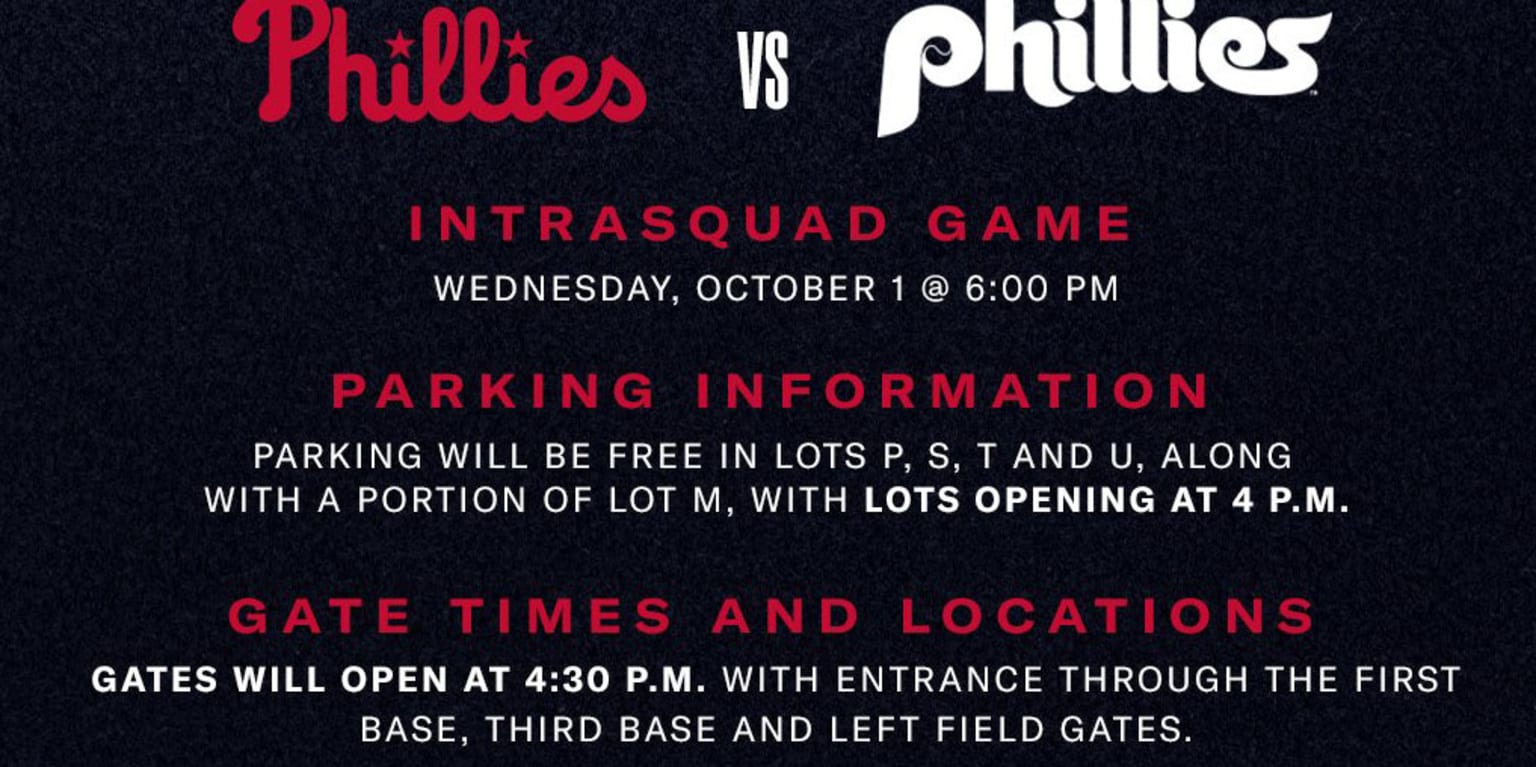If raising console prices wasn’t enough to scare you away, Microsoft has also increased the price of Xbox Game Pass Ultimate by 50 percent. That makes the subscription cost $30 per month when it used to be $20. Even if it comes with more games and the benefits of a Fortnite Crew subscription, you wouldn’t be wrong for wanting to cancel.
Cancelling means you’ll also lose ability to play online multiplayer games, but cheaper tiers of Game Pass received new benefits without getting a similar price hike, so downgrading might be worth considering. Whichever you choose, the process of managing your subscription is relatively easy, provided you remember your login information.
How to cancel your Game Pass subscription
Rather than managing your Game Pass subscription on your Xbox, you’ll need to log in to your Microsoft account through a web browser. To get started:
-
Click on the Subscriptions tab in the left sidebar.
-
In the Game Pass section, click on Manage.
-
Then click on Cancel subscription, the last option in the menu.
Depending on when you subscribed and when your next billing date is, Microsoft might offer to refund a portion of your subscription if you choose to unsubscribe immediately, rather than wait to the end of your billing period. Whichever you choose, once you confirm, you’ll be unsubscribed.
How to downgrade to a cheaper Game Pass subscription
If you’d prefer to just switch to a more affordable subscription, like Game Pass Premium for $15 per month or Game Pass Essential for $10 per month, the process is nearly the same.
-
Click on the Subscriptions tab in the left sidebar.
-
In the Game Pass section, click on Manage.
-
Then, click on Change subscription plan.
-
Consider your options, then click on Switch subscription to change plans.
Microsoft will ask you to confirm your decision and potentially choose a payment option, but once you click on Subscribe, you’ll be all set.
Source link