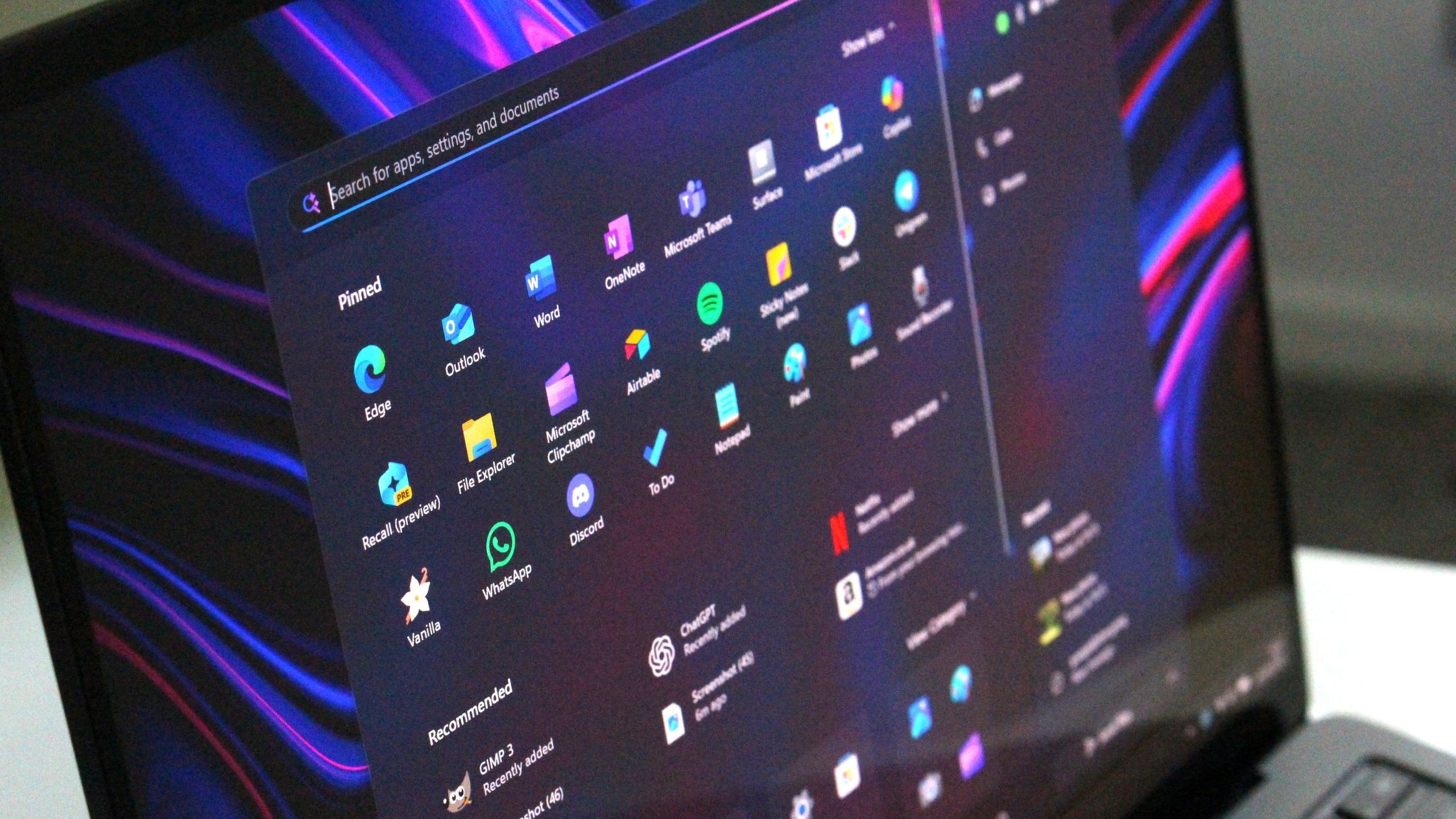It’s fair to say that Windows 11 comes with a lot of stuff that most people don’t need, but it wouldn’t be correct to say that everything Microsoft has added to the operating system is useless. There are many apps Microsoft bundles with Windows 11 that are actually quite useful, and many of them can be severely underrated due to the stigma that everything included in Windows 11 is fluff.
Let’s take a look at a few of the apps you should consider giving a lot in order to make the most out of your Windows experience. Whether you want to make videos or need some help staying focused, there are a few things worth checking out.
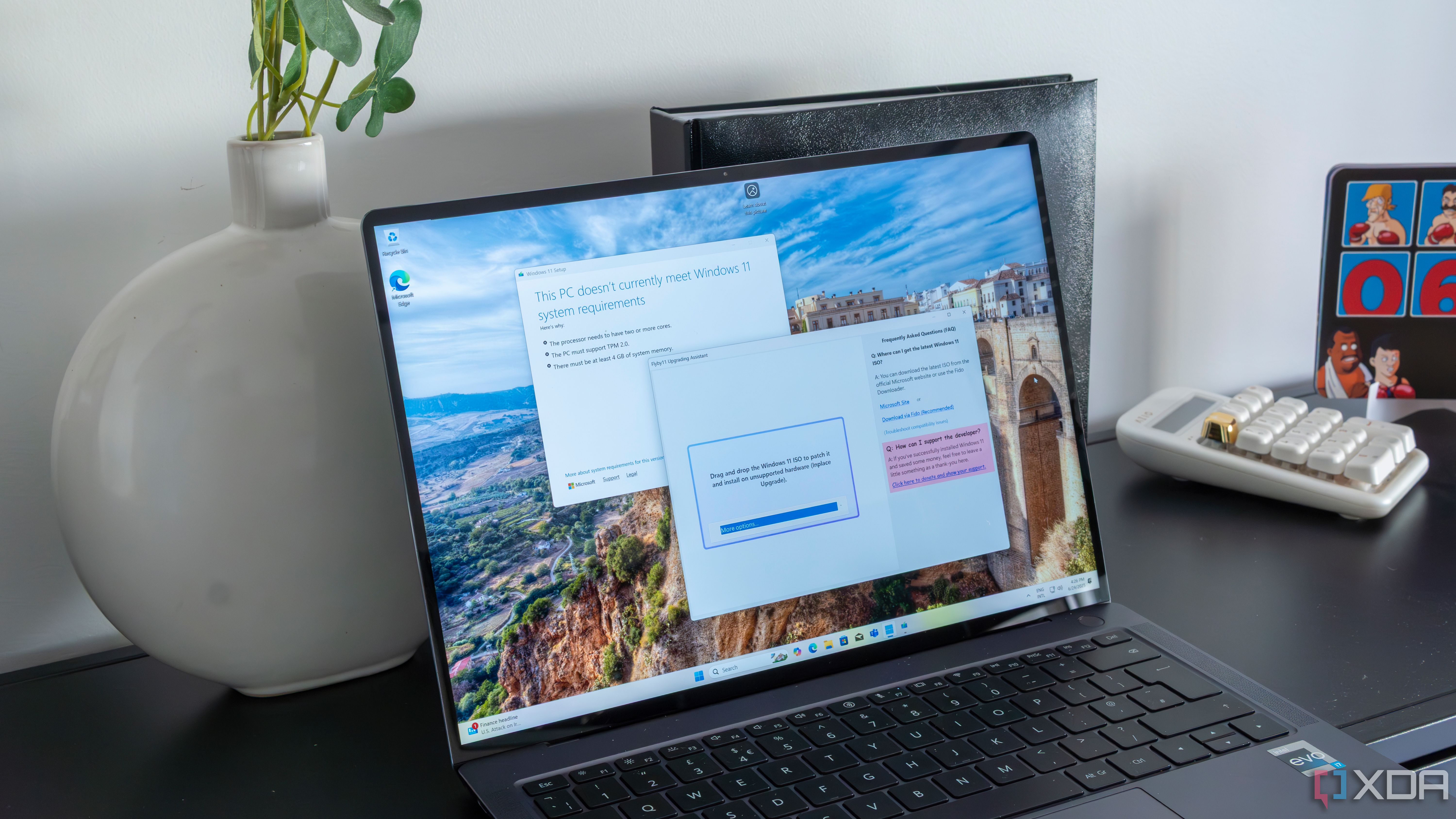
Related
6
Task Scheduler
Guess what this one does
Would you believe me if I told you that Task Scheduler is used to schedule tasks on your PC? If not, I’m so sorry — but hear me out. Task Scheduler is somewhat hidden away in the Windows Tools folder of Windows 11, and it’s a pretty interesting toolset. Using it, you can make your PC perform all kinds of actions, whether it’s running a program or a PowerShell script, based on very specific triggers.
You can make these actions happen at a specific time of the day, only on certain days of the week, on a monthly basis, and so on, but you can also make it so that these tasks are dependent on other actions on the computer, such as signing in, or detecting a specific event. There are quite a lot of options here to help automate specific processes and tasks, which can make your life a lot easier. Finding uses for Task Scheduler is something that will heavily depend on each person, but it’s definitely worth getting acquainted with.
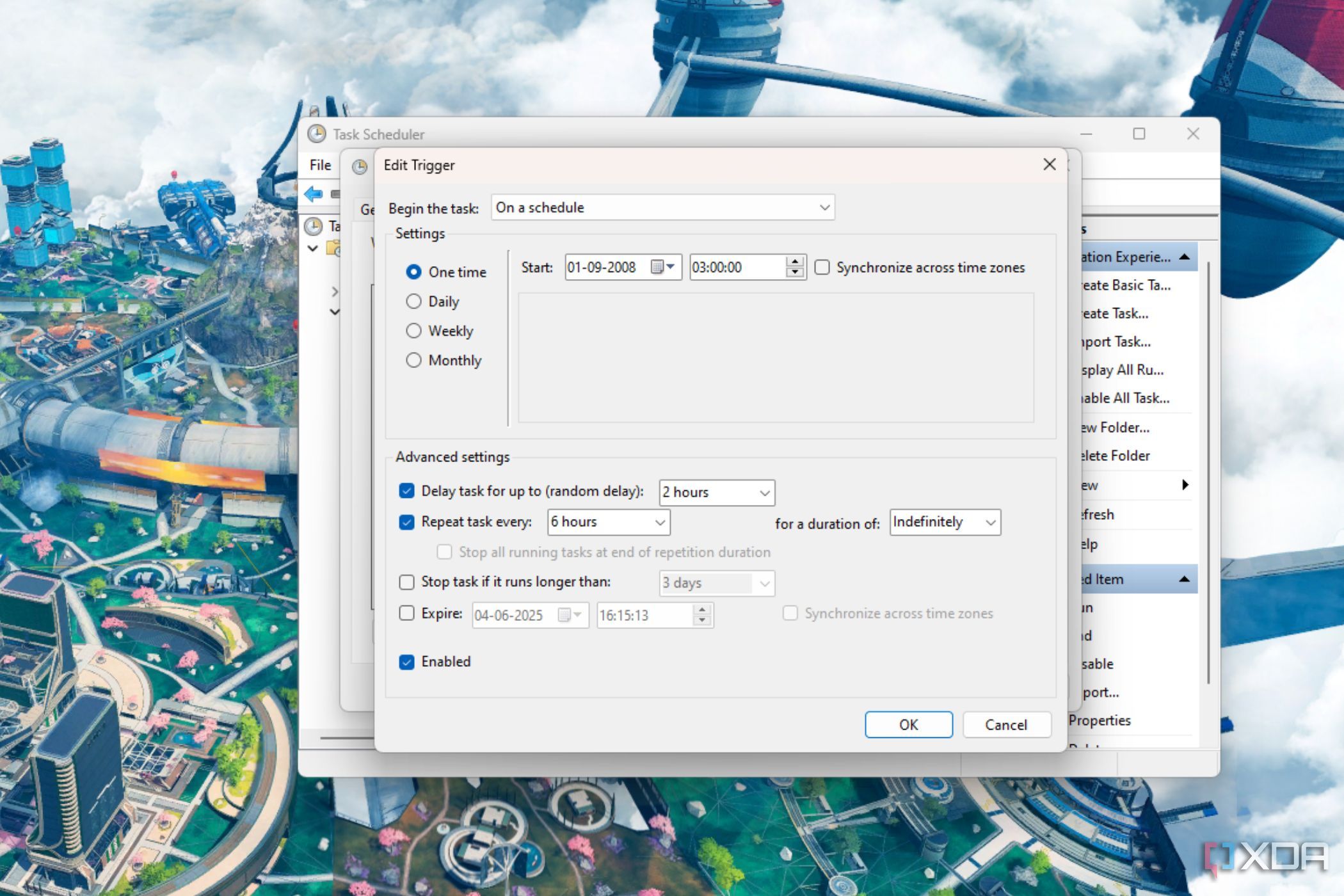
Related
5 things you can automate with Task Scheduler on Windows
Task Scheduler is a legacy Windows utility that allows you to automate mundane and fun tasks on your PC that apps cannot.
5
Clipchamp
A great video editing tool for beginners
I won’t pretend I’ve been advocating for more advanced video editing tools such as DaVinci Resolve, but if you’ve been wanting to make your first videos and the typical high-end programs seem a little too demanding for you, then Microsoft’s Clipchamp is a great place to start. It has a wide range of templates that can help you make shareable videos for different platforms, so it’s fairly easy to get started.
If you want to go more in-depth, Clipchamp can handle that, too. This is still a multi-track video editor, so you can add multiple audio and video clips, enhance them with effects and transitions, and much more. Most features of Clipchamp are free, except you can’t export videos in 4K and some effects are behind a paywall. Still, for a beginner, there’s a ton to work with here at no additional cost. You can start here before working your way up to more advanced tools.
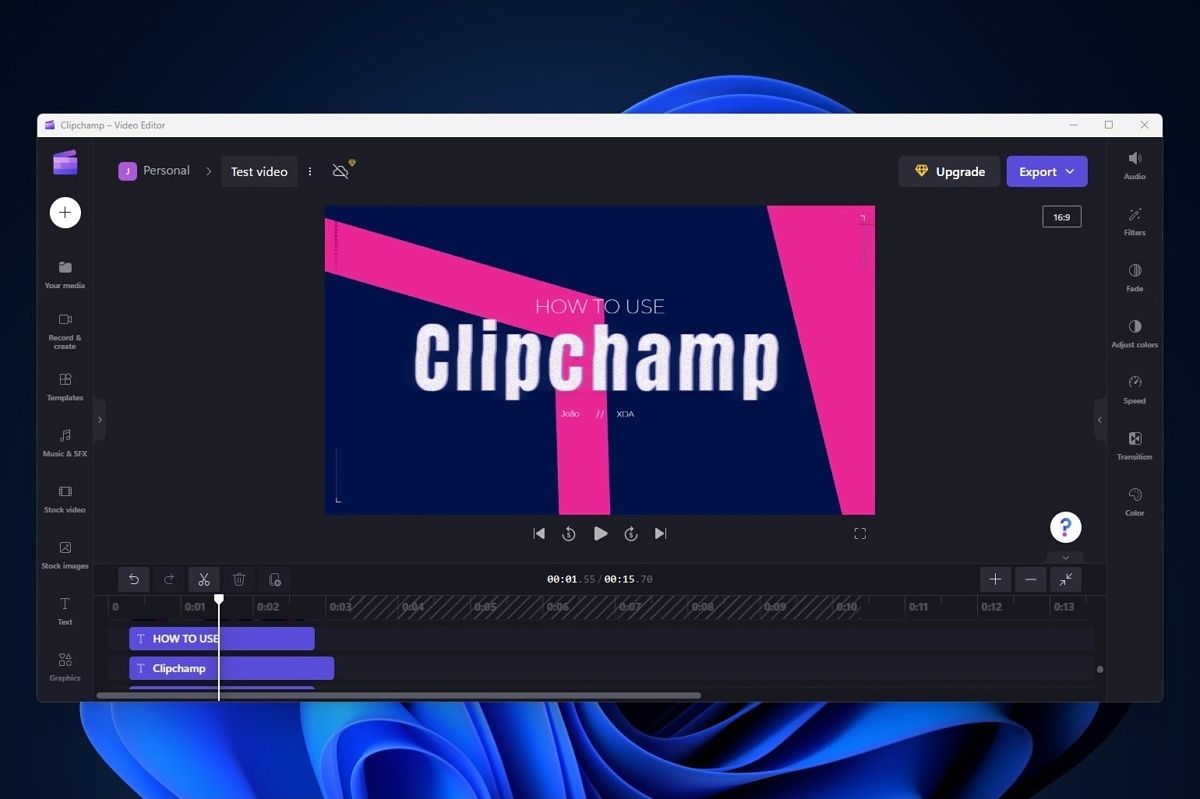
Related
How to use Clipchamp, Microsoft’s free video editor
Microsoft has a free video editor included in Windows 11, and it’s actually quite good for basic edits. Here’s how to use it.
4
Quick Assist
Help others remotely
If you’re reading this, there’s a good chance you’re the tech expert in the family and you’ve had to help a parent or relative with something on their computer. It can be hard to give instructions over the phone, though, and meeting up isn’t always feasible, which is where a tool like Quick Assist comes into play.
Put simply, this is a tool somewhat akin to Teamviewer, where you can remotely connect to another computer over the internet and see their screen to give them instructions more directly. you can also take direct control over the computer, or use the built-in chat feature to share content or commands with the person on the other side in cases they need it.
Windows has had tools like this for a while, with Remote Assistance being introduced decades ago, but Quick Assist is a more modern and capable solution that does its job really well.
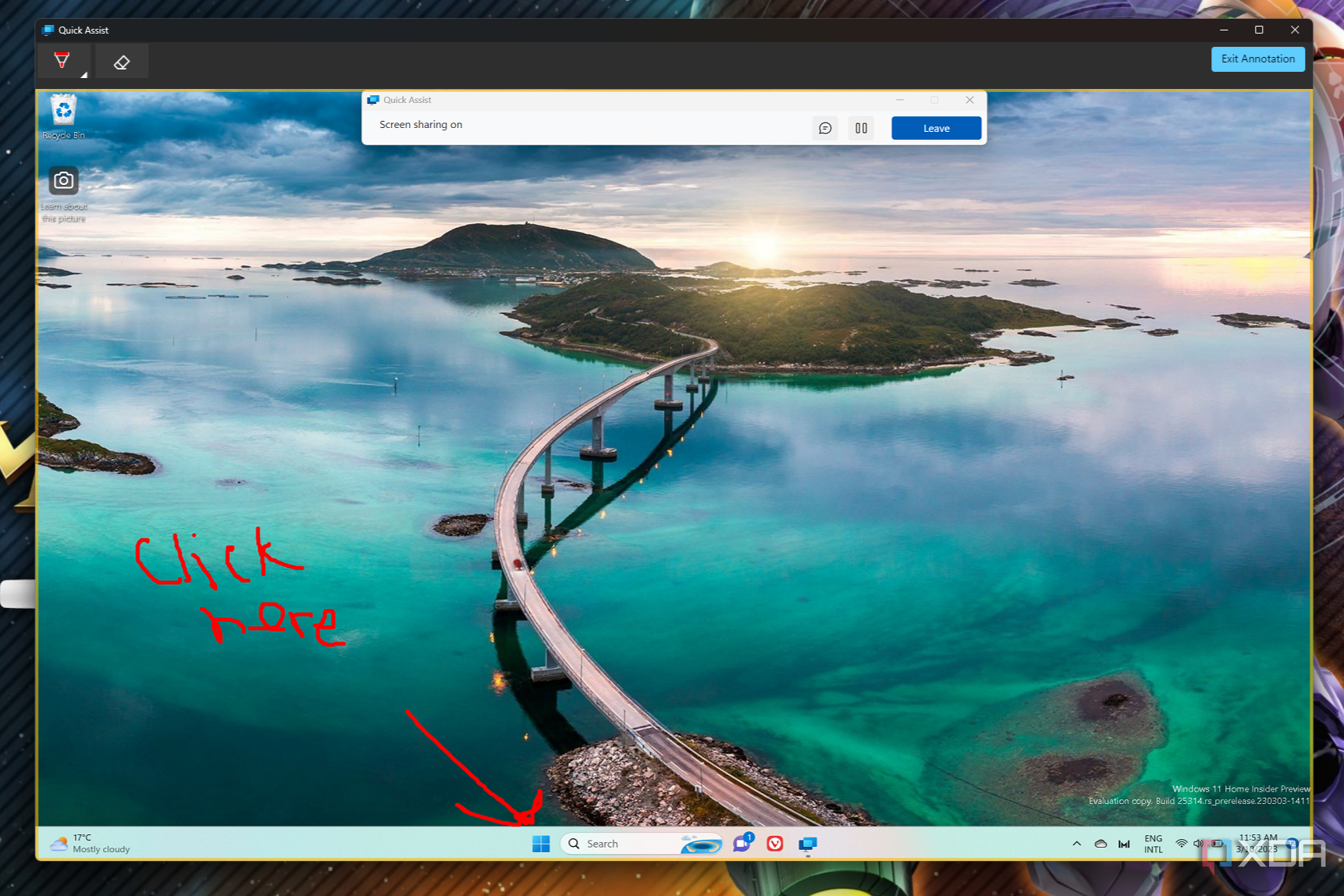
Related
How to get help in Windows with Quick Assist
Need to lend someone a hand with their computer? You can use the Quick Assist app on Windows 11 to help them remotely.
3
Game Bar
Easy game recording and performance monitoring
The Xbox team has done some of the coolest work when it comes to Windows 11, and the Game Bar app (formerly known as Xbox Game Bar) is one of the best examples of that. In the past, recording your games was pretty difficult, but thanks to Game Bar, you can now bring up an overlay at any time while playing a game using unified shortcut that works on any PC. This shortcut lets you easily take a screenshot or record your screen, whether you want to manually record or use the automatic recording feature to save the last 30 seconds of gameplay, for those times when you pull off something really cool unexpectedly.
Another cool feature that makes the Game Bar worth it, though, is the performance monitoring. If you like measuring frames in your games and keeping an eye on the resource usage, Game Bar includes a performance monitor that can show you things like CPU, GPU, and VRAM usage, as well as the current framerate, so you can easily get some basic information. It’s not the most advanced monitoring tool, but it’s a great one to have built right in so you can get some basics. It can even graph the last 60 seconds and show averages, so it’s more than enough for most people.

Related
Here are 6 reasons why you shouldn’t sleep on Windows 11’s Game Bar
The Windows 11 Game bar does more than you think, and it’s not as bad as it used to be.
2
Clock
Focus sessions are actually quite handy
If you’re anything like me, starting focused on work can be quite the challenge. Computers are full of ways you can distract yourself, and it’s all too easy to start wandering and focusing on things that definitely should wait until after work hours. That’s where the new Clock app on Windows 11 comes into play, and it could be just what you need to boost your productivity.
See, the updated Clock app comes with a feature called Focus sessions, and it does a few things. First, it can create pomodoro-like timers, defining focus periods and break periods so you can more easily commit to one or the other without letting your mind wander off as much. Plus, during focus periods, your notifications are turned off so there are no other things fighting for your attention. You can also add tasks to a to-do list tied to your focus session so you can keep your goals at the top of your mind, and finally, thanks to Spotify integration, you can even play some nice background music to help you stay in the groove.
This feature single-handedly gives the Clock app a purpose on Windows 11, and it could frankly warrant being its own app since I’m sure burying it in the Clock app makes it much less likely people will know it’s there.
1
Phone Link
Use your phone without your phone
Finally, we have one that maybe some folks are already using, but I suspect it’s not as widely appreciate as it should be. Phone Link is a fairly self-explanatory app that links your phone to your PC. It works with both Android and iPhone, though most features work better or are exclusive to Android phones. Some are even more exclusive, only being available on Samsung Galaxy phones, but even without all that, this is still a great app.
With an Android phone, Phone Link can already do a lot, including syncing your notifications, SMS messages, calls, and photos. That means you can keep up with what’s happening on your phone without having to take it out of your pocket or taking your attention away from your main screen. You can quickly reply to messages using a physical keyboard, or take a call using the headset you’re already using with your PC, making the experience as a whole much more seamless. Syncing your photos also means it’s easier to share them with others or edit them using the apps on your PC, rather than being limited to a phone. Of course, all of this is taken further if you have a Galaxy phone, where syncing is sometimes faster, plus you have features like mirroring your phone screen or opening apps from your phone on your PC.
How useful it is depends on the phone you have and how much you need to use it, but Phone Link is a great concept that’s executed very well. These days, it’s one of the best options for linking your phone and PC together.
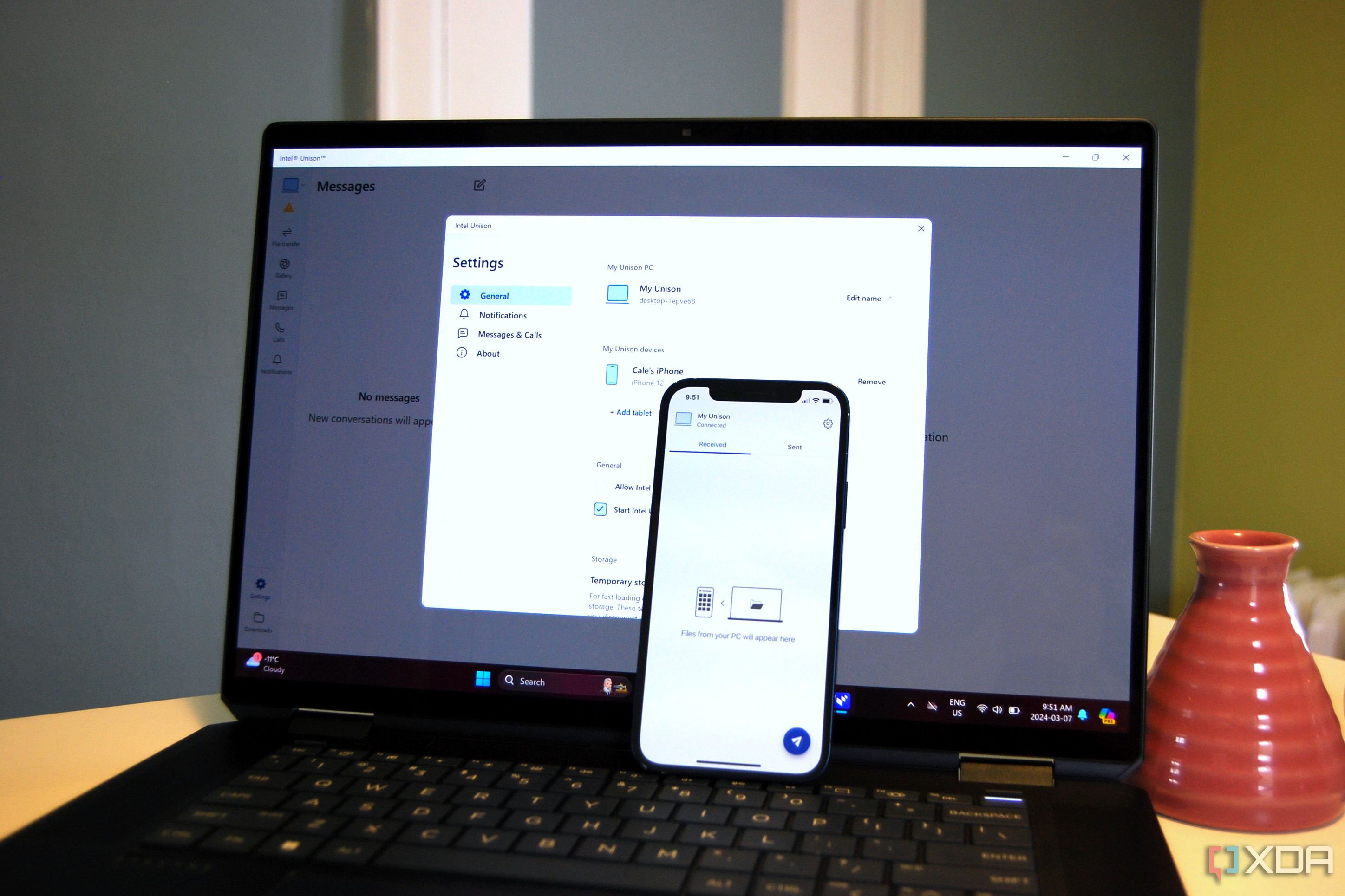
Related
Forget Phone Link — 5 apps you should use instead
There are better ways to link up your phone and PC
Windows 11 has some great tools
It’s easy to knock Windows 11 for a lot of its problems (and there’s no shortage of them, I know), but a lot of the things that are included here are actually interesting and should probably be part of your arsenal. Some of these tools may have better alternatives elsewhere, but having them available form the outset already makes these options great, and they make for solid entry points for more advanced solutions in the future, if you’re so inclined.
Source link