
Google has announced its newest Pixel Watches, the Pixel Watch 4 (in both 41mm and 45mm sizes). These watches may look relatively similar from the outside, but there’s a host of new features inside, including the first in a mainstream wearable/smartwatch: Satellite communication & messaging. This new feature allows you to reach emergency services, even when outside cellular range, using a direct connection from the watch to satellites. It’s relatively similar to features launched on phones (Apple/Google/Samsung) over the past few years, which allow for Satellite SOS functions. Except, now, directly in the watch – no phone required. More on that down below.
Beyond that, Google has continued to focus on sports and fitness with a dozen new sports profiles, added dual-frequency GNSS/GPS, increased battery life, and more. Plus, this is the first major wearable to allow for you as the user to swap out the battery and display, if something goes wrong. There’s a lot going on here.
Note, though, that this is not an in-depth review. It’s merely a brief hands-on look at the hardware and software after spending about 4-5 hours with it, and the Google Pixel engineering/product team answering my 2,378 questions. As such (and as always), part of my in-depth review will be testing all these features/claims to see if they do as the company says, or, if they fall short.
With that, let’s get into it.
What’s New:

There’s a pretty solid swath of new features on the Pixel Watch 4, both internal hardware changes as well as software feature changes, including a pile of new sports profiles too:
– Added satellite SOS emergency assistance feature (no cellular coverage required)
– Increased display brightness by 50%, now at 3,000 nit display
– Display is 10% larger, with a 16% smaller bezel
– Display panel is now domed underneath (previously, it was just the top curved glass piece)
– Vibration/Haptic motor increased strength by 15%
– Speaker volume increased slightly, but more specifically tuned better for voice (e.g. Gemini responses)
– New chipsets (still dual-chipset architecture), but now operating 25% faster, but only drawing 50% of the power as before
– Battery specs are 25% longer than before
– Battery charging is faster, now 0 to 50% in 15 minutes
– Switched to (another) new magnetic charging dock
– Added user-serviceable battery and display (user can swap it out themselves with just a simple T2 Torx screwdriver)
– Added dual-frequency GNSS/GPS
– Updated skin temperature sensor to increase accuracy
– Added about a dozen new sports profiles (see list below), bringing total to 50 sports profiles
– Added watch to phone screen mirroring of data metrics during cycling (called ‘Bike Realtime Streaming’)
– Added new AI-powered workout/activity recognition algorithm to substantially increase hyper-specific types (more details below)
– Added new sleep tracking algorithms, which Google says increase sleep phase/stage detection by 18%
– Revamping the Fitbit app (coming later this year)
– Revamped Fitbit app will feature new Fitbit Premium Personal Health Coach, with substantial AI features (see below)
– Watch now uses Wear OS 6.0, including Material 3 UI
– Wear OS 6.0 now has AI smart replies to texts via Gemini, among other Gemini integration features
– Still uses Corning Gorilla Glass as before, still 50-meter waterproof spec
– Still offered in two sizes – 41mm & 45mm
– Still offered in both Wifi-only, and LTE+WiFi models
When it comes to the new software features, Google says the majority of them will go back to existing Pixel watches. They don’t quite yet have a full list of which watches are getting which things, but expect that soon. For the new Fitbit app, that’ll start in public beta from October for US Fitbit Premium users, and then expand from there. I detail that a bit more down below.
Pricing-wise, things remain the same as last year:
41mm: $349 for Wi-Fi and $449 for LTE
45mm: $399 for Wi-Fi and $499 for LTE
You can order the Pixel Watch 4 models from today, though, they won’t ship till October 9th, 2025 (a Thursday). Expect my in-depth review closer to that date, based on final hardware/software.
Hardware Changes:
So let’s take a quick look at the hardware changes. As I noted above, from the outside it looks pretty darn similar. However, there are some differences. First is that slightly larger display (10% larger), which decrease the bezel size by 16% given the same case sizes. You can barely see it, if you look hard enough.


Also on the ‘if you look hard enough’ wagon, is the change to a domed display internally. Previously, the display was flat, but the exterior glass was curved. Now, both are curved. Google says this is more apparent in some of the Material 3 UI elements in how they appear to expand as you scroll through.

Next, is the louder speaker volume. In this case, Google doesn’t give an exact difference level, but said it’s really more about the speaker tuning than anything else. Specifically, tuned to be more optimized for the Gemini AI responses (voices), making them easier to hear. You can hear these in my video up above. Likewise, the haptic motor (for vibrations) is 15% more powerful than before, but again, that’s pretty hard to feel side-by-side.
Now, while I could include the Gemini assistant responses down below in the software section, I’ll mention it briefly here. Using the microphone, you can ask your watch anything, and Gemini (Google’s AI platform) goes off and finds the answer, and then speaks it back. One of the Google product managers asked it what I (DC Rainmaker) thought about the heart rate accuracy of the Pixel Watch 3. It was a pretty fascinating demo (full exchange in the video above).
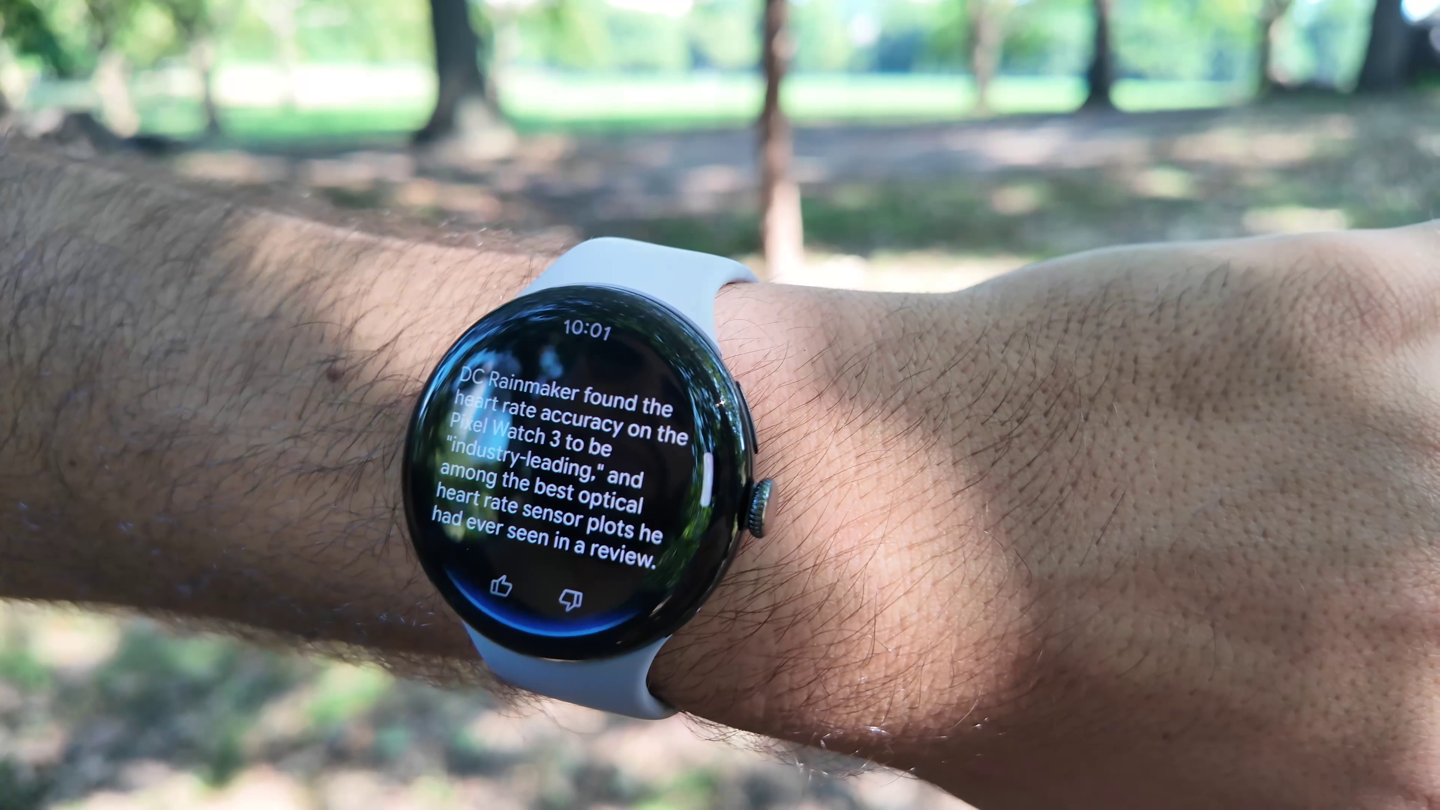
As I’ve said before, I’m not really a ‘talk to your wrist’ kinda guy when it comes to smartwatches, mostly because I rarely have found the experience very good. But this seems to be shifting my thinking.
Next up, is the new charging connector and dock. This is now moved to the side of the watch. Google says there are some sensor benefits there, compared to the charging contacts previously being built-in to the bottom sensor package, but mostly, this is about a faster charging dock and one that is more user friendly and stays put. You can see the connector points here:

And then the charging dock here:

That charging dock can go from 0 to 50% in 15 minutes, which most of the Google Pixel team members I chatted with said makes it ideal to charge during morning shower/coffee/etc… and then be good to go for the day.
//// 41mm size ////
– 30 hours always-on display
– 48 hours battery saver modeCharging speeds:
0 to 50% in 15 minutes
0 to 80% in 25 minutes
0 to 100% in 45 minutes//// 45mm size ////
– 40 hours always-on display
– 72 hours battery saver modeCharging speeds:
0 to 50% in 15 minutes
0 to 80% in 30 minutes
0 to 100% in 60 minutes
Also, that charging dock is pretty strong from a magnetic connection standpoint. In the video you can see me holding it upside-down and swinging it around a bit. It stays put.

In addition to this, Google becomes the first mainstream wearable to allow user-serviceable parts, specifically in this case the display and battery. You as the end user can swap these out yourself now (if something breaks), with nothing more than a simple T2 Torx screwdriver. You’ll remove the bands like normal, and below that you’ll see one screw per side:

Then, below that there’s two more screws per side, to take apart the case and access the components in question. Google says they’ll still do the repairs themselves if you want, but that you can also do it yourself, or take it to a repair center.

They acknowledged that pending EU regulations around user serviceability may have played a role in them launching this for the Pixel Watch 4.
Finally, there’s the new dual-frequency GNSS/GPS chipset and antenna (actually, if I remember correctly from conversations a year ago, the chipset may have previously been there, but not the associated antenna design). In any case, this will likely increase accuracy in more challenging GPS scenarios (e.g. tall buildings, some cliff scenarios, etc…). I haven’t had a chance to really test that, so stay tuned in that realm.
Software Changes:

Next up is a quick run-through on the software side. First up, the unit is running WearOS 6.0 (just like the recent Samsung watches). Thus, most of this is pretty well known. This includes the new Material 3 UI, which tweaks the interface a bit as I outlined here a few months ago.
However, more interesting for sports stuff is the addition of about a dozen new sports profiles, specifically adding:
Badminton
Baseball
Basketball
Cricket
Field Hockey
Football (American)
Football/Soccer
Outdoor Swim
Padel
Pickleball
Pool swim
Sport
Rugby
Bringing things to approximately 50 sports profiles.
Next, in the cycling mode, your watch will now mirror its stats to your phone. We’ve seen other companies add this feature (Apple, COROS, Garmin in Connect+), and it effectively allows you to see those same stats on your handlebars. Google is officially calling this ‘Bike Realtime Streaming’. As you can see, it’s pretty straightforward (whereas the creative phone mount I made on the Citibike was anything but straightforward):

That said, one obvious gap is that it’s lacking an integrated map screen. Given Google’s dominance of the mapping space, this seems like a bizarre omission. Especially in city type scenarios that this might actually be most used for, having integrated mapping as a page you can easily swipe between seems an obvious integration. Hopefully, that happens sooner, rather than later.
Next, Google has added a new AI-driven automatic exercise/activity feature. They say this feature is using a blend of on-hardware sensor data, combined with cloud & phone processing to more accurately categorize activities after the fact. More specifically, they say this gets much more accurate on the exact type of activity – for example, being able to distinguish walking from nordic walking. Or American football from rest-of-planet football.
The way it works is that afterwards in the Fitbit app you’ll see what it assumes is the correct categorization. You can correct it if you’d like:
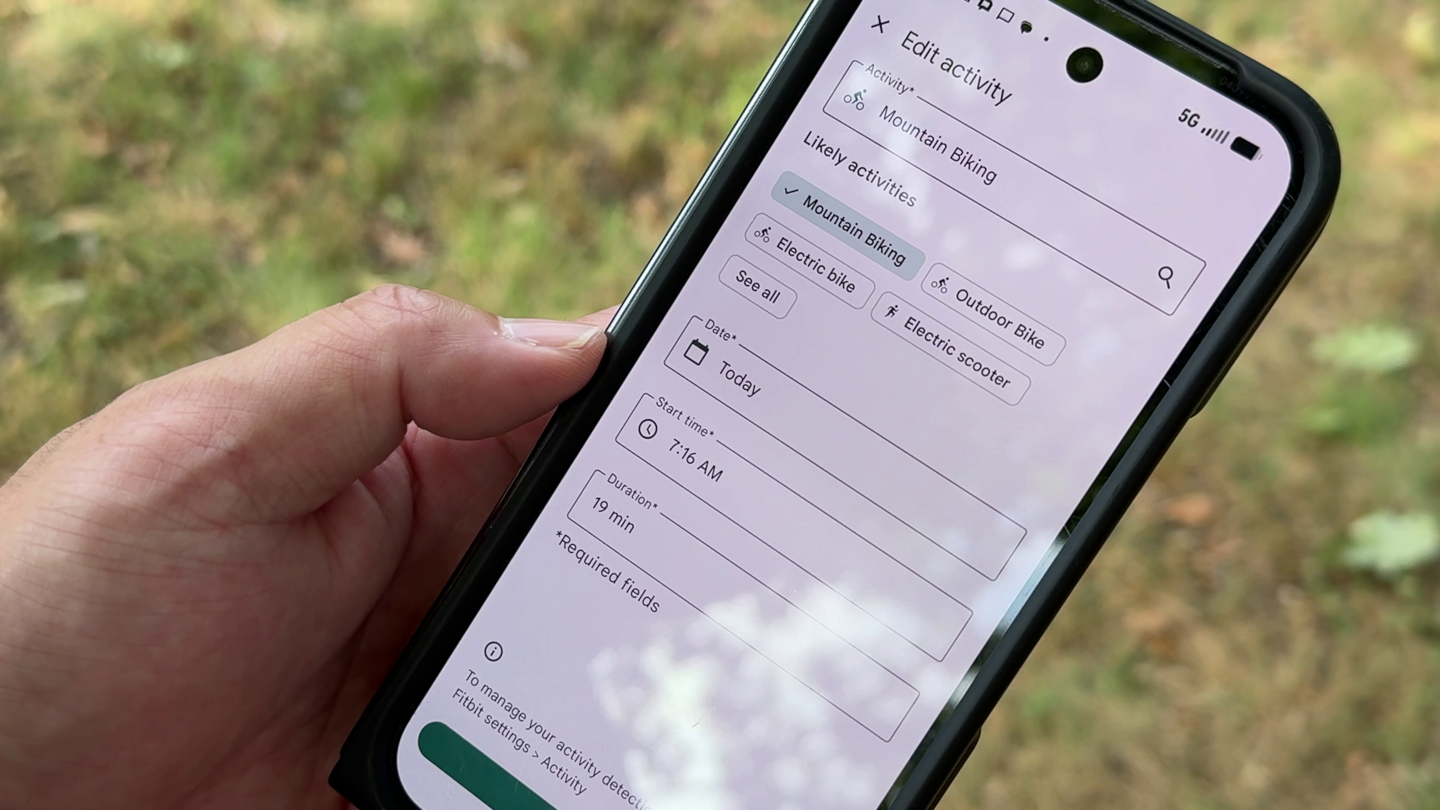
Then, from there it learns your patterns based on your data. They gave an example that if you had a soccer game every Sunday afternoon, it’d learn that, and be more likely to stick the landing on it being soccer that you were doing.
The reason this matters is that as Fitbit transitions to the new Fitbit app which leans very heavily on the correct categorization of all your activities. So, let’s briefly dive into that.
New Fitbit App With Personal Coach:
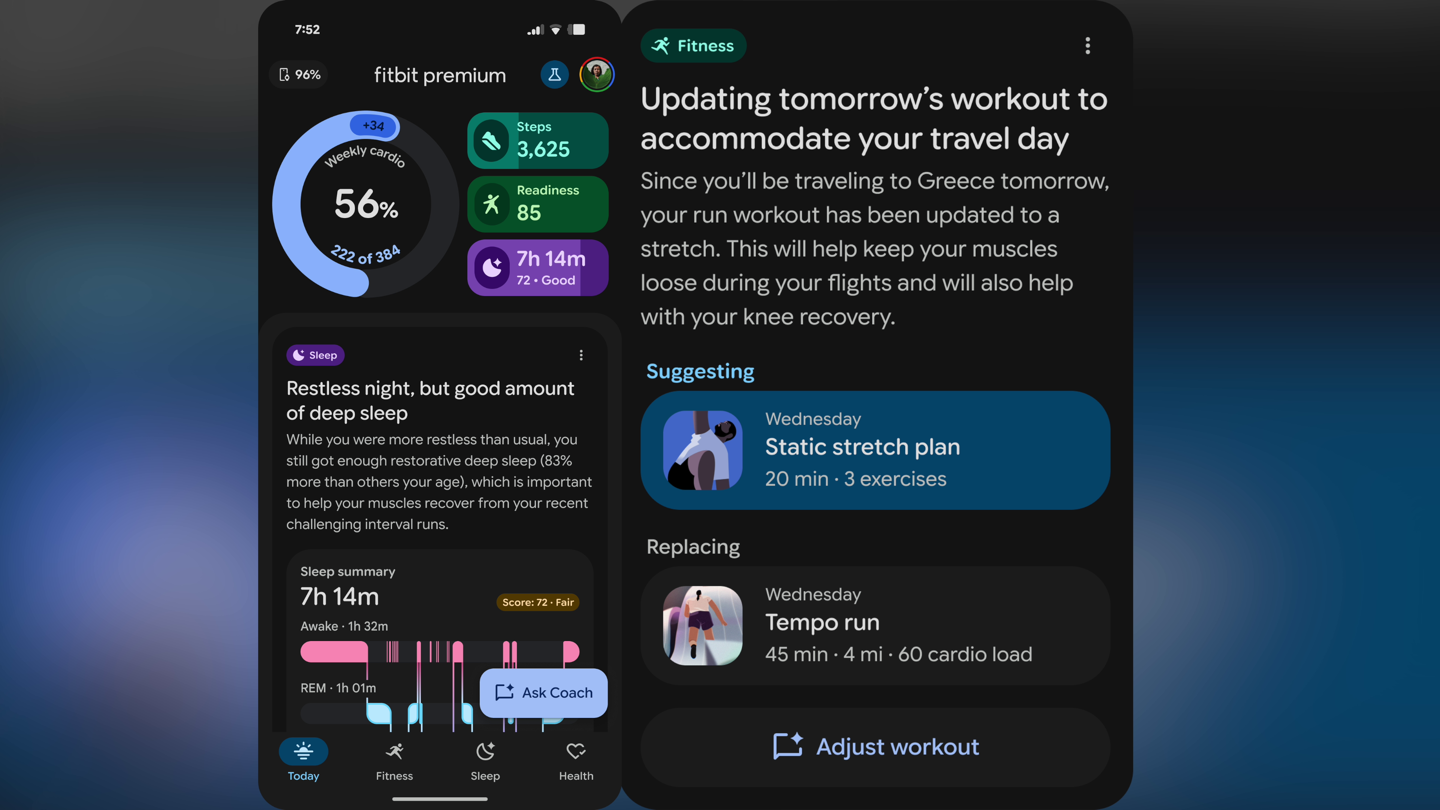
Google is completely revamping their Fitbit app coming this fall. At launch of the Pixel Watch 4, it’ll still be the same app. However, a few days or weeks later, in October 2025, they’ll open up a public preview period for the new Fitbit App seen below. That public preview will start for US-based Fitbit Premium subscribers, and then expand from there.
In getting multiple hands-on demos of this new app, Fitbit stressed how it was built from the ground up, centered around AI insights and Gemini. They said this wasn’t a typical bolt-on AI chat like we see with most of their competitors. And, in looking at things, that seems to be true. Virtually every component/tile in the app you can choose to select and then have an AI discussion about your data. You can see the ‘chat’ component below it:
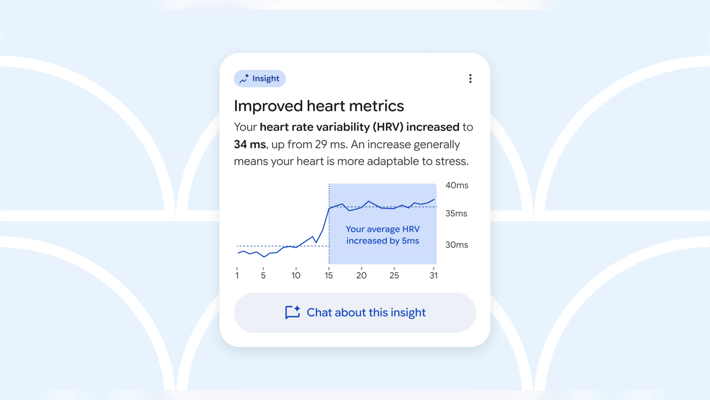
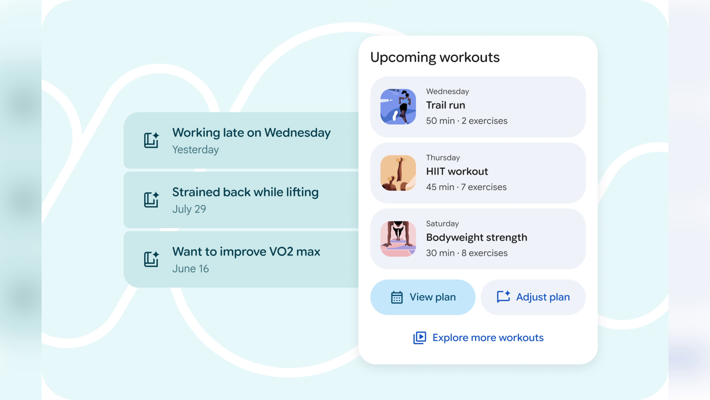
While the revamped app interface will be going to all users, the AI coaching pieces will only be going to Fitbit Premium users.
One of the things they stressed here is that this isn’t just them randomly recommending things on a template. They want the AI responses to be driven by what your specific circumstances are. They noted that “No matter how much data we have about you, context is key. A real coach would talk to you”, even if they had all your training data. They noted that a real coach would ask things like what your goals are, what your constraints are, etc…
To that end, there’s an onboarding process as part of this, but likewise, you can simply tell the Fitbit Coach things to remember. For example, you can just open top the chat window and tell it that you’re traveling this week. Or, that the hotel has a Peloton Bike and to integrate that into some workouts for you. And it’ll create those workouts appropriately, based on not just your tidbits, but the data it has (for example, if you got poor or good sleep).
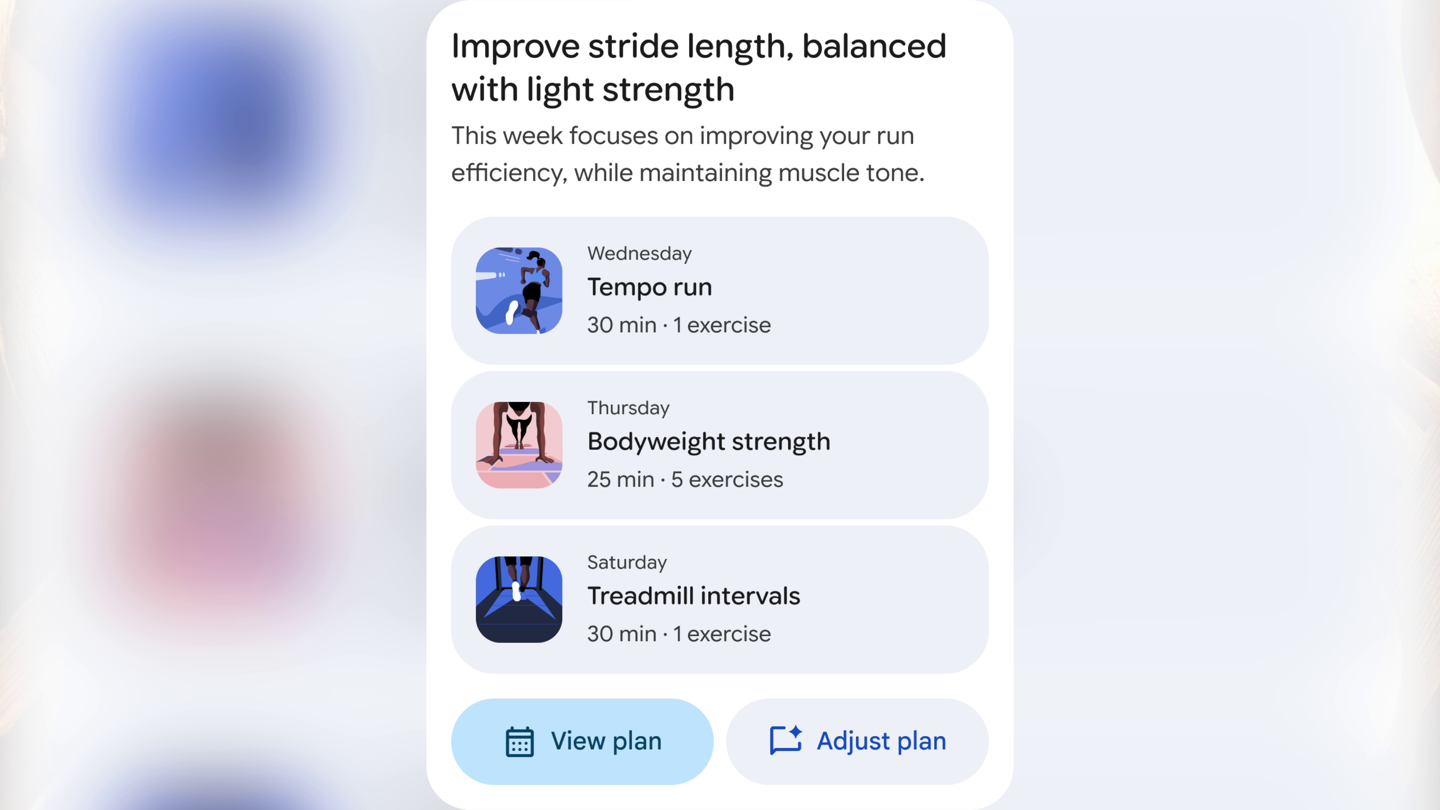
It was super impressive, by far one of the most impressive AI-driven sports/fitness things I’ve seen to date (and I’ve seen a lot of crappy implementations thus far). Of course, it also wasn’t perfect. In the beta that I saw, there were clearly still some bugs to be worked out, but again, it doesn’t even launch to public beta till February.
Satellite SOS Hands-On:

Next, we’ve got the satellite SOS pieces. This allows you to use your Pixel Watch 4 LTE edition to directly communicate with satellites in an emergency scenario. A couple of notable limitations first:
1) It requires you have the LTE edition, because it leverages some of the antenna and chipset hardware there
2) For launch, this is limited to the US lower-48 (not including Alaska/Hawaii)
3) This is specifically for emergency situations, not regular texting…at least for now.
So, let’s dive into how it works. In my case, I got a hands-on demo where the watch was forced into a satellite connectivity mode, and wouldn’t leverage LTE connections anymore. For my full in-depth review, I’ll be traveling to a spot without cellular connectivity at all, to illustrate things a bit more clearly. In that case, we’ll coordinate timeframes with the emergency response center to ensure I don’t get helicopters sent to me.
In any case, first up, is contacting 911. I say specifically 911, because Google wants the user to mirror what they’d normally do in an emergency. Further, they want to at least try cellular networks first. If those cellular networks don’t exist, then it offers to escalate to satellite.
When it does so, the first thing it’s going to do is a short set of questions to understand what the emergency is, and what you need. The goal here being if only one message ever gets out before your battery dies or the bear eats you, it has everything it needs in that first message:


Next, you’ll get a very quick 2-page tutorial on how to position your wrist for satellite connectivity. Just like with phone’s doing this same thing, you kinda have to aim it toward the satellites. In Google’s case, they’re using Skylo as their launch partner, which uses geo satellites. Skylo is kinda an umbrella company for satellite services.

Once you’ve completed the tutorial you’ll position your wrist to match what the watch wants. It’s silly-easy, and is vaguely like the directions you might sometimes see when calibrating a compass on some GPS watches. Within a few seconds of proper placement, the message immediately sent.

And then a moment later, an automatic confirmation from the emergency response center came back.
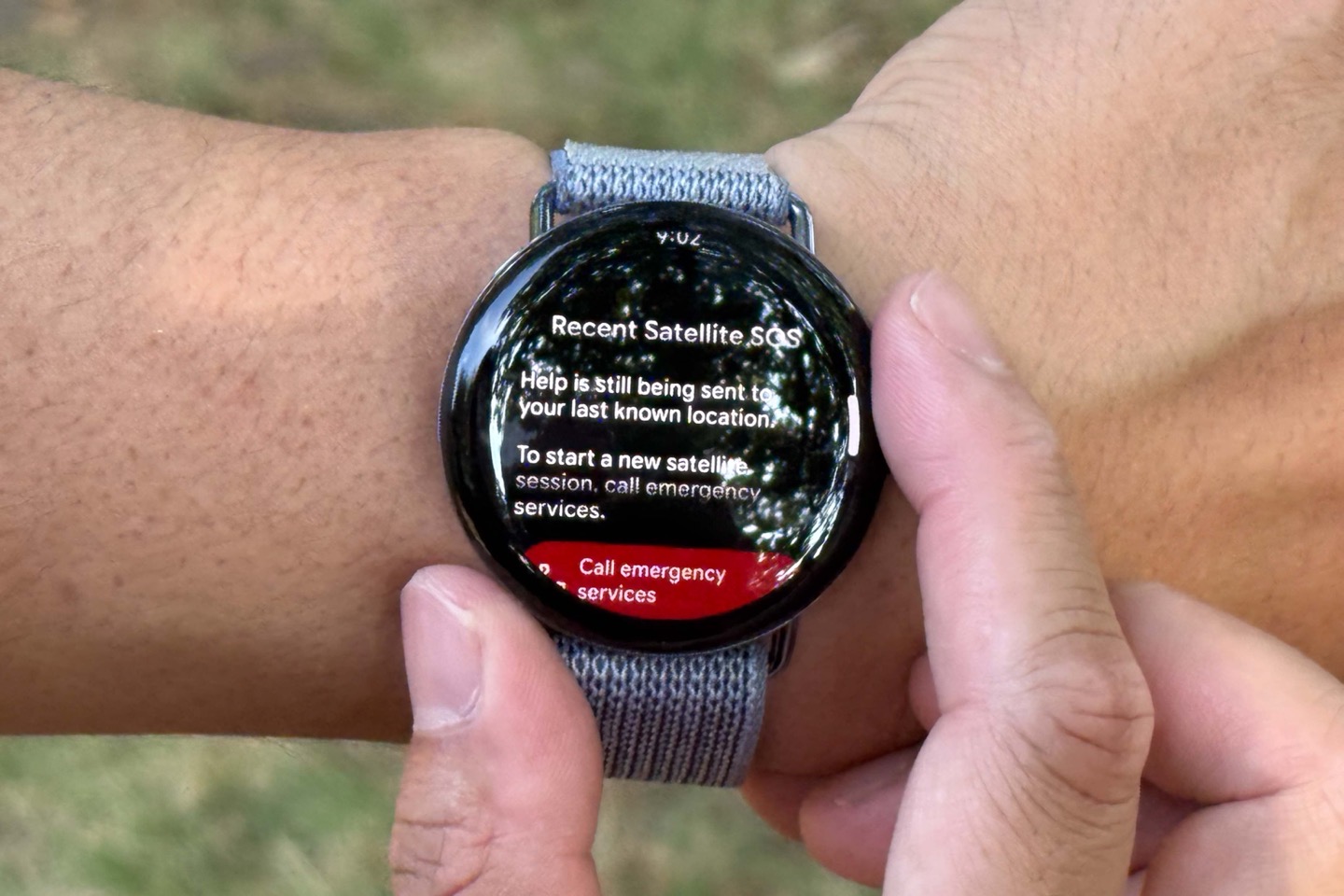
But here’s the fascinating part: That response center is Garmin.
Yup, Garmin’s Response Center that typically handles Garmin inReach devices (among others) is what’s handling Google’s emergency response pieces. That’s great news for consumers, because Garmin’s response center is a well seasoned entity when it comes to these sorts of things. It’s literally all they do. According to a video about a year ago, they had handled some 20,000 SOS incidents since inception. I wrote up a whole thing about how that works here. Google says they worked with Garmin to specifically tune the questions and response flow to fit best on the limitations of a wearable.
Ultimately, all of this ends up with Garmin contacting those people on your emergency contacts list (which you setup), as well as contacting actual emergency responders to your location (GPS data is included in the messages). You can see the message it sends your emergency contacts concurrently:
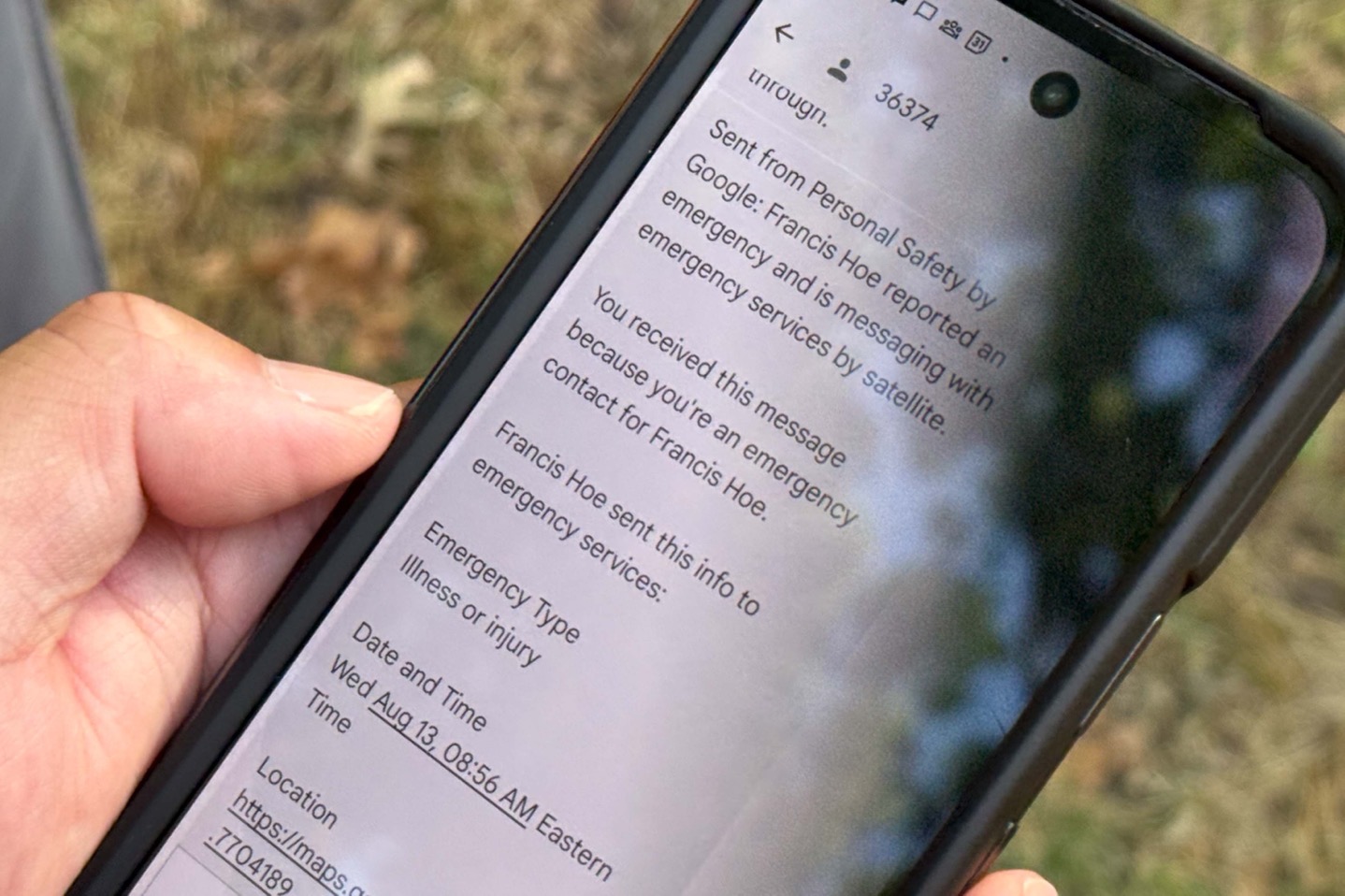
You can communicate back and forth via text as the situation unfolds.

Now, what’s also notable is that when in this satellite SOS mode, they drop the watch down into the lower power battery saver mode, which lets up to 48 hours of battery life for the 41mm and 72 hours for the 45mm. You can exit this mode (and return back to SOS too), if you need to.
Note that while fall detection and other emergency features can trigger this flow, it requires human interaction in order to contact the Emergency Response center. So merely falling down a cliff and being unconscious won’t trigger a helicopter. A bear or something has to press some buttons for that to happen.
Keep in mind, though, when it comes to comparisons with something like Garmin inReach devices/platform, the Google solution here is purely about emergencies. Whereas inReach is far wider ranging, including live tracking, general texting, audio and photo messages, etc… Meaning, for most people who own an inReach for scenarios beyond just emergencies, they’ll probably continue that inReach usage.
Finally, when it comes to pricing, it’s free for the first two years. After that…shrug. Google sounds like they’re following Apple’s model here, which was also free for the first two years. Except, we’re now almost 3 years into things, and Apple isn’t charging for the feature yet either. Given Apple doesn’t seem to be in a rush to charge people, it doesn’t sound like Google is either. I suspect the number of incidents here is so low, that the PR/publicity benefit of saving people far outweighs any monetary costs of the platform.
Wrap-Up:

Overall, I’m pretty darn happy with the direction Google is going here, especially around the Satellite SOS features. This is something I’ve been hoping for, for years, and now it’s here. The other changes in the Pixel Watch 4 are definitely appreciated, though aside from the Gemini-focused components, most of them are already found in competitors. Whereas the Gemini-focused pieces are definitely industry-leading when it comes to smartwatches and how you interact with AI assistants.
As always, stay tuned for the full in-depth review down the road where I’ll dive into all of these features, including eventually the new Fitbit App with all the new coaching features, to see how well it handles remembering all my fitness preferences.
With that, thanks for reading!
FOUND THIS POST USEFUL? SUPPORT THE SITE!
Hopefully, you found this post useful. The website is really a labor of love, so please consider becoming a DC RAINMAKER Supporter. This gets you an ad-free experience, and access to our (mostly) bi-monthly behind-the-scenes video series of “Shed Talkin’”.
Support DCRainMaker – Shop on Amazon
Otherwise, perhaps consider using the below link if shopping on Amazon. As an Amazon Associate, I earn from qualifying purchases. It doesn’t cost you anything extra, but your purchases help support this website a lot. It could simply be buying toilet paper, or this pizza oven we use and love.
Source link

