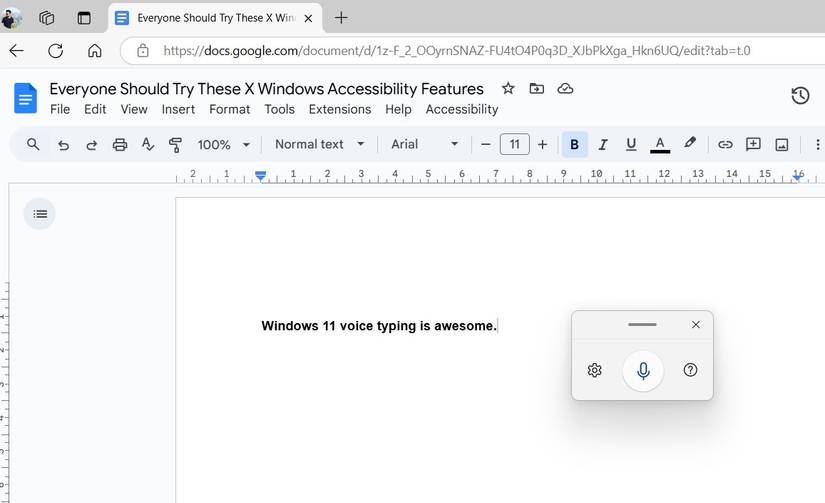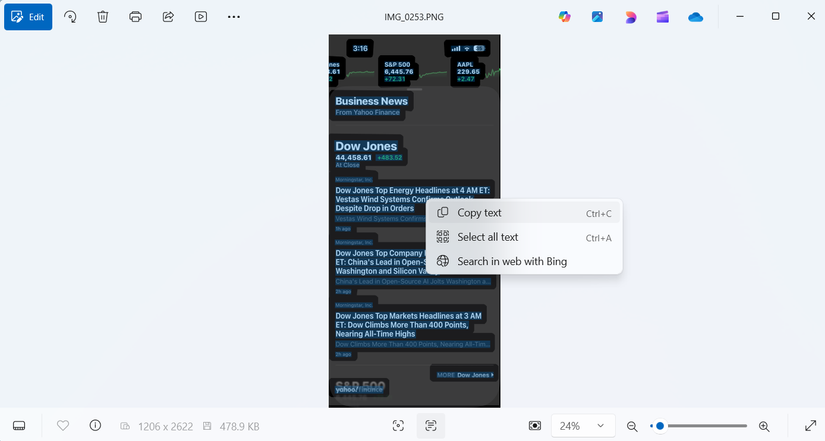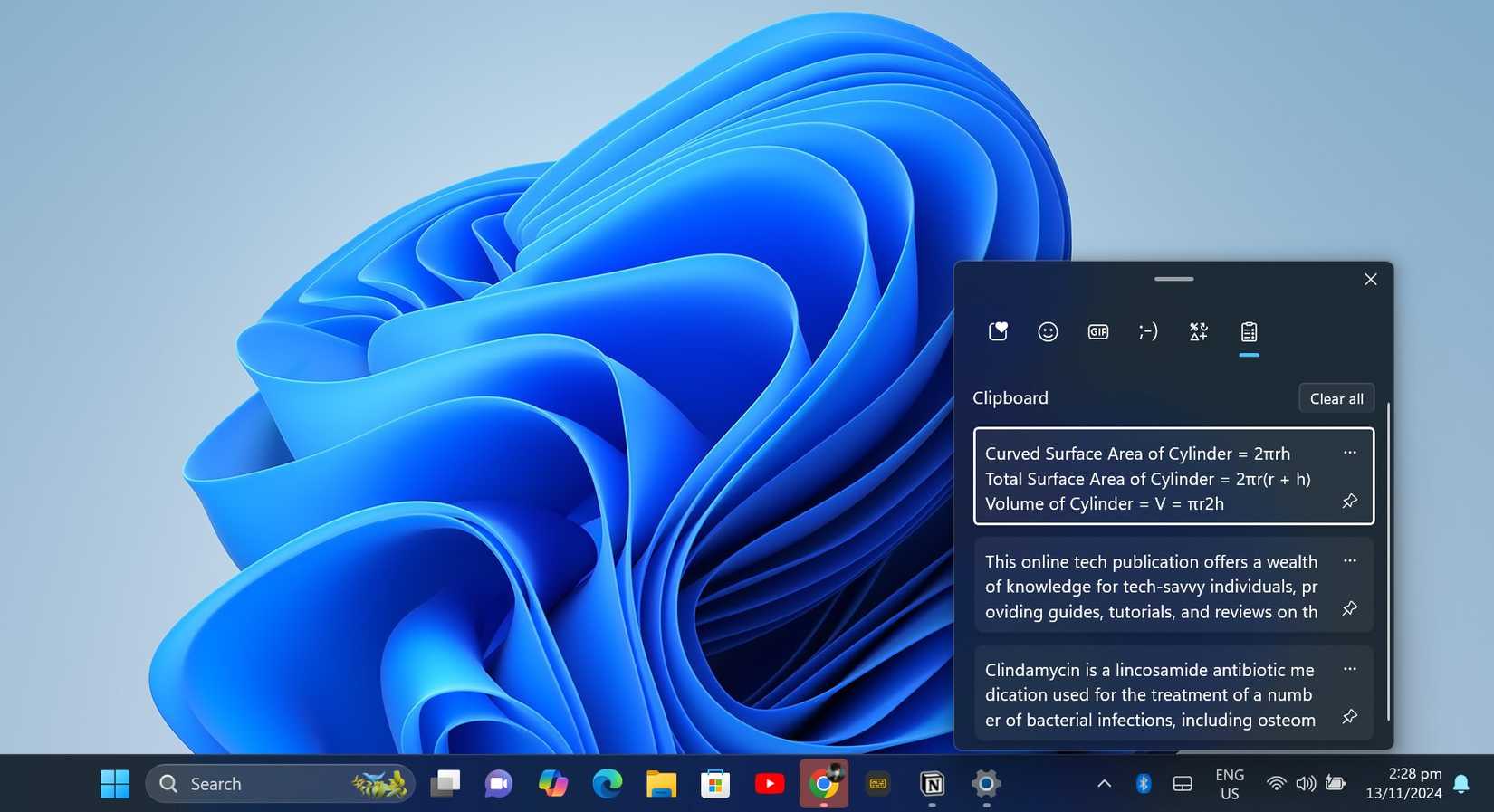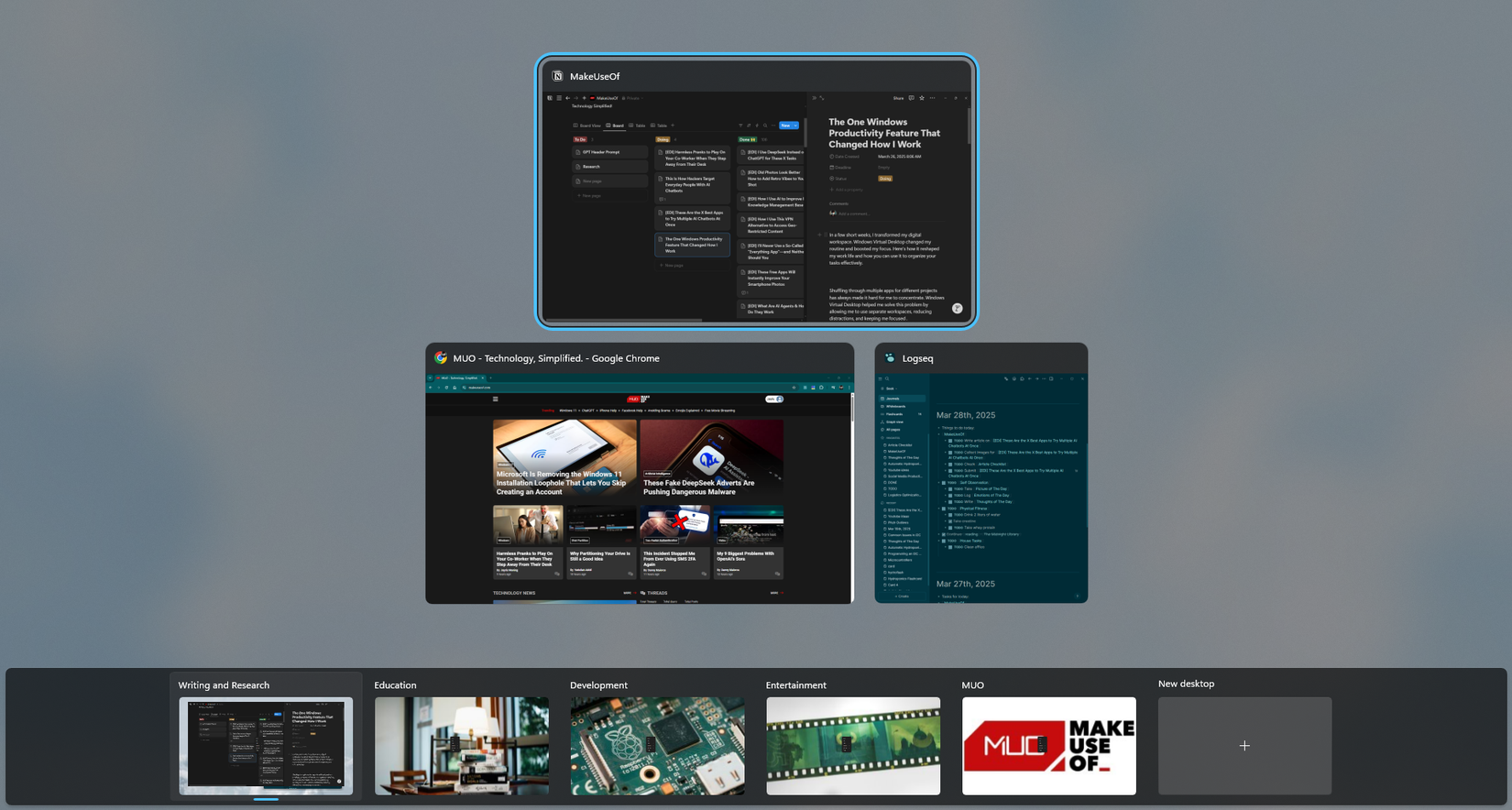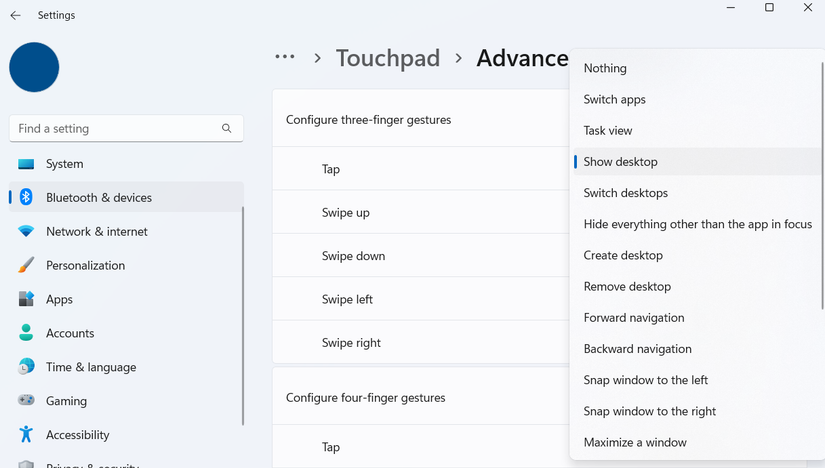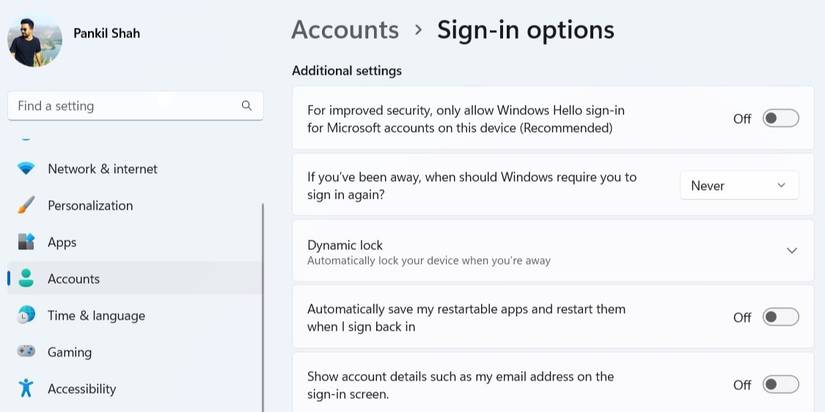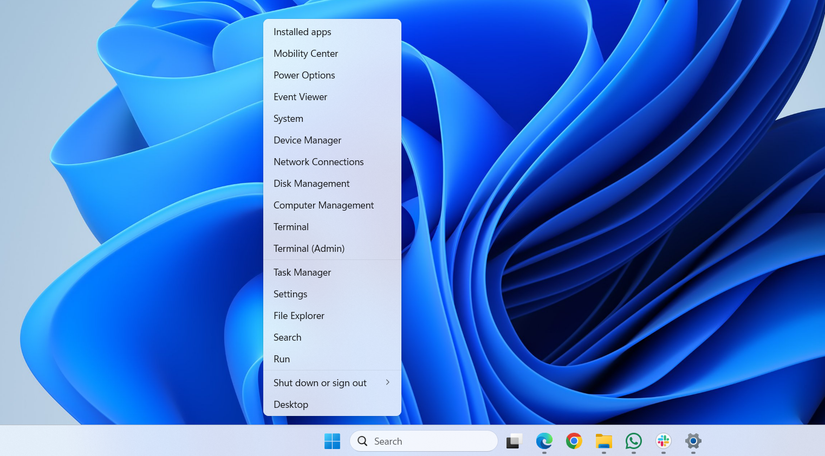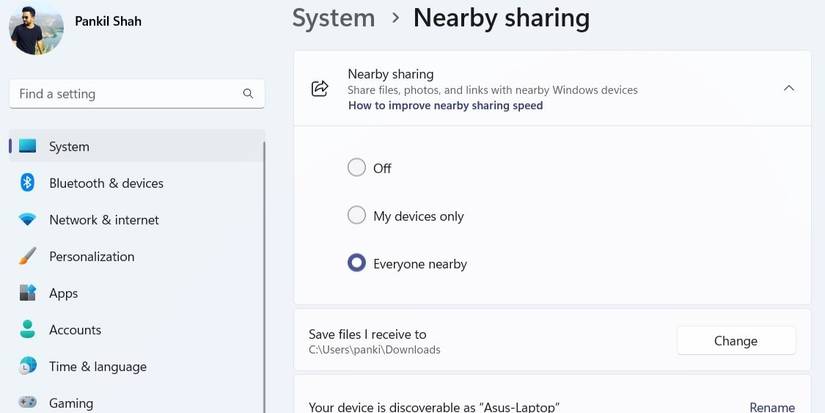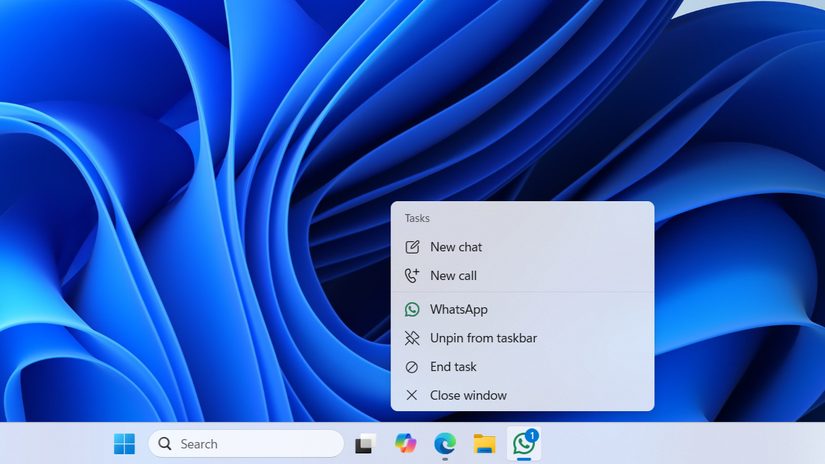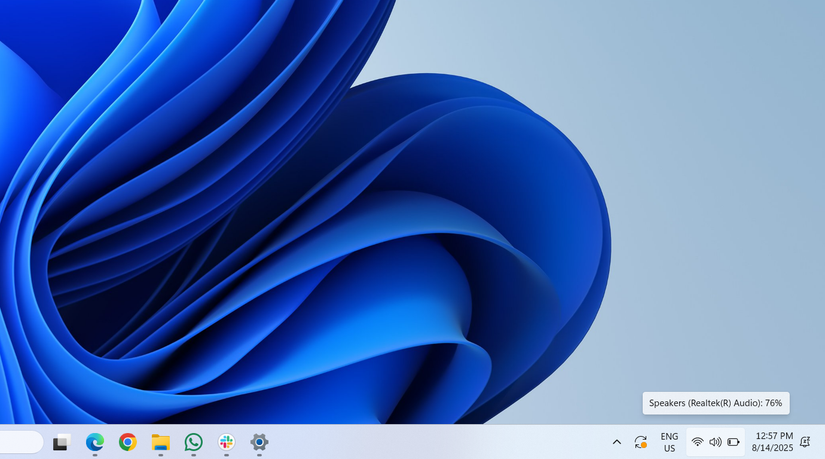Even if you’ve been a longtime Windows user, chances are there are features you’ve never noticed. From ending frozen apps straight from the taskbar to automatically locking your PC when you step away, there are plenty of tools you’ll wish you had discovered sooner.
10
Voice Typing
If your work involves typing a lot throughout the day, whether it’s emails, documents, reports, or anything else, you’ll surely appreciate a break from the keyboard. Voice typing can give you exactly that.
It turns your spoken words into text instantly, almost like magic. All you have to do is press Windows + H to activate it and start speaking.
Voice typing on Windows is surprisingly accurate. It even has an auto-punctuation feature you can enable, so Windows automatically adds commas, periods, and question marks as you speak. This makes it perfect for capturing your thoughts quickly, drafting documents without slowing down, or simply giving your fingers a rest while staying productive.
From time to time, you may need to copy text from images for various reasons. It could be a screenshot, a photo of a whiteboard, or a scanned document. Unlike before, though, you don’t need third-party tools for this; the built-in Photos app can handle this for you.
Open the image containing the text and click the Scan text button at the bottom. Once the text is detected, use your cursor to select it, then press Ctrl + C to copy it. Alternatively, right-click on the text and select Copy text.
The Snipping Tool also has a similar OCR feature, so you can capture anything that’s on your screen and extract the text immediately.
8
Clipboard History
Clipboard History is easily one of the best Windows features that isn’t enabled by default. It keeps track of everything you copy, from text snippets to images, so you can access it anytime.
To enable it, press Windows + V and turn on Clipboard History. After that, every time you copy something, it’s stored in a list you can quickly pull up with the same shortcut.
This makes retrieving a link, a paragraph, or even an image you copied hours ago easy. You can also pin specific entries that you use frequently, so you don’t have to type or copy them over and over.
If you use multiple PCs, Windows lets you sync your clipboard across them by heading to Settings > System > Clipboard and enabling the Clipboard history across your devices option.
7
Virtual Desktop
When you’re juggling multiple projects and personal tasks, your desktop can quickly get messy. And with dozens of open windows, switching between them can also become difficult.
With Virtual Desktop, you can create a separate workspace for each project or task. Press Windows + Tab to access Task View, then click New Desktop to start with a fresh workspace. Switching between desktops is simple with Windows + Ctrl + Left/Right Arrow.
Each desktop runs independently, almost like having multiple monitors. One desktop can host work apps, another can handle personal browsing, and another can be dedicated to research or creative projects. This not only reduces distractions but also makes multitasking on Windows feel organized instead of chaotic.
6
Touchpad Gestures
Your laptop’s touchpad is far more powerful than you give it credit for. It may not match a mouse for pinpoint precision, but it makes up for it with a variety of powerful gestures that can speed up your workflow.
Three-finger swipes let you switch between open apps, while four-finger swipes move between virtual desktops. Swiping three fingers down minimizes all windows, and four-finger swipes can control volume. Other gestures, like pinching to zoom, two-finger scrolling, and three-finger taps for middle-clicking, make navigation so much easier.
And the best part is that Windows lets you customize these gestures however you like. Head to Settings > Bluetooth & devices > Touchpad > Advanced gestures, and you’ll be able to customize each gesture.
5
Dynamic Lock
Dynamic Lock is a handy Windows feature that helps keep your PC secure. It automatically locks your device when you step away from it to ensure no one can snoop around.
The way it works is quite simple. You need to pair your phone to the PC via Bluetooth. Now, when your phone moves out of range, Windows assumes you’ve stepped away and locks the computer automatically.
To enable this, go to Settings > Accounts > Sign-in options > Dynamic Lock, then check the box to allow Windows to detect your device. This ensures your PC stays secure, even if you forget to hit Windows + L before leaving your desk.
The Start menu is something you use every day, but did you know it hides a surprisingly powerful menu? Right-click the Start button or press Windows + X, and a “secret” menu appears with tools like Device Manager, Disk Management, Task Manager, Power Options, and more.
This menu provides quick access to Windows tools that you might only need occasionally. Instead of searching for them each time, you can open this hidden menu and go straight to the tool you need.
3
Nearby Sharing
If you ever need to share a file with a coworker or friend nearby, there’s no need to email it or use a USB drive. Windows’ Nearby Sharing feature makes it much simpler. You can send documents, photos, or links directly to another nearby Windows PC using Bluetooth or Wi-Fi.
To use it, locate the file you want to share and right-click it. Then, select Share > Nearby sharing, and select the nearby device. Both devices need to have Nearby Sharing enabled for this to work, which you can turn on under Settings > System > Nearby sharing.
While Nearby Sharing is not ideal for very large files, it’s perfect for quickly sending documents or images across the room. It’s fast, convenient, and eliminates the need to use third-party file-sharing apps.
2
End Unresponsive Apps From Taskbar
No matter how powerful your PC is, apps and programs can still occasionally freeze. When that happens, force-stopping the app is often the only solution.
However, there’s no need to open the Task Manager for it. You can force close the frozen app directly from the taskbar. To do this, head to Settings > System > For developer and turn on the End task toggle. Now, whenever you want to close a non-responding app, simply right-click on its taskbar icon and choose End task.
1
Adjust Volume With Mouse Wheel
There are plenty of ways to adjust volume on your PC, from using function keys to the Quick Settings panel. All of these are convenient, but there’s an even faster option.
Simply hover your mouse over the speaker icon on the taskbar and scroll your mouse wheel up or down. The volume will change instantly. It’s a small feature, but it makes it easy to change the volume when you’re listening to music, watching videos, or on a video call.
Windows is packed with features that can transform the way you work and navigate your PC. Many of these, however, often go unnoticed because they’re disabled by default or hidden in menus you rarely open.
The list above is a great starting point, but don’t stop there—explore the settings, and you’ll discover plenty of small tricks that make using your PC easier and more fun.
Source link