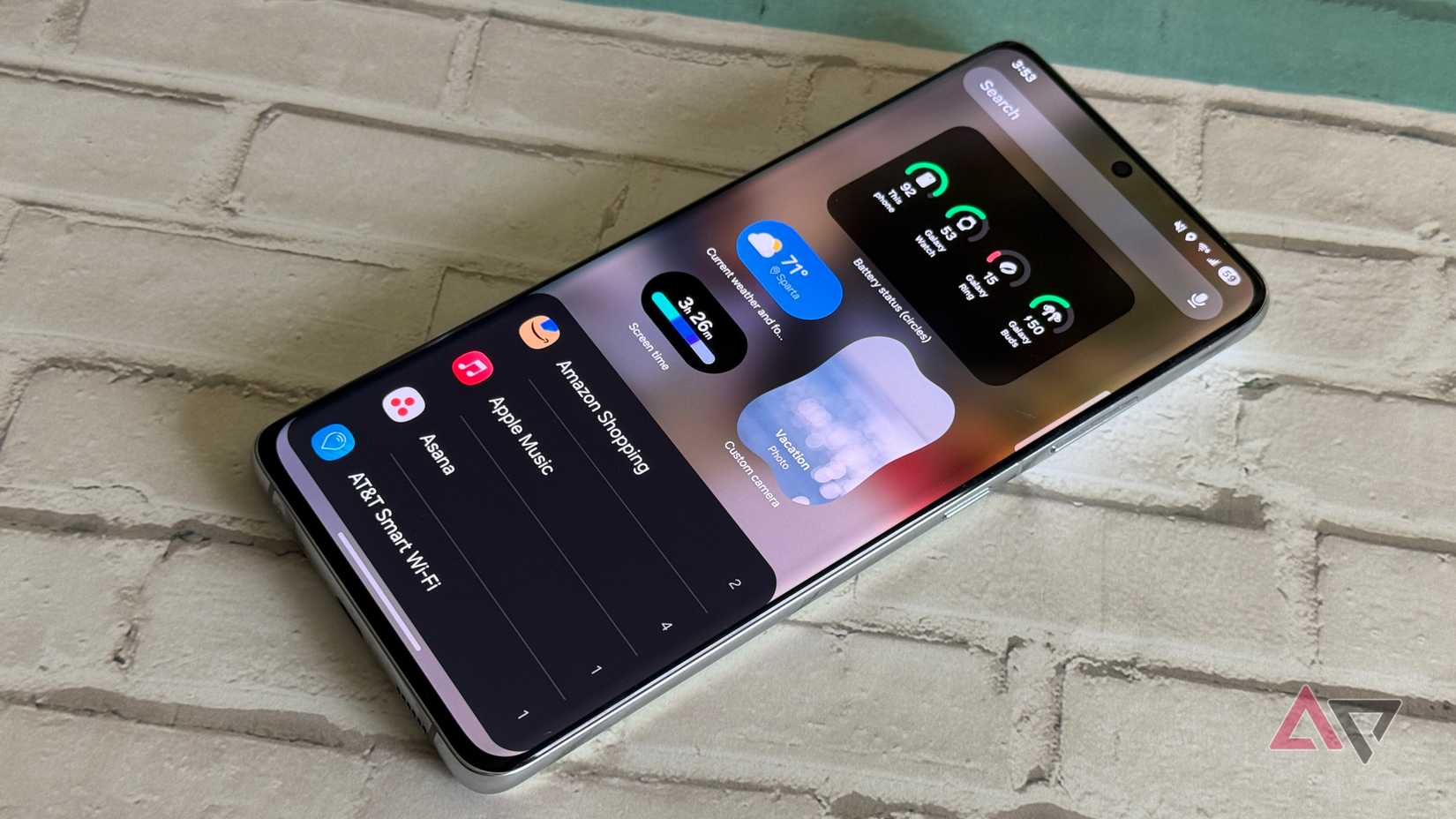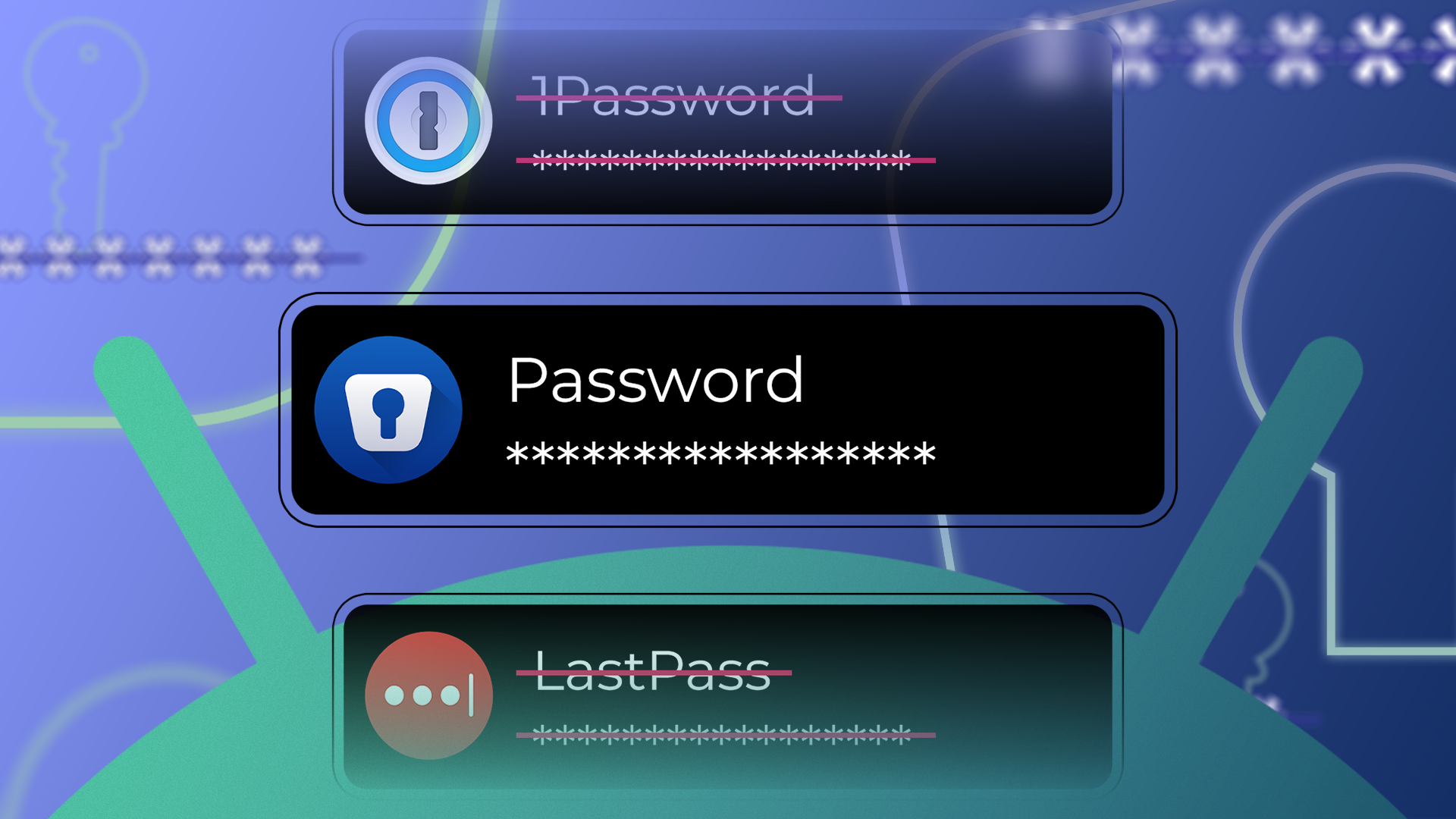Between numerous notifications, duplicate apps, bloated launchers, and settings buried five menus deep, my Android device started to feel like a junk drawer.
I’d pick it up to check the time and somehow end up scrolling through three different apps before I remembered what I was doing.
So, I decided to strip it back. I wanted to declutter my phone by rethinking how I interact with it.
These six tweaks made the most significant difference in cutting noise and helping me focus on what matters.
6
Switched to a minimalist launcher
I experienced fewer distractions and less clutter
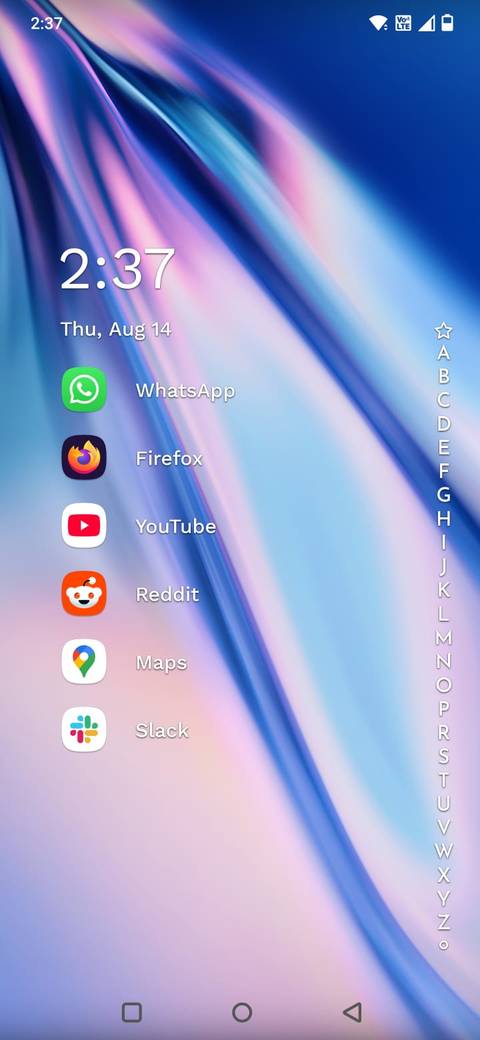
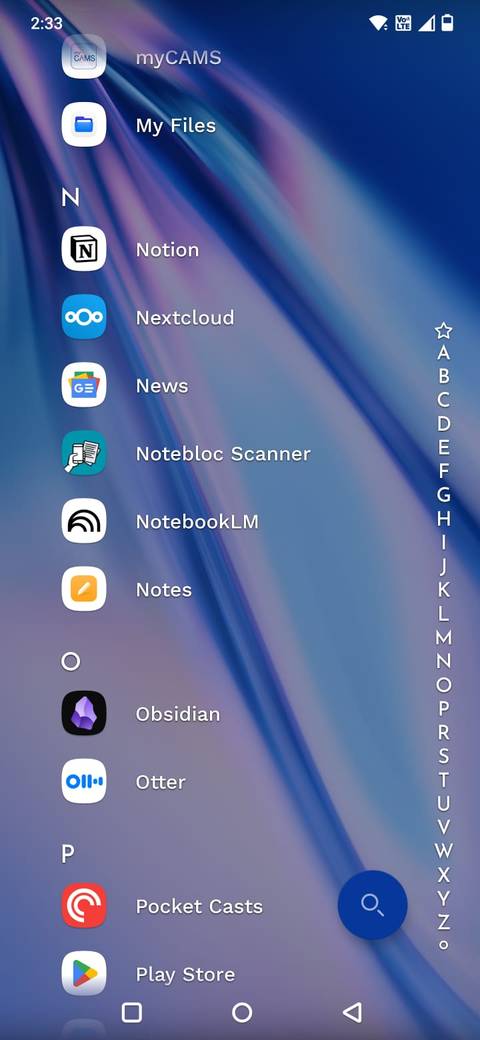
The default launcher on most Android phones is fine, but it also showcases as many features as possible.
After years of muscle memory with the stock launcher, I switched to Niagara Launcher, and the difference was immediate.
Instead of multiple cluttered home screens, it puts everything into a single scrolling list. There are no widgets, folders, or multiple pages. Everything else gets hidden behind a swipe.
It cleaned up my home screen and also reduced the number of times I opened random apps just because they were there.
As a bonus, my phone started to feel faster, even though I hadn’t changed any hardware. Animations looked smoother with less clutter to process.
I also became more intentional with my phone usage. I no longer jumped from app to app with no goal in mind.
Instead, I found myself opening my phone only when I needed to, and not when I was bored.
Alternatives like Smart Launcher 6 or Olauncher work well too if you want something lightweight that still looks sharp.
5
Turned off most notifications
To reduce noise
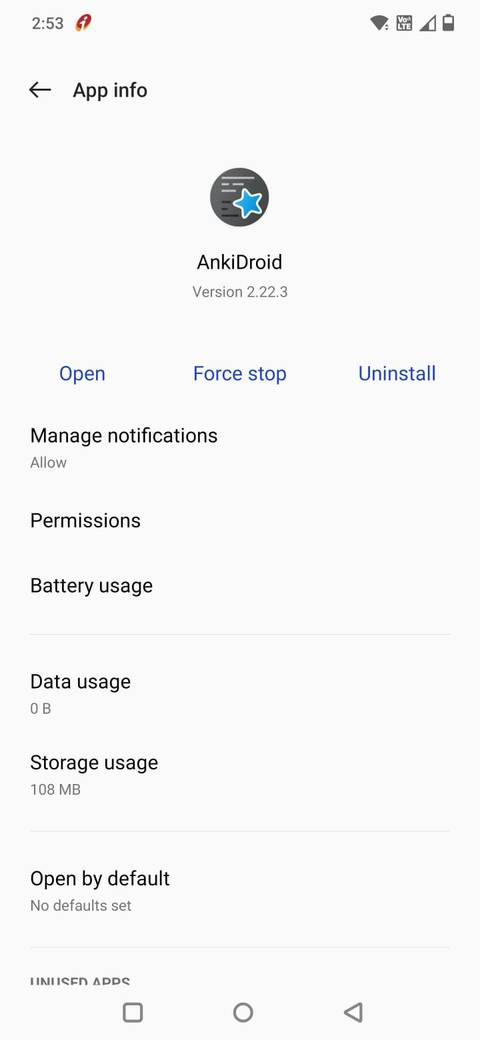
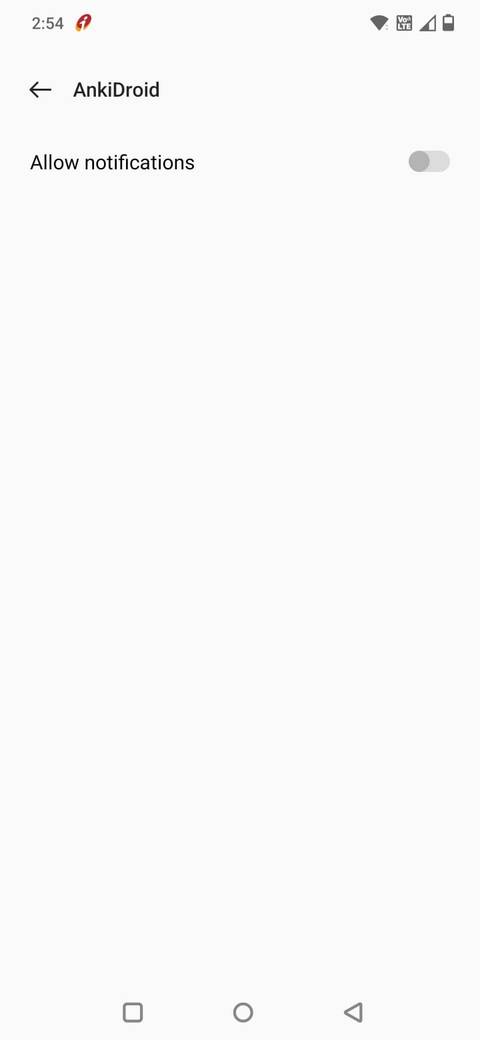
Notifications used to hijack my attention every few minutes, whether from texts, delivery apps, or sale alerts. And I would end up scrolling for 20 minutes.
I realized that the constant buzzing trained me to check my phone every few minutes.
So, I went through my notification settings and turned off anything that was not urgent or useful.
Now, I only get notified for calls, messages, calendar events, and high-priority reminders. Everything else is either silent or completely disabled.
Android makes this easy with per-app notification controls, so you can keep high-priority alerts while muting the noise.
Now, my phone feels calmer, and my focus lasts longer. It does not tempt me to check it just in case something pops up.
This change also meant a longer battery life. With fewer background notifications and wake-ups, I noticed I got some extra screen time per day.
4
Set up app categories
Not every app deserves a home screen
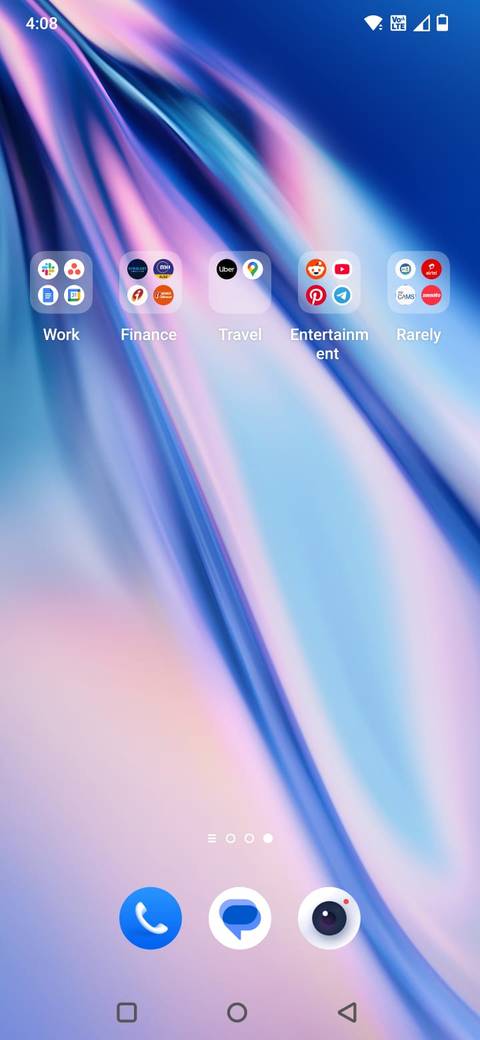
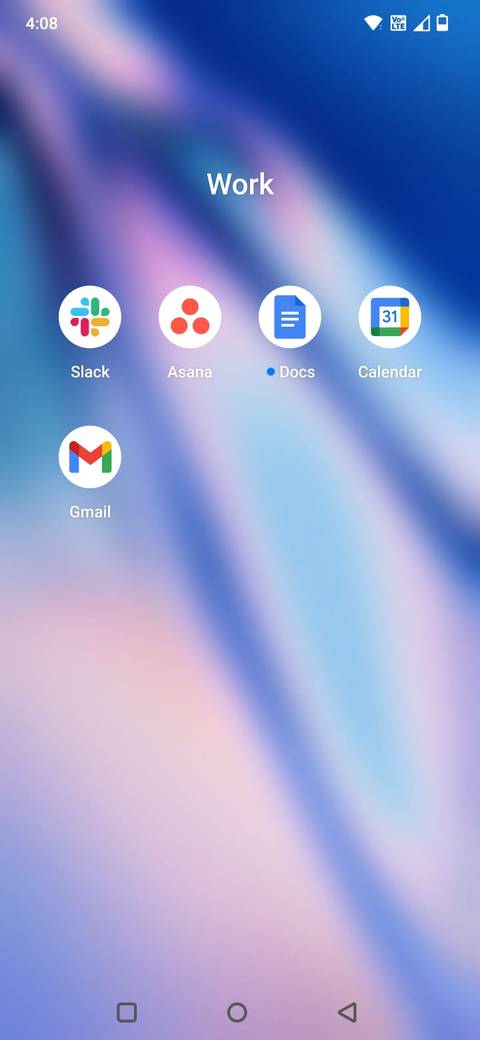
Earlier, my home screen was a chaotic grid where work apps sat next to games, shopping apps, and random tools I barely used.
Every time I opened my phone, I would waste time searching for what I needed, and sometimes get distracted by social media.
Now, I group everything into folders by category: Work, Finance, Travel, and Entertainment. I also have a folder titled Rarely for apps I do not use often.
It helped me access apps faster and avoid clutter caused by those I only use once a month. It also made it easier to find which apps occupied too much space.
After I moved apps to the Rarely folder, I realized I could uninstall a third of them. I also took the opportunity to clean up my app drawer entirely.
3
Tamed my digital hoarding habits
Did I need so many screenshots?
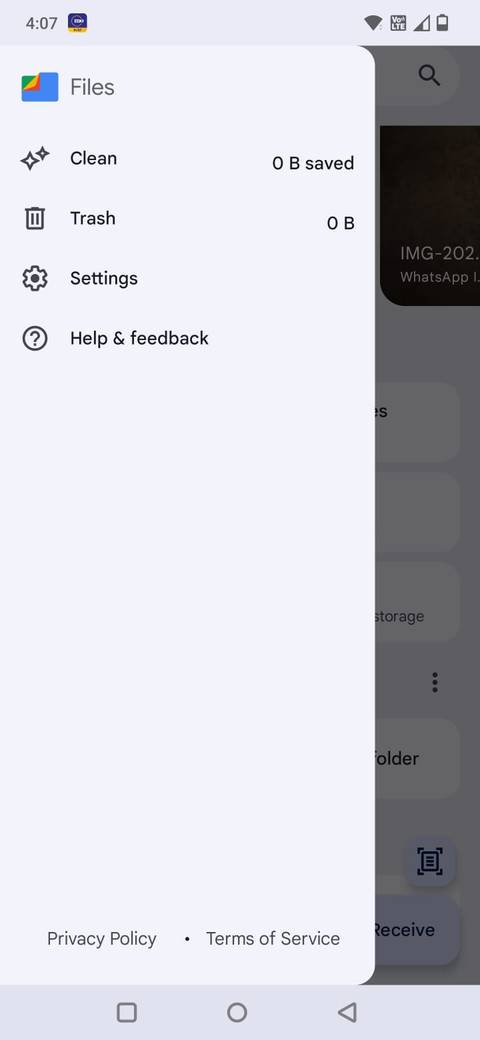
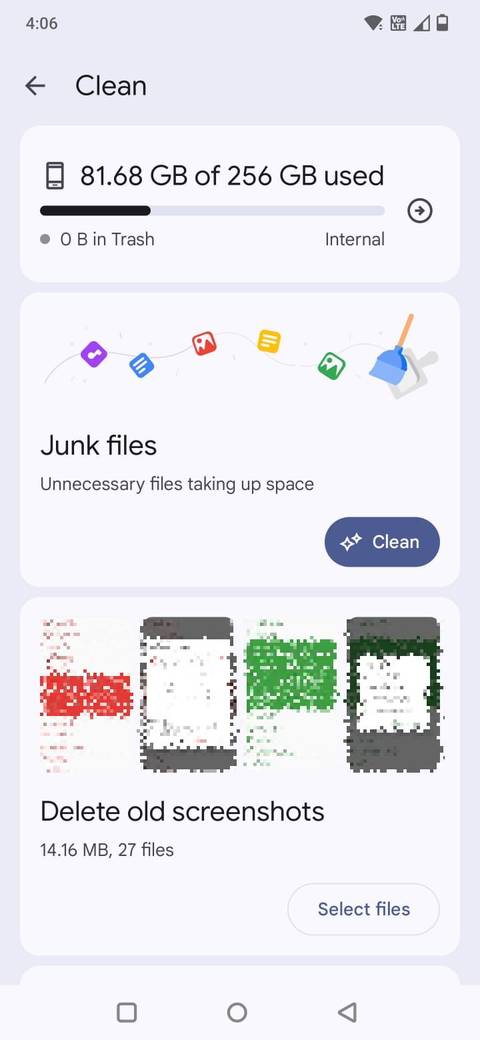
One of the worst clutter sources on my phone was my Downloads and Screenshots folders. I had years’ worth of memes, random files, and screenshots I no longer remember taking.
I used the Files by Google app to batch-delete unused files, old APKs, blurry photos, and duplicate memes. I also set monthly reminders to clean my media folders.
Now my storage usage is down, my file explorer is clean, and I can find what I am looking for.
I also started using cloud storage more intentionally. I offload reference material and PDFs to Dropbox instead of keeping them locally. It helped free up physical space while keeping important files accessible.
2
Installed automation to streamline my workflow
I let the phone do the cleanup
To streamline my routine, I added a few well-thought-out automation rules using MacroDroid:
- Lower phone brightness after 10 p.m.
- Turn on Do Not Disturb during calendar events
- Clear the cache of social media apps every week
These simple macros keep my phone clean and distraction-free.
Unlike Tasker, MacroDroid is easier to set up for non-power users, and it helped me remove the need for constant manual adjustments. It’s a tweak that pays off in the background.
Instead of constantly managing my phone, I set rules once and let automation keep my experience streamlined.
I also established a bedtime routine. The blue light filter turns on, volume lowers, and my home screen switches to grayscale. It nudges me to wind down, and I sleep better because of it.
To reduce the visual noise
Widgets are handy, but too many of them make your home screen look cluttered. I used to have five: a weather panel, email, calendar month view, task list, and a music player.
If a widget wasn’t something I checked multiple times a day, it got the boot. I cut down my widget list to two: a small schedule widget for Google Calendar and a quick capture widget for Google Keep.
If I want the weather app or tasks list, I open the application. As a result, my phone feels lighter, and the widgets I kept serve a purpose instead of acting like static decorations.
Optional tweaks that didn’t work for me (but might for you)
Not every decluttering method clicked for me, but they’re still worth mentioning.
- Uninstalling social media: I didn’t go this far, but I moved apps like Instagram to a buried folder and logged out of X (Twitter).
- Grayscale mode: Switching the whole phone to grayscale reduced visual triggers, but also made photos and video editing annoying.
- Third-party notification managers: These added more settings than I needed. I preferred using Android’s built-in tools.
- Focus mode: I tried using Android’s Digital Wellbeing tool to block apps, but I often bypassed it. It might work better for kids or more disciplined users.
A clutter-free phone for a clearer mind
Decluttering your Android device isn’t about stripping it down to the bare minimum.
By switching to a minimalist launcher, trimming notifications, and organizing apps more intentionally, I’ve made my phone feel lighter and far less distracting.
I no longer waste time swiping through endless screens or opening an app only to get sidetracked.
You don’t need to go full minimalist or delete everything. Even a few tweaks can make a difference, such as switching to a cleaner launcher or auditing widgets.
My setup isn’t perfect, and it evolves according to my needs. But the most significant shift is in how I use my phone. I can open it, get what I need, and put it away without falling into the endless scroll.
Source link