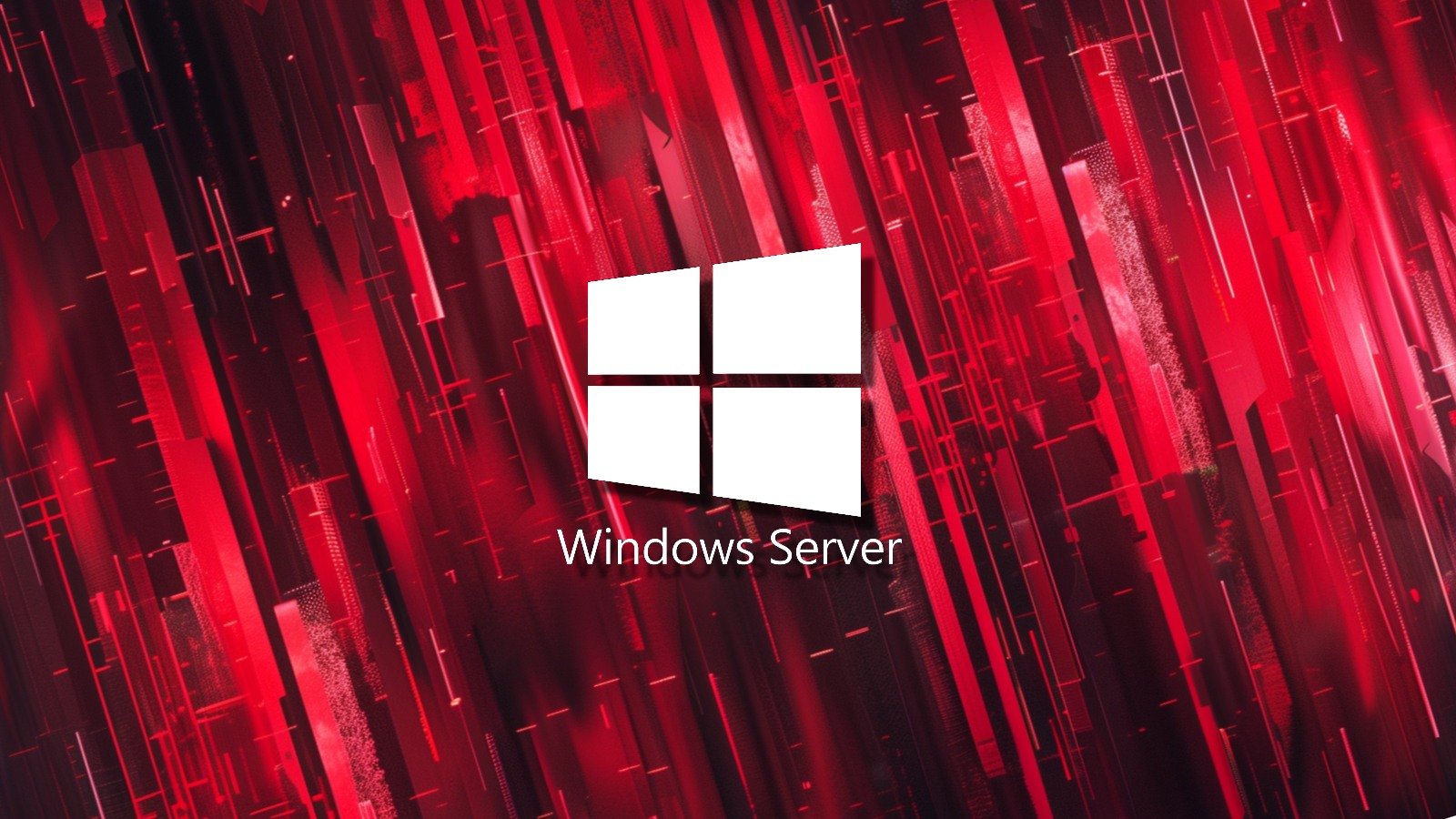If you use a Windows 11 PC, chances are you’re used to downloading your programs the same way you always have. You type the name of the program into Google, open the most legitimate-looking result, and go for it.
That way of downloading and installing apps has worked for a very long time, but as many Linux users will tell you, it’s not really the best way to do it. Package managers are the way to go for most Linux users, and perhaps unbeknownst to you, Windows also has one, and it’s built right into the operating system. If you’re not using it yet, you really should be.
The command line isn’t so scary
And it’s faster
When I say Windows has a built-in package manager, I don’t mean the Microsoft Store, although that is also a great way to install your apps, which also works completely fine while being somewhat more user-friendly. But what I’m talking about here is Winget — or Windows Package Manager — which is a tool that functions entirely within the command line, using Windows Terminal.
I know the command line can seem like a scary place for the uninitiated, but it’s not so scary once you get familiar with it. And it’s very easy to use with Winget, too. All you need to do to get started is type in winget search
Using IDs is the most reliable way to install some apps that may have similar names or multiple variants. Once you know the ID of the app you want, simply type in winget install
This may make it sound a little more complicated, but once you remember the flow of it, installing apps this way is much faster than using your web browser to open Google and search for the website. Apps install quickly and, in many cases, silently, so you don’t need to constantly interact with the computer to finish installing.
It’s safer, too
No shady websites to worry about
By default, Winget obtains apps from two sources: the Microsoft Store (after agreeing to the respective license terms) and the Winget repository on GitHub. Any developer can add their apps to the Winget repository free of charge and without having to make significant changes to how the app is packaged, so the vast majority of popular apps can already be found there.
But submissions to the Winget repository are still vetted and need to be approved, so when you look for an app, you know that it’s going to be what it claims to be. You won’t find multiple listings claiming to be the same thing, which makes it a lot easier to know you’re getting the right app.
That’s not a small feature. There are lots of sketchy websites on the internet that capitalize on unaware users to get them to download fake or otherwise dangerous software that can include viruses and other kinds of malware and spyware to slow down your PC and steal your data. By limiting the scope of what’s offered, Winget can help you stay safer.
And while most people don’t need this, Winget can also be customized to suit different needs. Instead of the official Winget repository, an organization may set up a specific repository for apps that are necessary for its specific workloads and goals, limiting the scope of apps to only what’s essential within that organization. Alternatively, you may find repositories online for sets of tools with a specific purpose. Of course, at that point, you still need to vet those sources yourself, but you have that freedom if the need arises.
Backups are the ace in the hole
Get started even faster
The simple install workflow of Winget is already a fantastic reason to use it, but the best part about it may just be how easy it becomes to get started with a new computer or after resetting your Windows install. When you’ve installed the apps you need, you can create a backup file that includes a list of all the apps you’ve installed.
You can move this JSON file to a cloud service or flash drive and keep it on you so you can later import it using winget. When you import the JSON file, all the apps you had installed previously will be installed on your new machine one after the other, so you can quickly get up and running on the new computer.
It can’t be overstated how much of a time saver this feature can be. When used with the appropriate arguments to force silent installations and accept all the agreements, you can start setting up a computer and go do anything else while all your apps get installed. When you’re back, everything is ready to go that much more quickly.
When you add this capability to the already faster and more secure flow of using Winget to install your apps, it’s a total no-brainer.
Winget should be everyone’s default way to install apps
I understand that not everyone wants to learn a new way to do things, but using Winget is the route everyone should be taking when it comes to installing apps on their Windows PC. It’s easy to both install and remove apps, and you can easily create a backup file to make it even simpler to install all the apps you need in the future. It’s a nearly perfect solution, and I can’t recommend it enough. It’s already on your PC, so it’s just up to you to give it a shot.
Source link