Your iPhone has features tucked away in settings menus that most people never discover. The features span from useful daily tweaks to genuinely surprising capabilities hiding in your settings.
And they aren’t obscure developer tricks or complicated workarounds. They’re built-in iPhone capabilities, waiting to be enabled. Once you know they exist, you’ll wonder why Apple didn’t make them more obvious.
Here are five hidden iPhone features that genuinely improve how you use your device, from practical shortcuts to seriously unique capabilities.
1. Dim your screen beyond minimum brightness
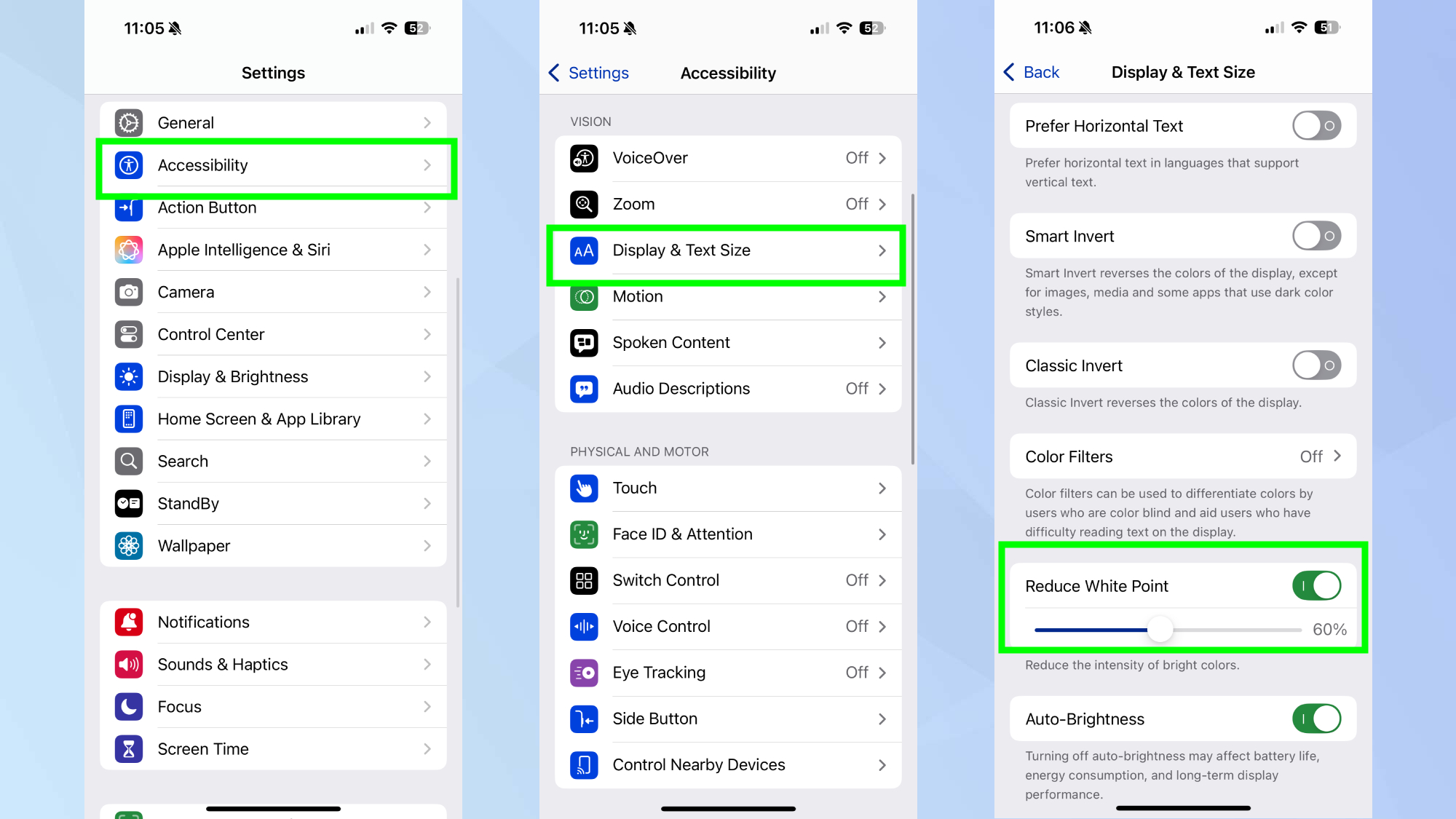
(Image: © Tom’s Guide)
This feature is a game-changer for when you’re late-night scrolling and even the lowest standard brightness feels too harsh. Open Settings and navigate to Accessibility, then Display & Text Size. Scroll down until you find the Reduce White Point option and toggle it on.
Adjust the slider to control how much dimming you want. This setting softens the intensity of bright colors and whites, making your screen appear darker than the standard minimum brightness setting allows.
You can also add Reduce White Point to the Control Center by going to to Settings, Control Center, and tapping the plus icon next to Reduce White Point.
2. Get alerts for specific sounds
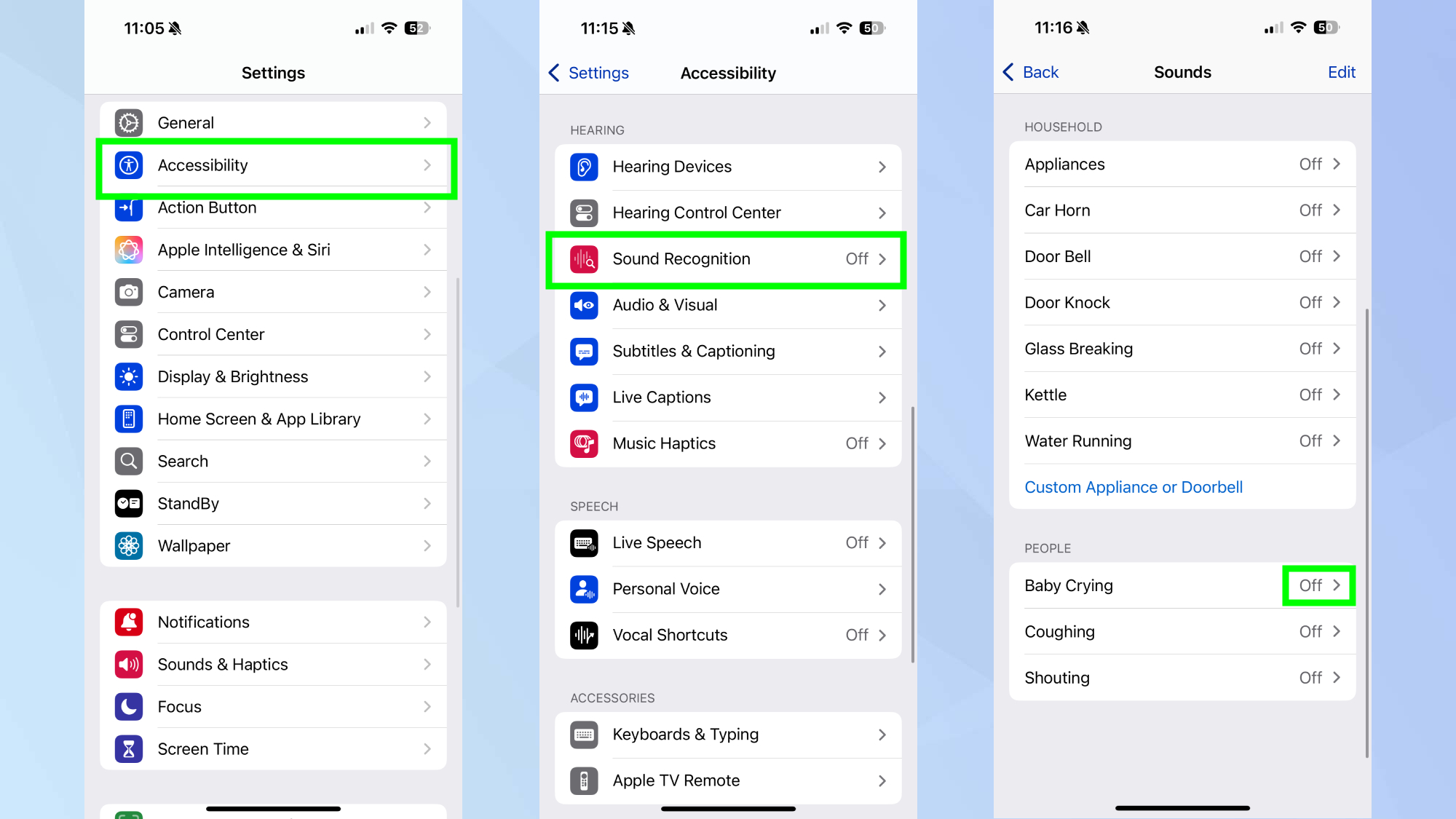
(Image: © Tom’s Guide )
This feature is a game-changer. It works even when you’re wearing headphones or in another room, essentially giving you an extra set of ears monitoring your environment. Once enabled, it runs continuously in the background.
Navigate to Settings, Accessibility and tap Sound Recognition. Then toggle it on and your iPhone begins listening for important sounds you might miss, like doorbells, alarms, or a baby crying.
Next, select which sounds you want your iPhone to detect. Tap Sounds and choose from the options provided including fire alarms, smoke detectors, dog barking, appliances beeping, door knocking, and more.
Enable only the ones relevant to your situation to avoid notification overload.
3. Use Back Tap to create a hidden button
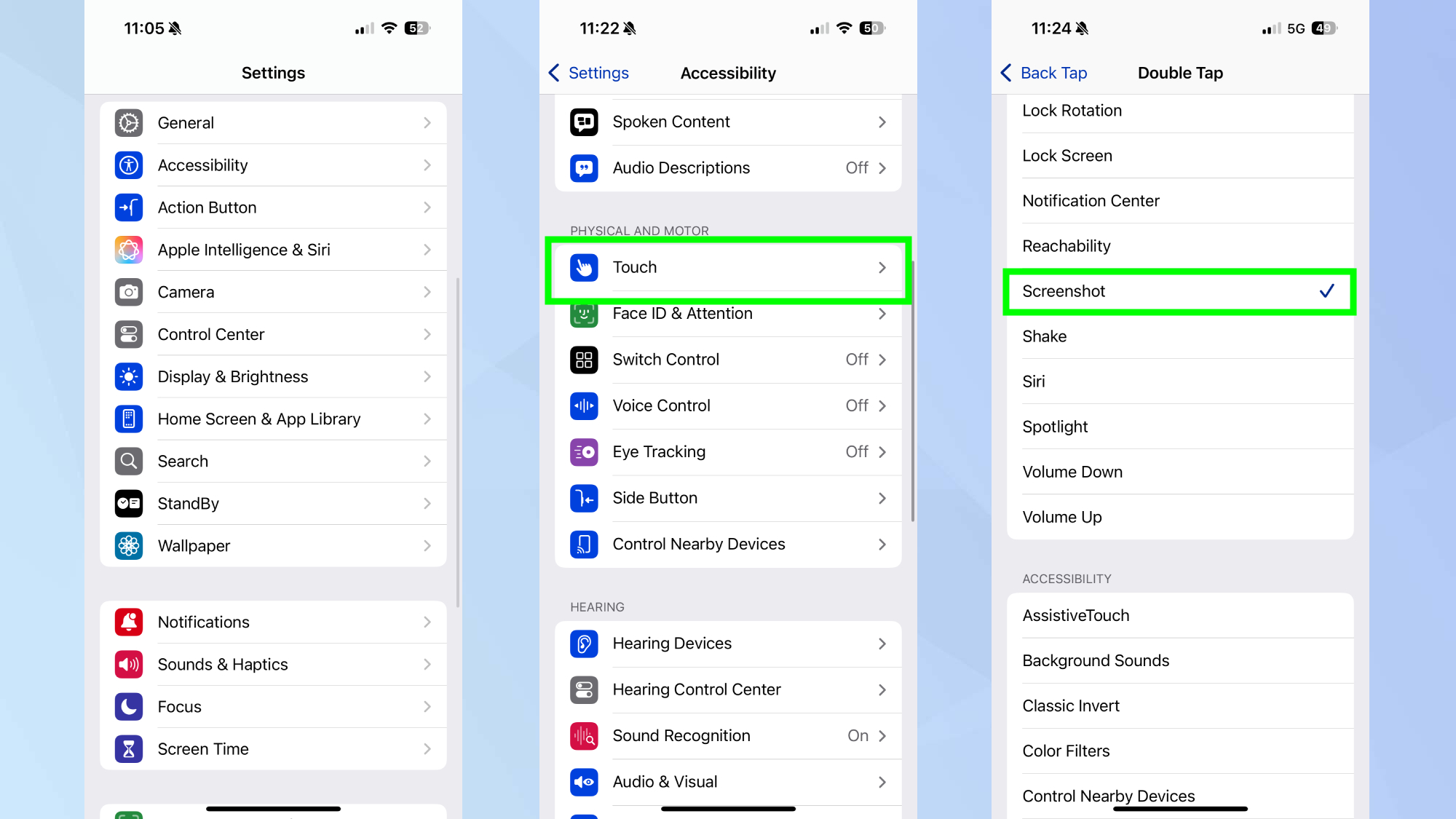
(Image: © Tom’s Guide )
To enable this, go to Settings, Accessibility, Touch and select Back Tap. This feature turns the back of your iPhone into a customizable trigger for shortcuts and actions.
Choose what double-tap and triple-tap should do. For maximum usefulness, pick actions you use frequently. Options include taking screenshots, locking the screen, opening Control Center, and launching Siri.
Test your selections by tapping the back of your phone. A firm double or triple tap anywhere on the back glass triggers your chosen action. It works through most cases and feels surprisingly responsive once you get the motion right.
4. Set timers directly from Control Center
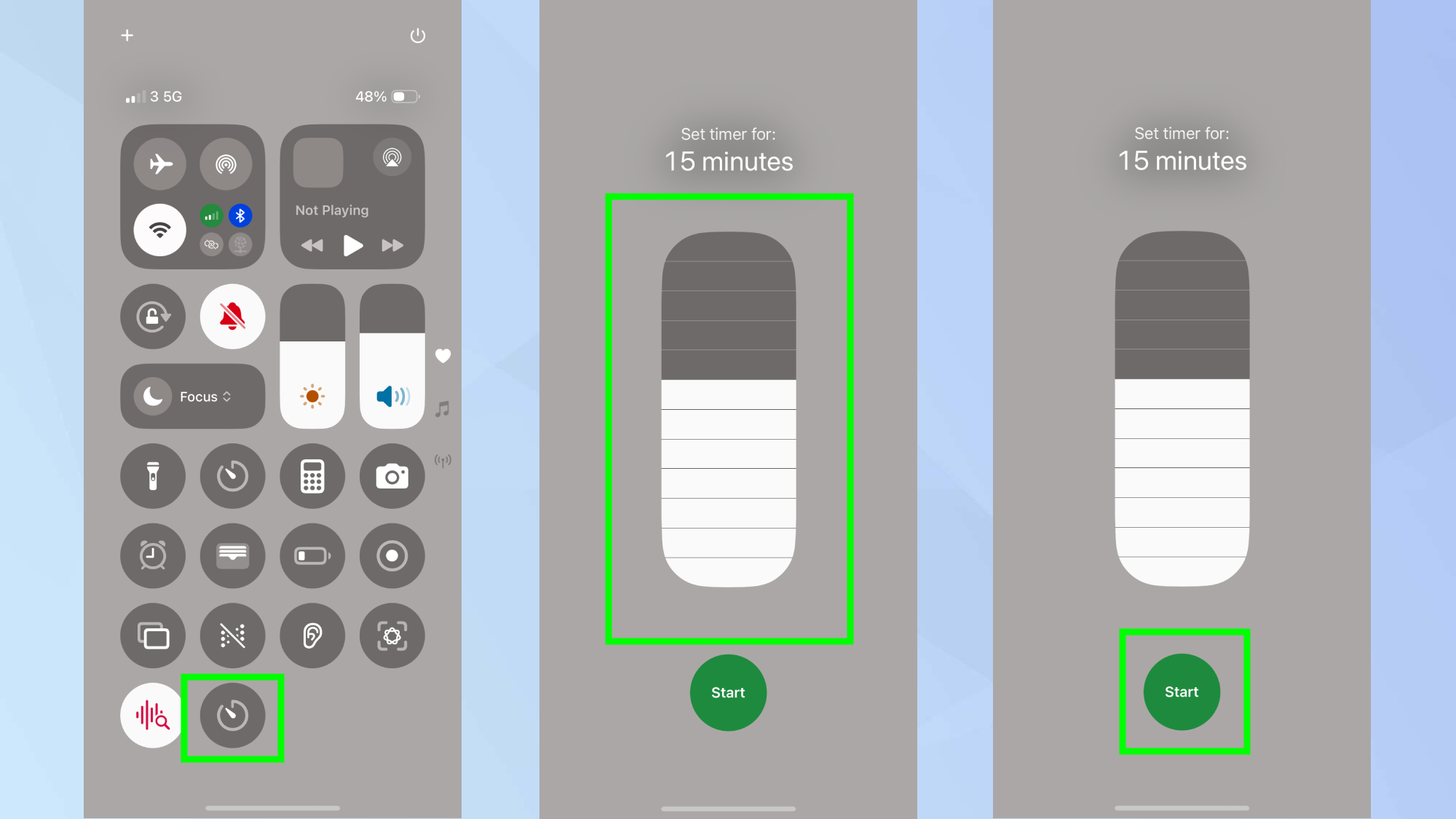
(Image: © Tom’s Guide )
This is really useful feature because you stay in whatever app you were using rather than getting pulled into the Clock app, making the whole process faster and less disruptive.
Swipe down from the top-right corner to open Control Center. If you don’t see a Timer button, tap the plus icon in the top-left corner and add Timer from the available controls.
Long-press the Timer icon to reveal a slider interface and drag to set your desired time. Then simply tap the start button.
5. Create text shortcuts with Text Replacement
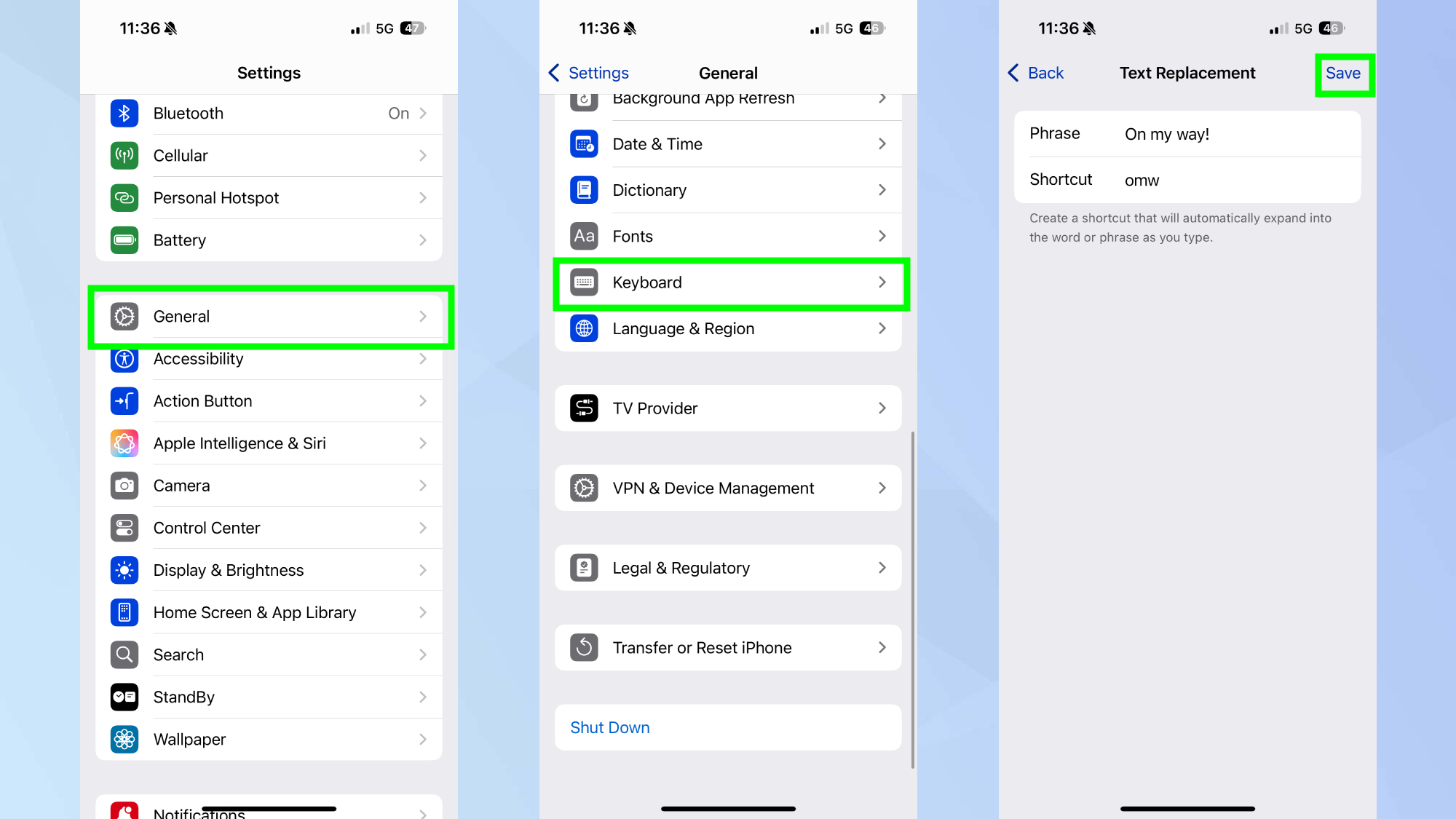
(Image: © Tom’s Guide )
This compensates for iPhone’s lack of clipboard history by letting you quickly insert frequently used text without copying and pasting or retyping.
Open Settings, General, Keyboard and tap Text Replacement. Next, tap the plus sign in the top-right corner to add a new shortcut.
Enter your full phrase in the Phrase field, like your email address or home address. Then type a short trigger in the Shortcut field — something memorable like @@ for email or addr for your address. Then tap save.
Your shortcuts work across all apps where you type. Type your trigger and iOS automatically expands it into the full phrase.
Follow Tom’s Guide on Google News and add us as a preferred source to get our up-to-date news, analysis, and reviews in your feeds. Make sure to click the Follow button!
More from Tom’s Guide
Back to Mobile Cell Phones
Source link



