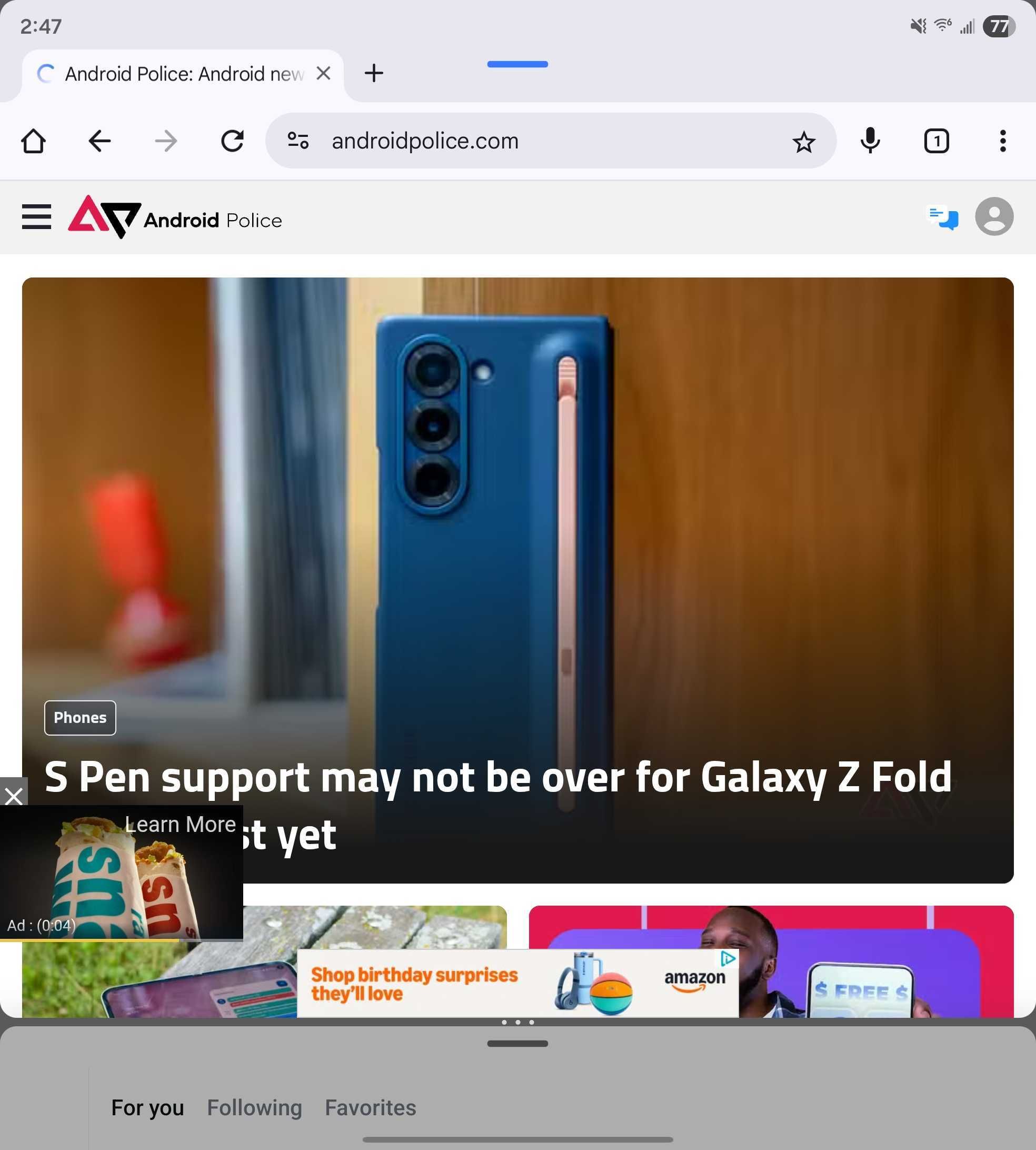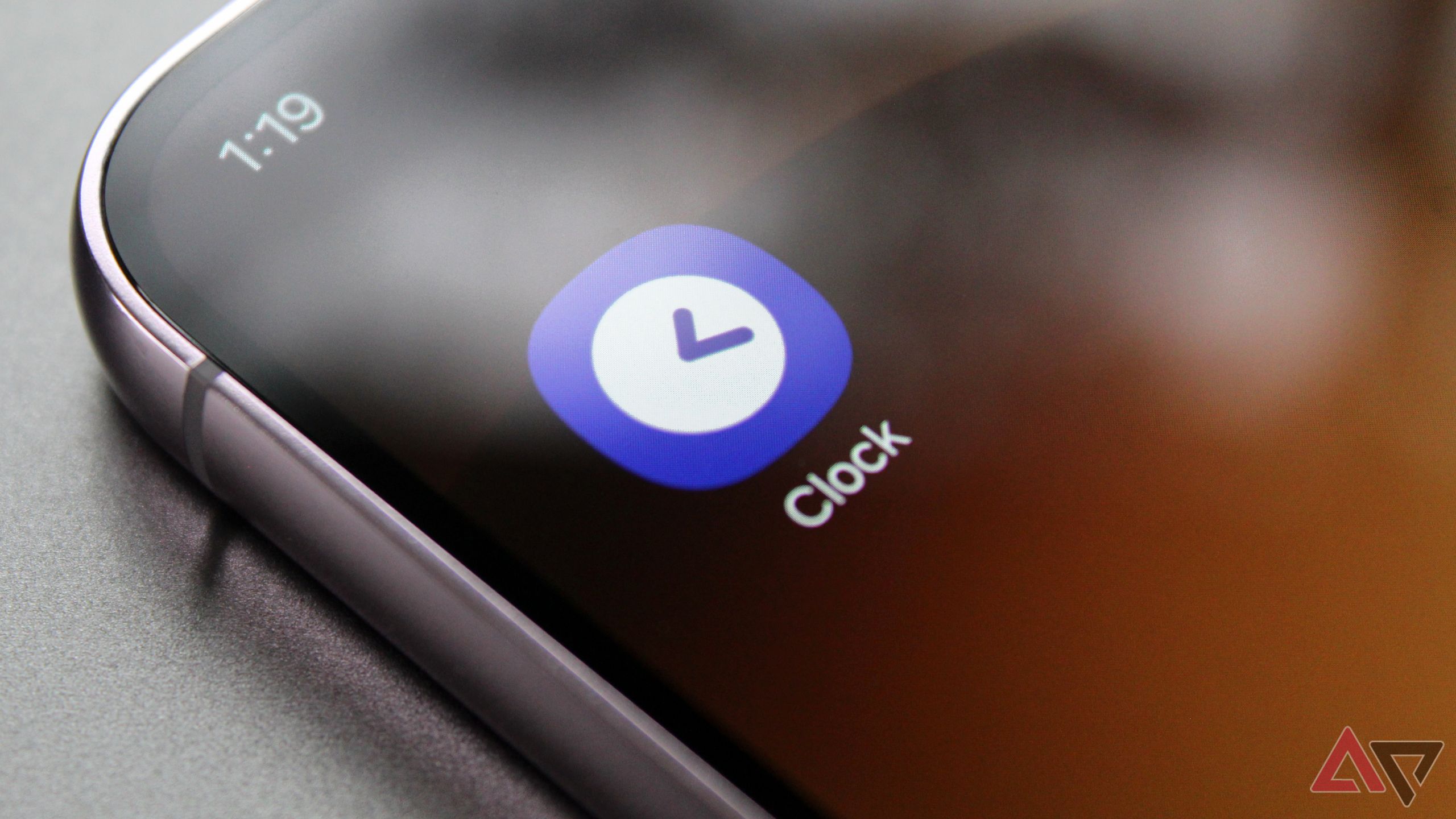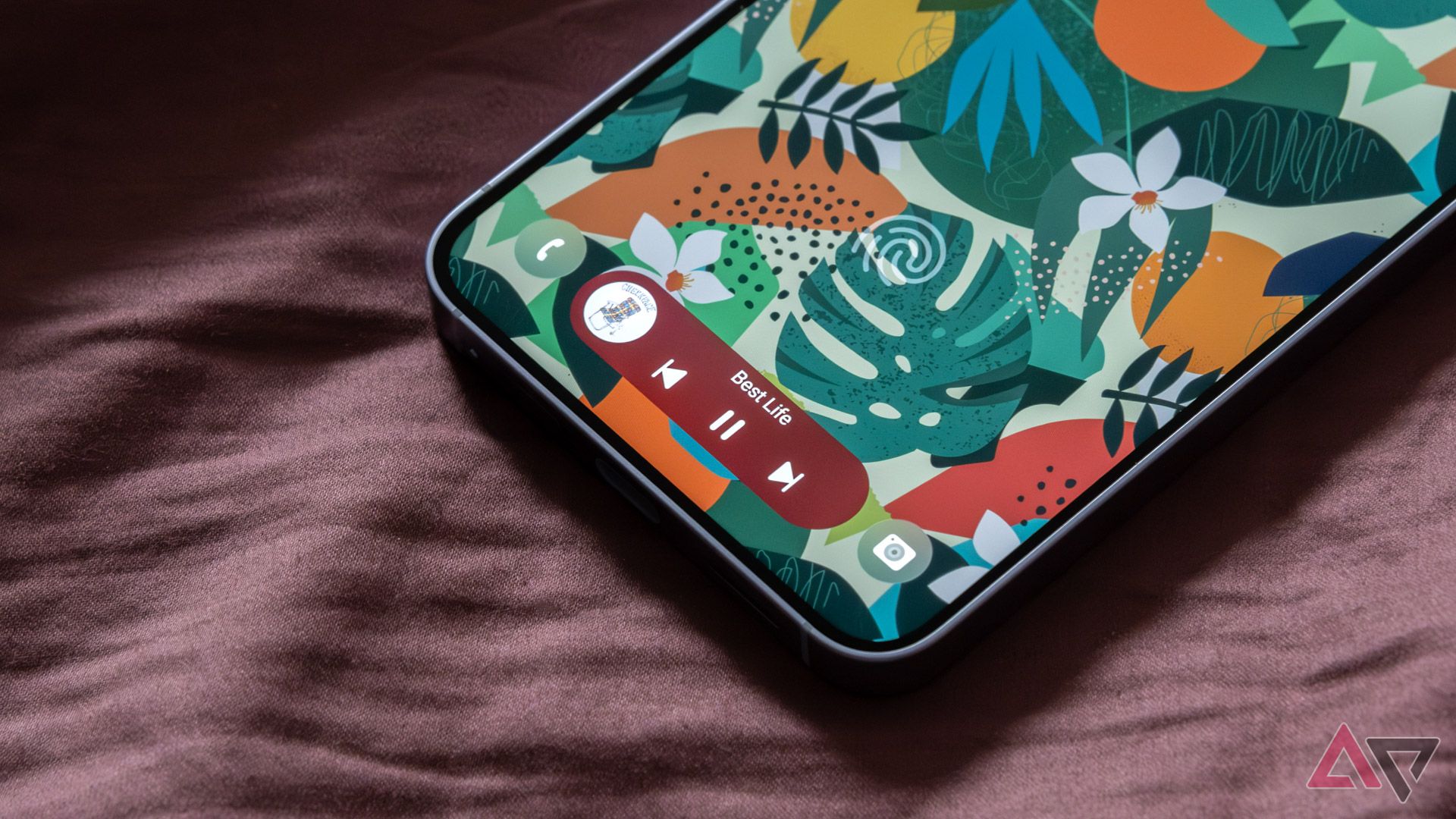Samsung was fairly late in rolling out the Android 15-based One UI 7 to its flagship devices compared to the likes of Google and even OnePlus. But the company now seems determined not to fall behind with Android 16.
The Android 16-based One UI 8 is already available on the latest flagship phones, such as the Samsung Galaxy Z Fold 7 and Galaxy Z Flip 7, and Samsung has been rigorously testing the software update for its Galaxy S25 series, with the rollout expected later in July 2025.
Surprisingly, even though there wasn’t much time between One UI 7 and One UI 8, Samsung has managed to pack in a handful of new features and upgrades in this release.
Here are a few settings I changed on my Galaxy smartphone after installing One UI 8, and you might want to consider them, too.

Related
Samsung’s One UI 8 tries a bold new lock screen trick instead of copying Apple’s Depth Effect
Lock screen clock just got more adaptive
5
Use the new 90:10 split screen for real multitasking
Run a main app up top and a smaller one below without compromise
Android has supported split screen for quite some time, but you could only stretch the apps so far.
Android 16 introduces a new multitasking split screen that lets users keep just one-tenth of an app open in one portion of the screen, with another app taking up 90% of the space.
This allows you to use two apps almost in full-screen mode while switching between them easily whenever needed.
Thankfully, Samsung integrated this feature seamlessly into One UI 8, with the OS supporting it out of the box. It works especially well on the Galaxy Z Fold 7 when researching with apps like NotebookLM or Gemini and taking notes in Google Keep.
4
Activate alarm groups right from your home screen
Managing multiple alarms is now way faster and more convenient
One reason I prefer Samsung’s Clock app over Google’s is the ability to create alarm groups.
You can group multiple alarms together, making it easy to manage them, like activating or deleting all at once. This is great for setting multiple alarms to wake up in the morning.
Until now, you had to open the Clock app to use alarm groups, but with One UI 8, Samsung added a new widget, so you can access and activate alarm groups from your home screen.
3
Try the new Dynamic Wallpapers for a fresh look
Your wallpaper now adapts with context and feels more alive
Samsung revamped home and lock screen customization with One UI 7, and while One UI 8 doesn’t bring a lot more, it adds a new Dynamic Wallpaper feature that brings something fresh.
Dynamic Wallpaper updates in real time based on the time of day, reflecting the status of the day in your wallpaper.
For example, early in the day, it shows a bluish-orange hue, while at night, it turns dark to match the setting. It gives off old Live Wallpaper vibes from the Ice Cream Sandwich era — but smarter and more dynamic.
To apply the Dynamic wallpaper on your One UI 8-compatible smartphone:
- Open Settings.
-
Tap Wallpapers and style.
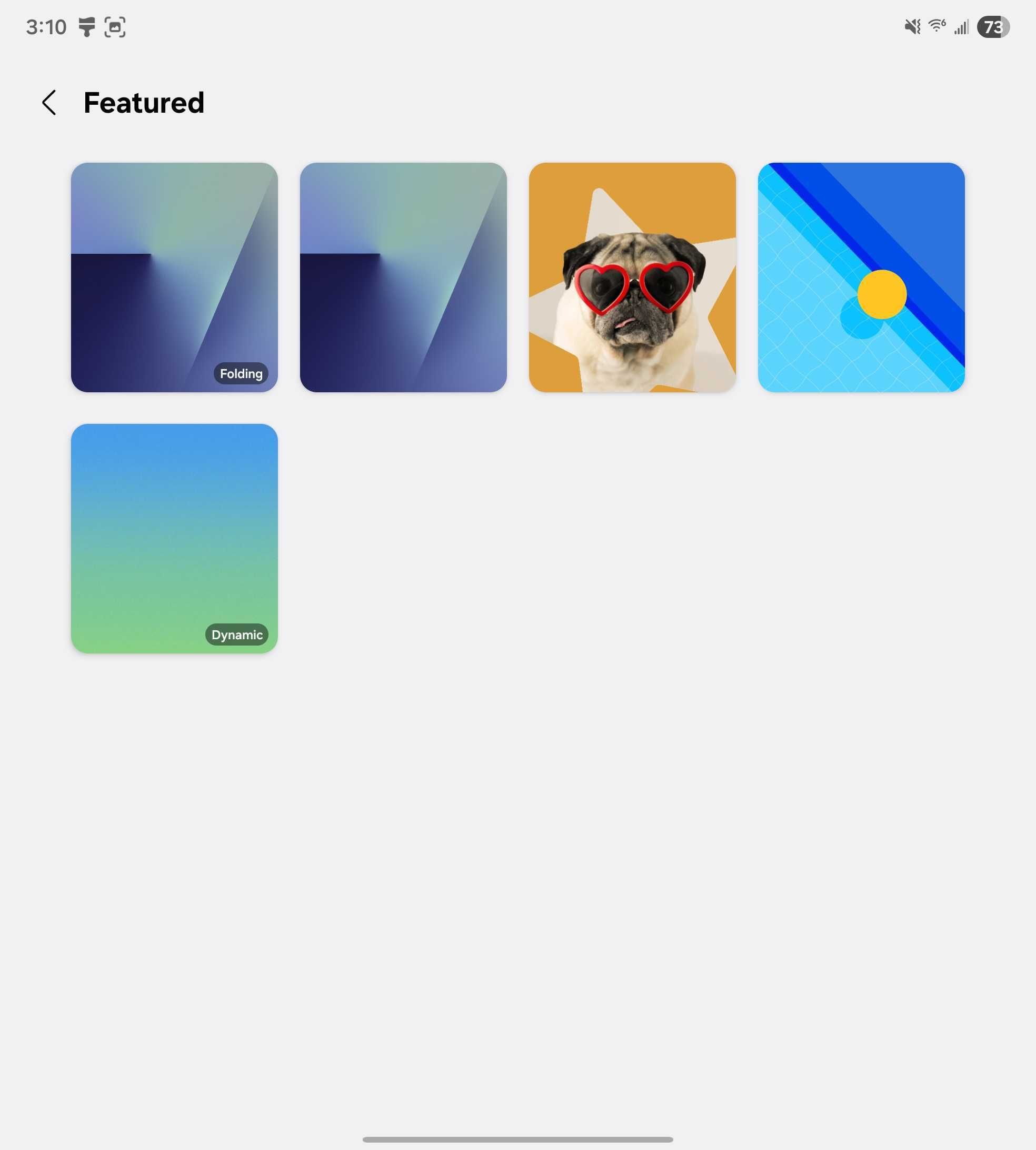
-
Select Featured and then tap Dynamic.
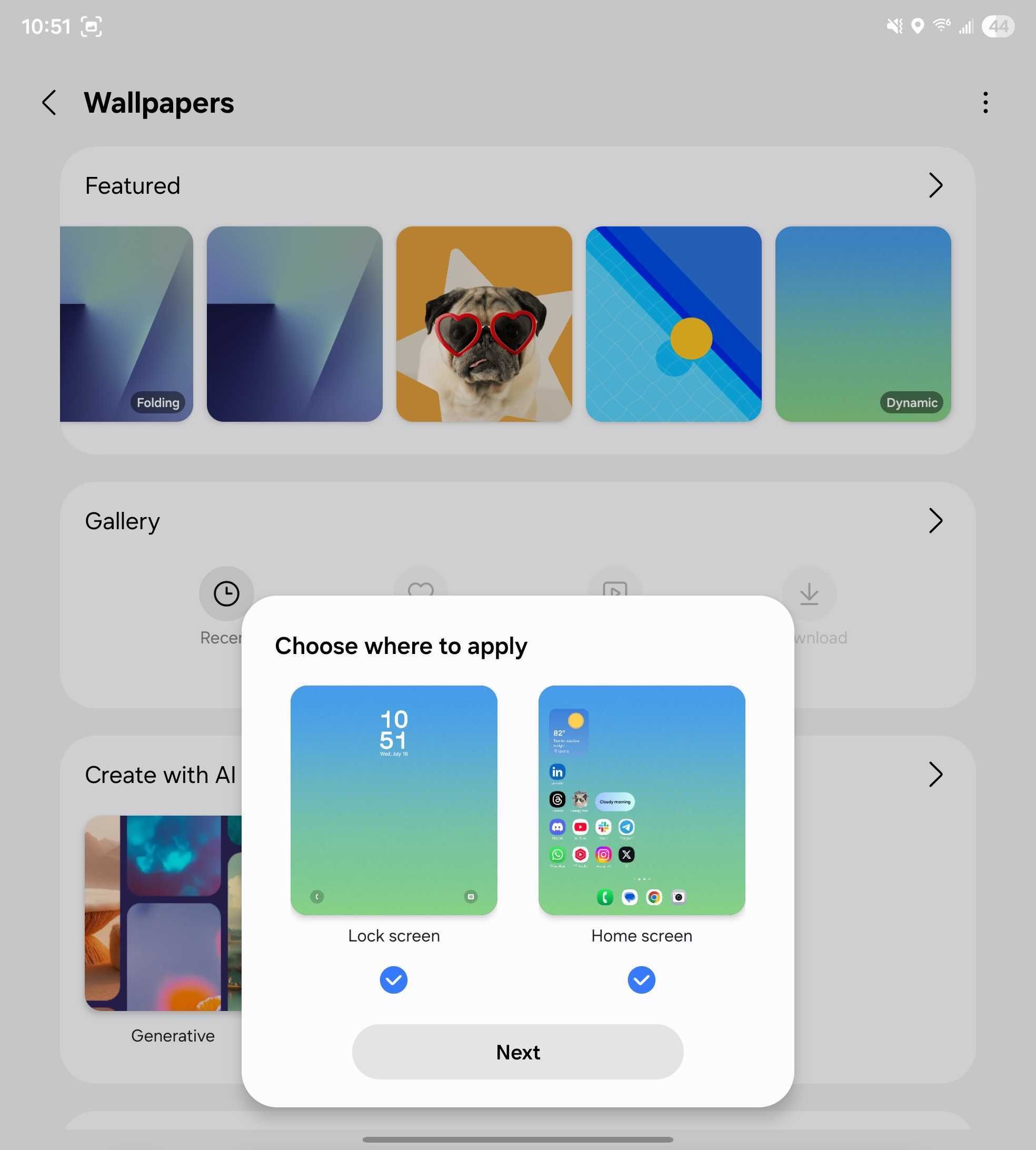
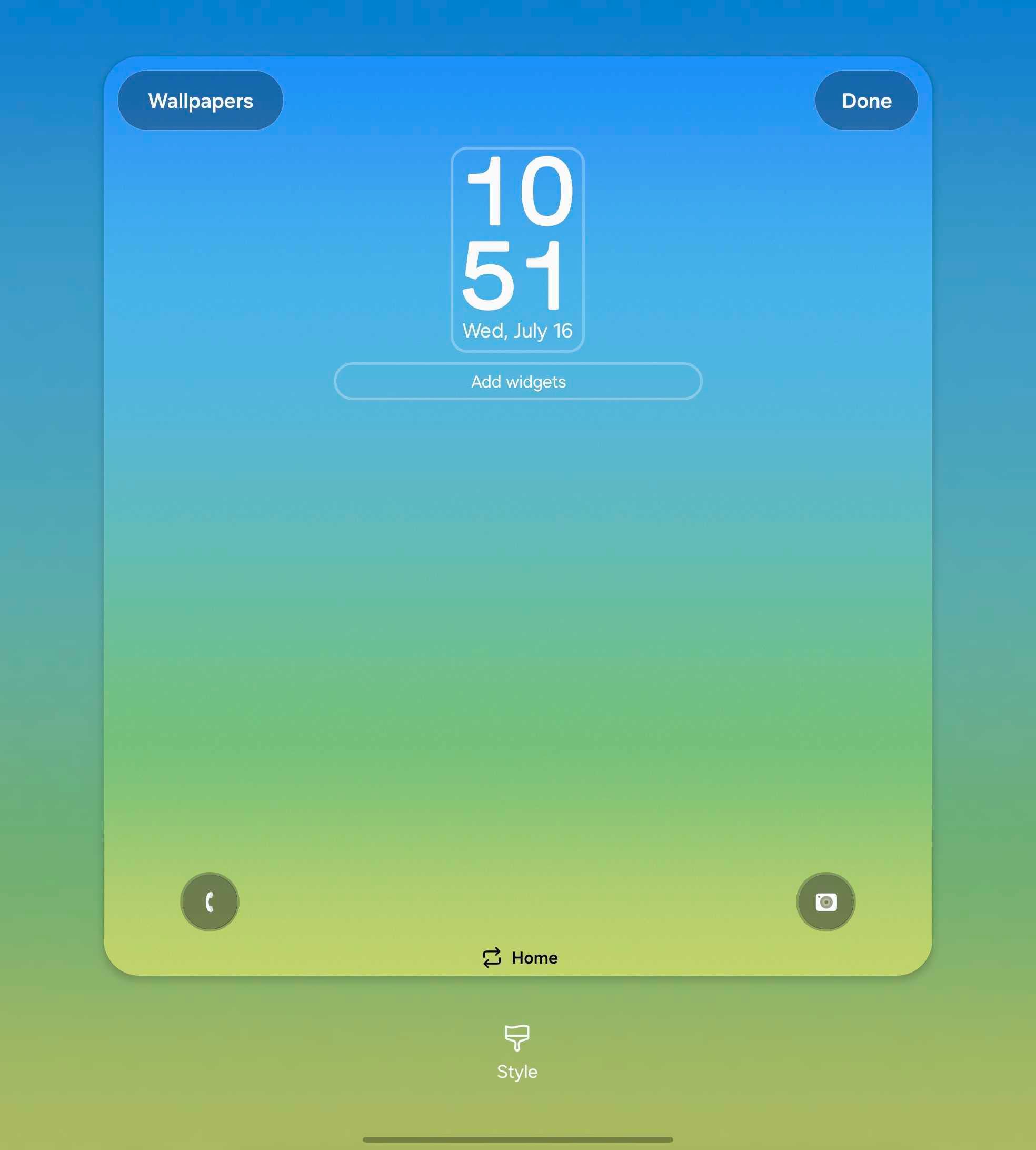
In addition to Dynamic Wallpapers, One UI 8 suggests images from your gallery that would look good as wallpapers.
2
Customize the Now Bar and Now Brief features
Great for quick info without opening apps or notifications
With the Galaxy S25 series and One UI 7, Samsung introduced the Now Bar. Now Bar is similar to Live Activities on Apple iPhones, offering real-time dynamic notifications.
With One UI 8, Samsung enhanced the Now Bar by adding support for third-party apps. These apps can now use the Now Bar’s functionality, so you can expect more of them to support dynamic notifications with One UI 8.
Alongside that, Now Brief has been enhanced and now shows even more types of info, including parking reminders, smart home alerts, and smartwatch battery updates.
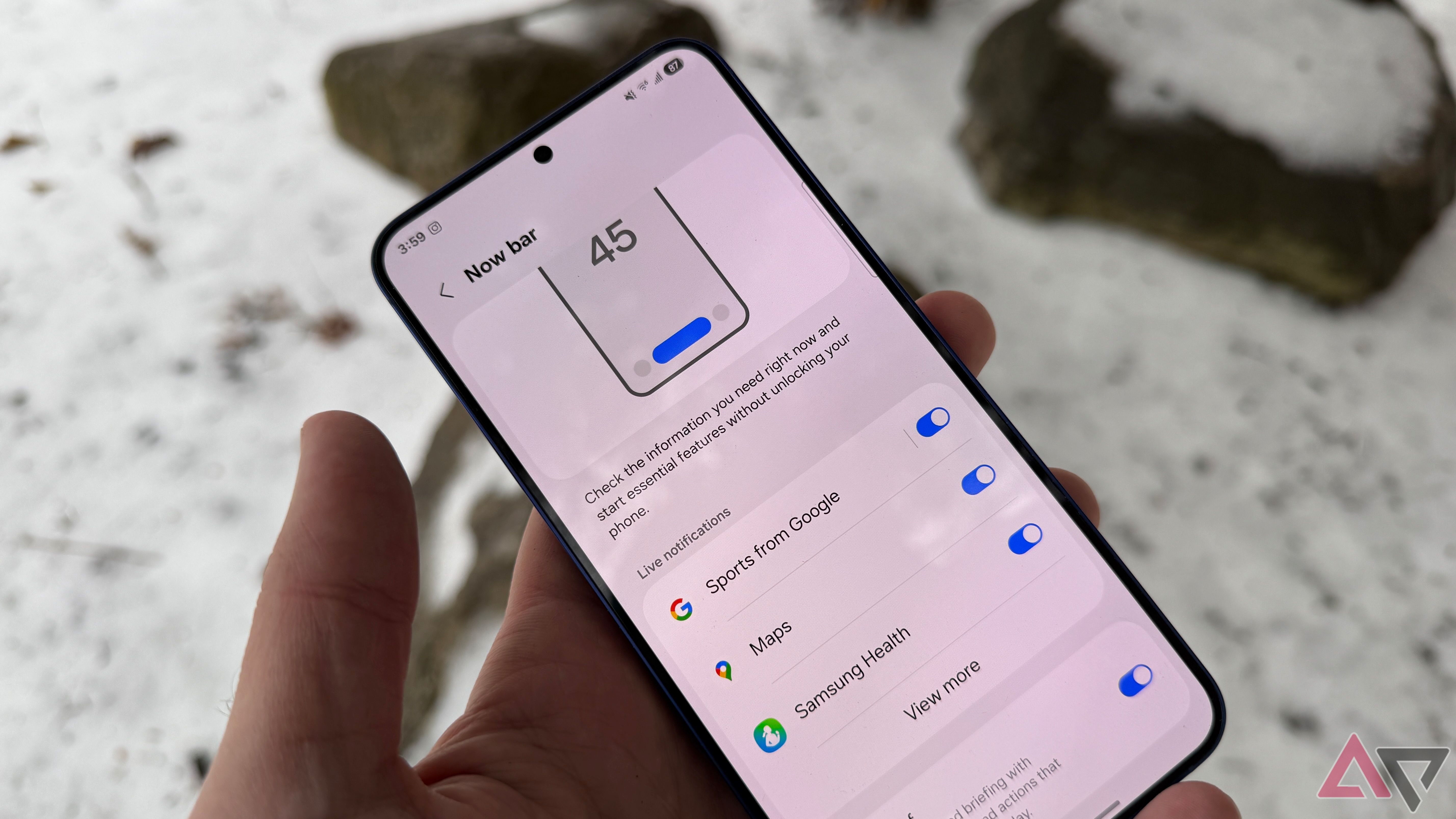
Related
One UI 8 confirmed to kick Now Bar integrations into high gear
Thanks to Android 16’s Live Updates API
It’s easy to turn on and totally worth the extra step
Samsung smartphones and great battery life haven’t exactly gone hand in hand. Many Samsung users online complain about poor battery backup, which often leads to frequent charging and discharging, ultimately harming battery health and making the problem worse.
Samsung added new settings that help protect your phone’s battery health. While these won’t directly improve the battery life, they slow down its degradation over time. You can now set a maximum charge limit to avoid overcharging and preserve battery longevity.
- Go to Settings.
-
Tap Battery.

-
Select Battery protection and turn on the toggle.

-
Choose from three modes:
- Basic: Charges to 100%, then stops until it drops to 95%, and charges again.
- Adaptive: Stops at 80%, charging to 100% only when it predicts you’ll unplug soon.
- Maximum: Manually set your preferred battery charge limit.
These One UI 8 features make every Samsung phone feel way better
In addition to these features, Samsung is working on an “Alert Center” for One UI 8 smartphones that will serve as a central hub for managing all security and privacy-related needs of your phone.
From there, you’ll be able to enable the new anti-theft tools as well as manage features like Identity Check and more.
While the feature hasn’t rolled out yet, I’m genuinely looking forward to it, as it’ll make managing security settings much easier from a single screen.
Source link