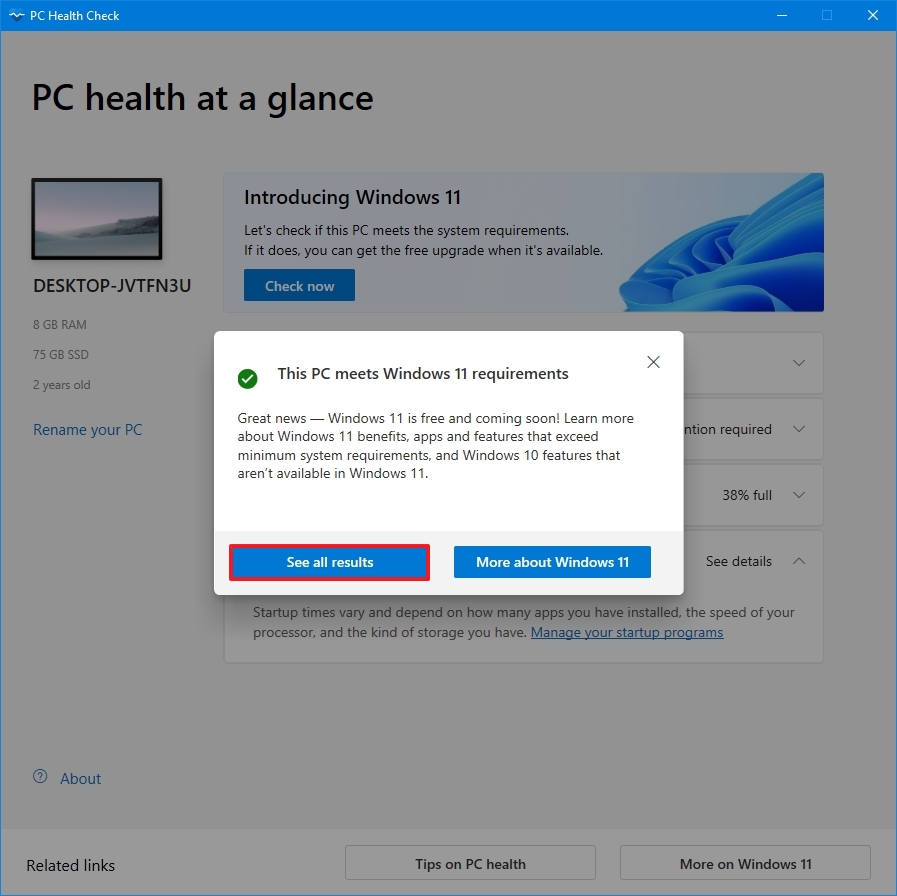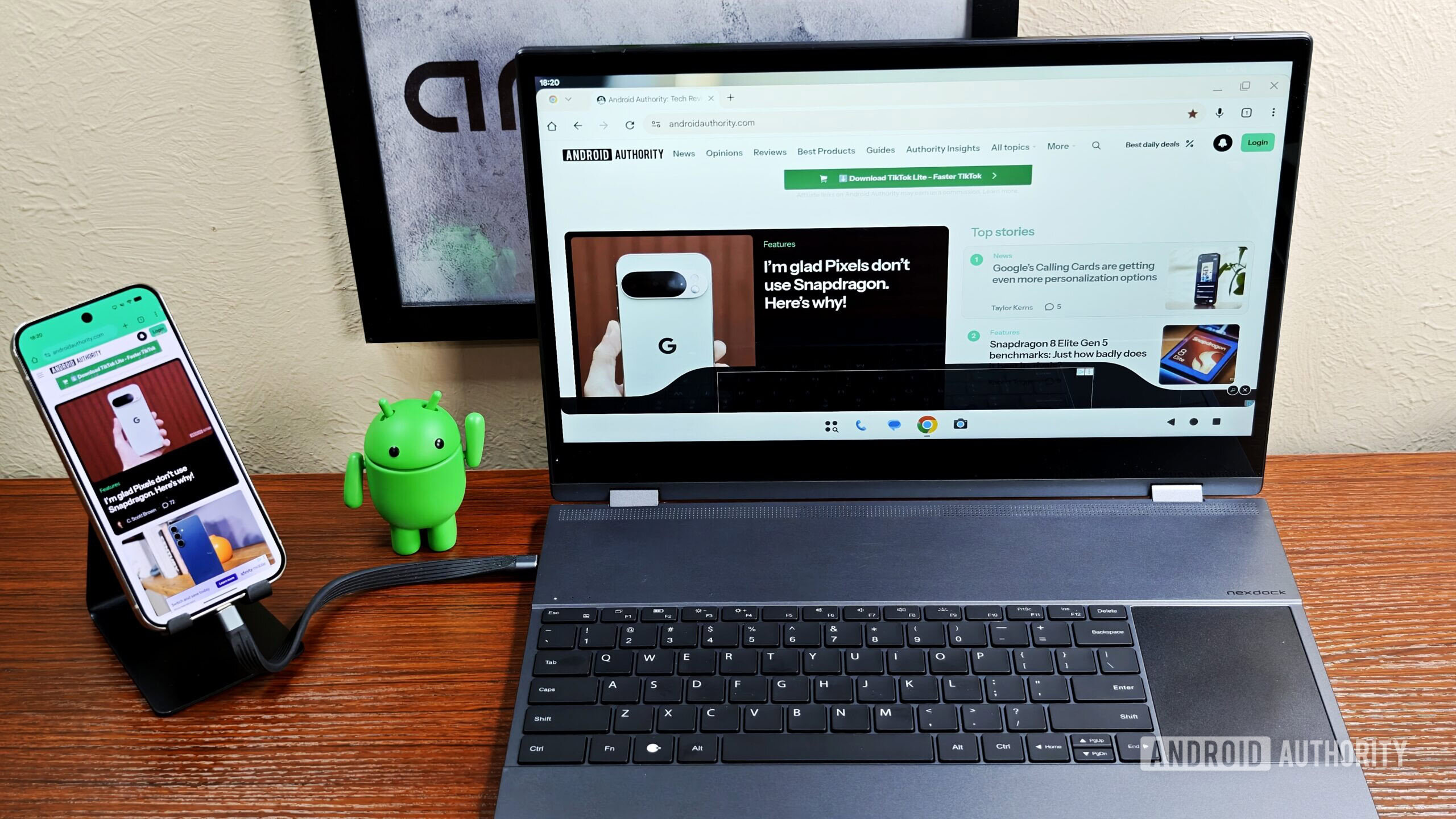Microsoft is set to drop support for Windows 10 on October 14, 2025, which means you’re likely planning the next logical step, which is upgrading to Windows 11 to continue receiving maintenance and security updates, as well as support. However, since Windows 11 has a stricter hardware requirement, it’s unclear whether your existing hardware will support the upgrade.
If you’re not sure whether your existing hardware configuration meets the minimum requirements, Microsoft provides the PC Health Check app that can quickly determine if your device will support the new version of the operating system.
In this how-to guide, I’ll outline the easy steps to check if your computer running Windows 10 is compatible with the Windows 11 setup.
Check if your computer is compatible with Windows 11
To determine if your device will run the new version of the operating system after the support of Windows 10 ends, use these steps:
- Quick tip: You can always check if the app is already installed on your computer by doing a search for “PC Health Check” in the Start menu.
- Save the app executable on your computer.
- Double-click the WindowsPCHealthCheckSetup.msi file to launch the setup.
- Check the option to accept the terms.
- Click the Install button.
- Check the option to launch the app after the installation.
- Click the Finish button.
- Click the Check now button.
- Confirm if your Windows 10 PC is compatible with Windows 11.
- Click the “See all results” button to confirm the hardware is compatible with the new version of the operating system.
Once you complete the steps, you’ll have an understanding of whether you can proceed with the upgrade process of Windows 11.
If the app confirms that your device isn’t compatible, it doesn’t necessarily mean that you cannot upgrade. For example, if the app shows that TPM 2.0 isn’t supported. You may simply need to enable the feature in the Unified Extensible Firmware Interface (UEFI) firmware of your motherboard.
However, it could also be the case that the computer is still using the legacy Basic Input/Output System (BIOS) firmware type, and this also means that the setup is using the Master Boot Record (MBR) partition style.
In this case, you can convert the partition from MBR to GUID Partition Table (GPT), and then switch from BIOS to UEFI to enable TPM 2.0.
If the app detects that the storage doesn’t have enough space, you can use these tips to free up storage to proceed with the upgrade. Alternatively, you can also connect an external USB hard drive that the system can use as temporary storage.
If the processor is not supported, in this case, you won’t be able to switch versions, as the operating system requires specific instructions, such as the POPCNT instruction. Typically, this only affects processors released prior to 2007.
Finally, if your computer isn’t supported, you can still install Windows 11 by bypassing the hardware requirements.
Alternatively, you can always enroll your computer in the Extended Security Updates program to continue receiving critical security updates until October 13, 2026.
More resources
Explore more in-depth how-to guides, troubleshooting advice, and essential tips to get the most out of Windows 11 and 10. Start browsing here:

Follow Windows Central on Google News to keep our latest news, insights, and features at the top of your feeds!
Source link