With Windows 11 versions 24H2 and 25H2, Microsoft is introducing a fundamentally revised Start Menu that runs on all devices with the same code base. The new functions are activated by an enablement package. This enables the new features without a complete reinstallation and makes the switch to Windows 11’s big 25H2 update as quick as a single restart.
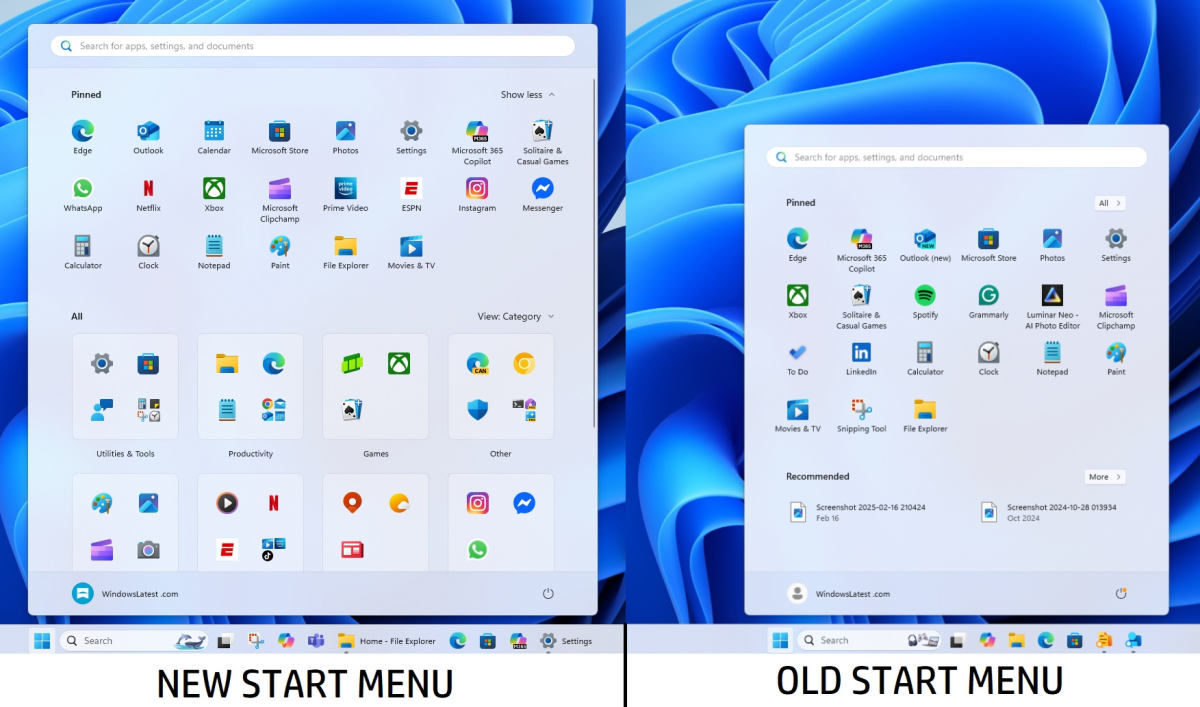
Windows Latest
Immediately you’ll notice in the settings under “Personalization” and “Start”, additional options such as “Show recently added apps”, “Show recommended files in Start” or “Show websites from the browser history” can now be specifically switched on or off to customize the interface as required.
Standardized display of all areas
The previous Start menu separated the “Pinned”, “Recommended”, and “All apps” areas. You had to switch between the views to see either your pinned programs, recommended files, or the complete app list.
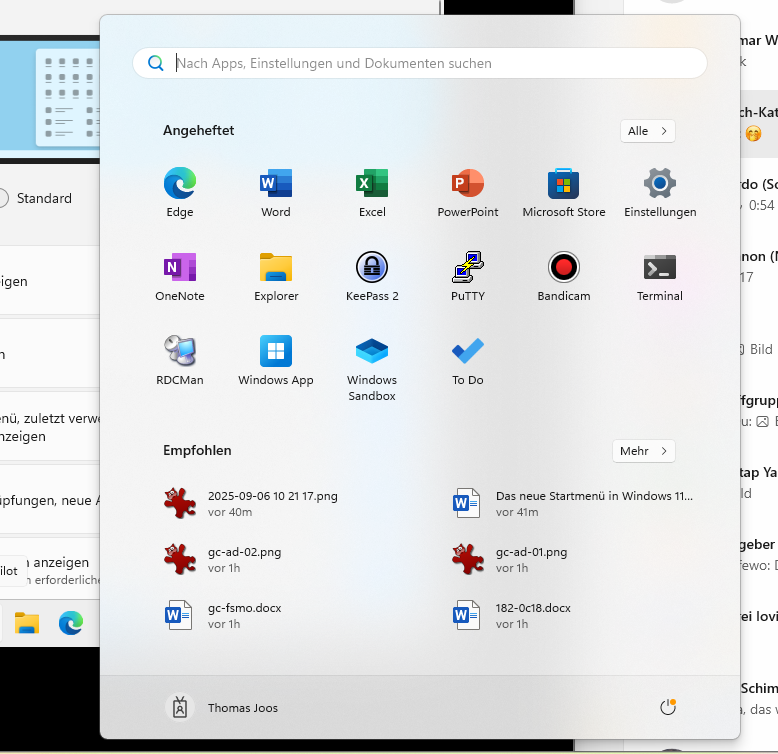
Thomas Joos
With the new Start menu in 24H2 and 25H2, this separation is no longer necessary. All three areas are merged into a single continuous, scrollable view. This saves clicks and makes the Start menu clearer overall, even if you have to scroll more. The interface is significantly larger and makes better use of the available screen space. This allows you to see more entries at a glance without having to switch between different subpages.
New views for “All apps”
In previous versions, the list of installed programs was only displayed alphabetically. Now you can choose between several layouts. In addition to the classic list view, there is a grid view with a horizontal tile display and a category view. The latter automatically sorts your programs into groups such as “Productivity”, “Communication”, “Creativity”, “Games”, or “Other”. This categorization is created automatically as soon as at least three programs in a category are detected.
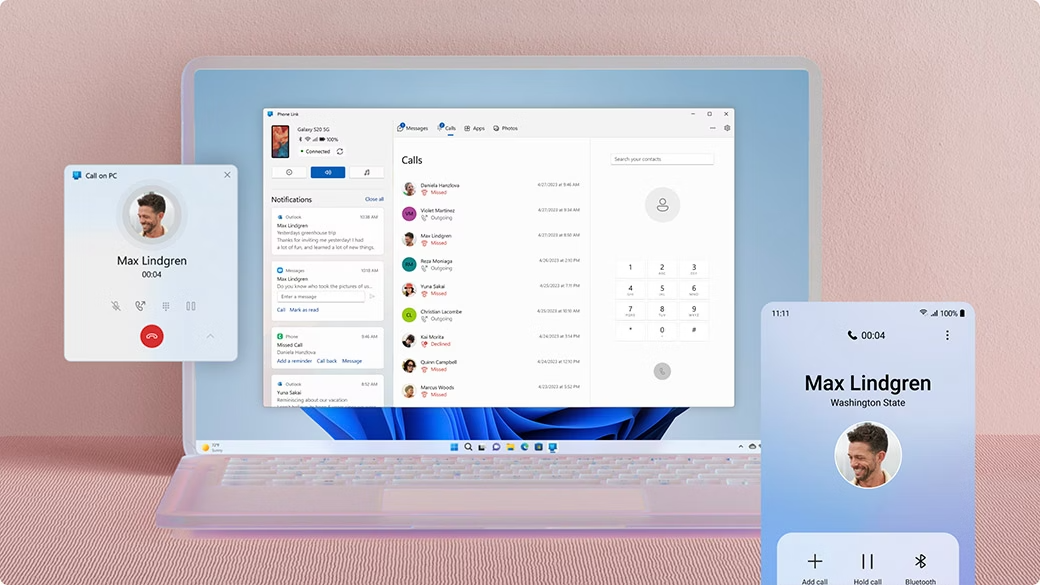
Windows
The advantage is that you can find your applications categorised by topic. The disadvantage is that you cannot currently adjust categories manually, create your own or move programmes between categories. This is a system-controlled sorting that offers you structure, but less freedom than self-created groups.
Selectively deactivate recommendations
Many users have wished to be able to switch off the “Recommended” section in the Start menu completely. Microsoft had even considered turning this area into a “For You” page. Instead, an option has now been integrated to specifically hide recommendations.
Under “Settings > Personalization > Start”, you can deactivate the “Show recently added apps”, “Show recommended files in Start”, “Show websites from browsing history”, and “Show recommendations for tips” switches. As soon as you switch off these options, the Start menu hides the recommendations. What remains are the areas with pinned apps and the complete app list. This increases the overview and gives you more control over what is displayed in the Start menu.
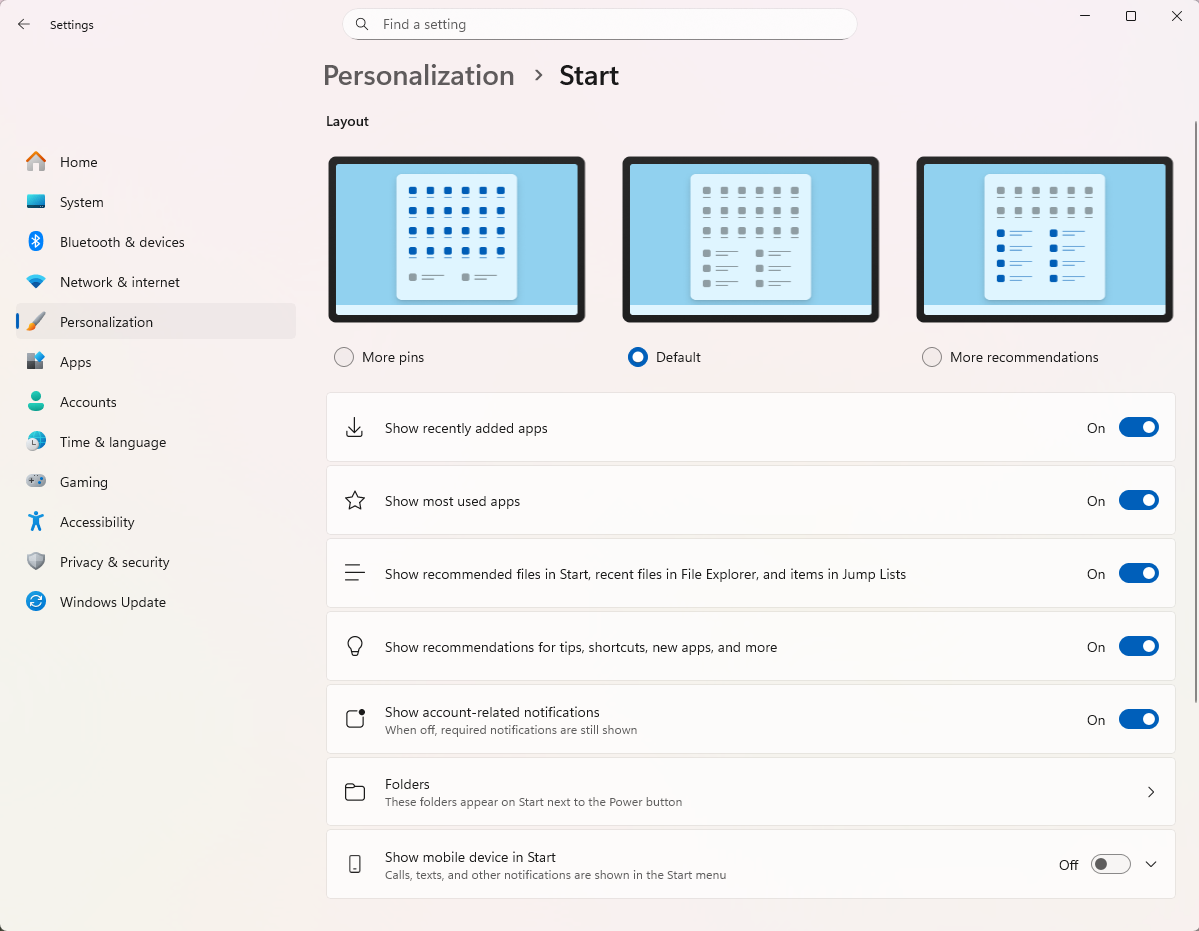
Sam Singleton
More control over pinned programs
The pinned apps area shows two rows of icons by default. If you pin more programs, a “Show all” button appears. You can change the behavior via the Start menu settings. With the “Show all pins by default” option, you can expand the area so that it always shows all pinned apps in full when you open the Start menu. This eliminates the additional click on “Show all”. This setting allows you to call up your favorite programs more quickly.
The extended display options are also noticeable in the new Start Menu. On larger screens, up to eight applications or four app groups can be displayed in a row. The “Recommended” area now presents up to six elements in two rows and displays a separate page with all recently used files when “Show more” is selected.
At the same time, Microsoft has simplified the Start Menu settings. The previous layout options have been removed; instead, “Show all pins by default” provides a single central control option. The visual size of the new Start menu also adapts to the scaling of the display.
It appears significantly wider on high-resolution monitors, while it retains its compact form on devices with high scaling. Feedback from insiders shows a mixed picture. While many users welcome the larger overview, others criticize the conspicuous expansion of the layout.
Integration of mobile devices
A new component of the start menu is the sidebar for smartphone integration. This function is provided via the Phone Link tool and works with both Android and iOS devices. You can use it to read messages, manage calls, view photos, and exchange files directly between your PC and smartphone.
The “Send to my phone” option is also available via the context menu, which you can use to transfer images or documents directly to your mobile device. In the Start Menu settings, you’ll find the “Show mobile device in Start Menu” switch. Activate it to show the sidebar.
You also have the option of switching the symbol on or off via an icon to the right of the search bar. This allows you to decide whether you want to keep the integration permanently visible or only activate it when required.
In the Start Menu settings, you’ll find numerous options with which you can control the behavior individually. In addition to the aforementioned option to hide recommendations and permanently show all pins, you can also specify whether “Show most used apps” is activated. If you switch this function on, the recommendation area will display the programs that you use most frequently. In addition, folders such as “Settings” or “Explorer” can be displayed via the “Folder” option in the bottom left-hand corner of the start menu. This gives you quick access to central system functions.
Some versions prove that selected layouts are not reliably saved. For example, although the “List” selection remains displayed, the display sometimes changes to a different view after a restart. The number of visible columns with pinned apps can also vary, so that at times only six columns appear instead of the intended eight. It’s to be expected that Microsoft will make improvements here.
Restrictions and known problems
As the new Start menu is still being rolled out, errors are still occurring in individual builds. Insiders report that after selecting the “List” view, the name remains the same, but a different view is displayed after a restart. It can also happen that categories are generated incorrectly, for example with empty symbols or a list for each individual letter. Microsoft has confirmed these problems as known bugs and is working on corrections.
Touch operation is also still limited. For example, the swipe up gesture does not currently work reliably in the new layout and drag & drop is limited to certain areas.
Gradual introduction
Although the new Start Menu is already visible in insider builds, it will not be activated immediately on all devices. Microsoft is using A/B testing so that some users will see the old menu, while others will already receive the new layout. Even after installing Windows 11 version 25H2, the start menu may not be visible immediately.
Only the Enablement Package or manual activation with tools such as “ViveTool” will finally activate the functions. If you want to activate it manually, use commands such as “vivetool /enable /id:49402389” and restart the computer. Additional functions such as the mobile sidebar can be activated via further IDs. However, as Microsoft controls the delivery, it is possible that individual options will not officially appear until later.
This article originally appeared on our sister publication PC-WELT and was translated and localized from German.
Source link


