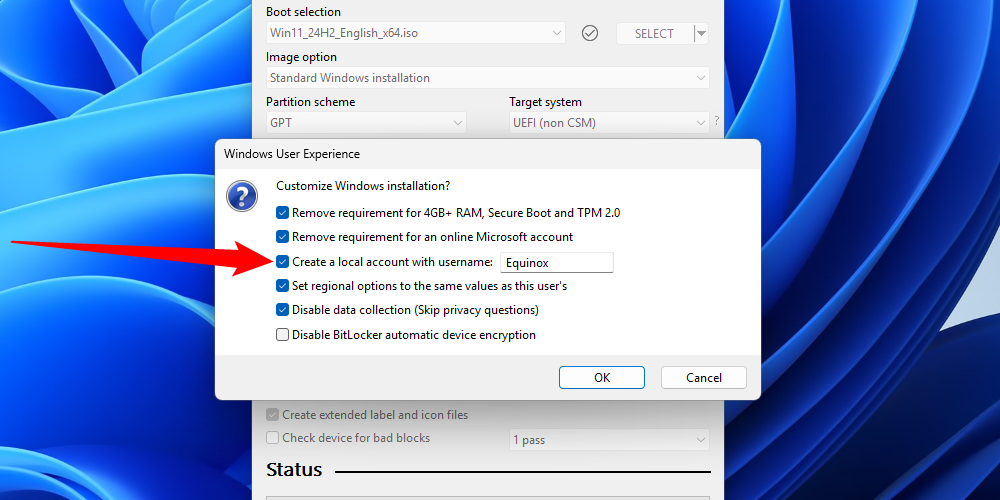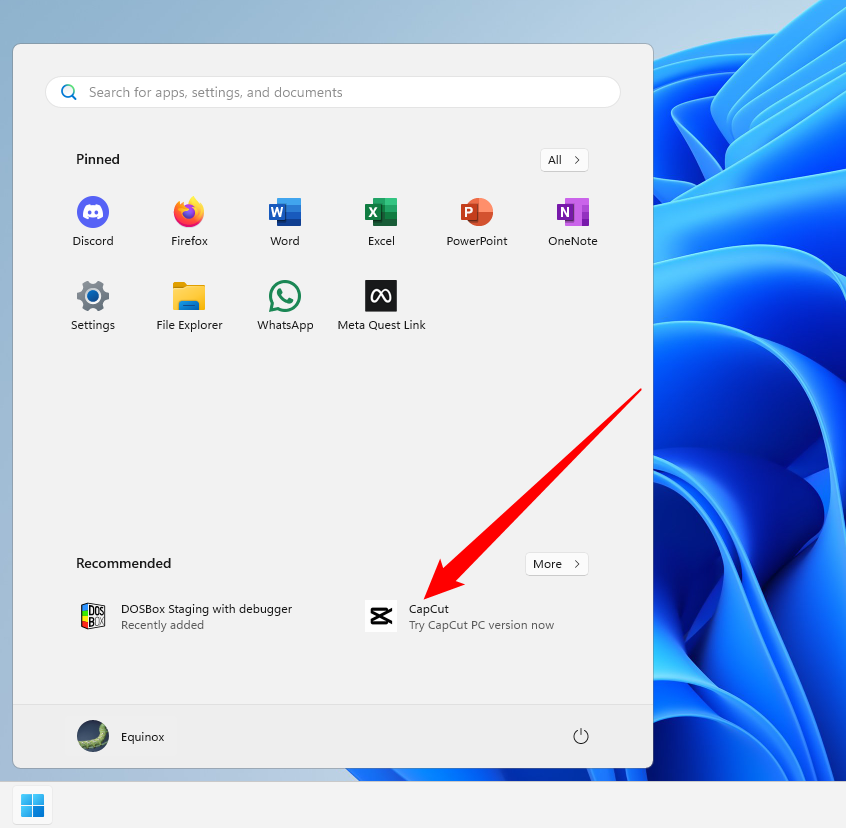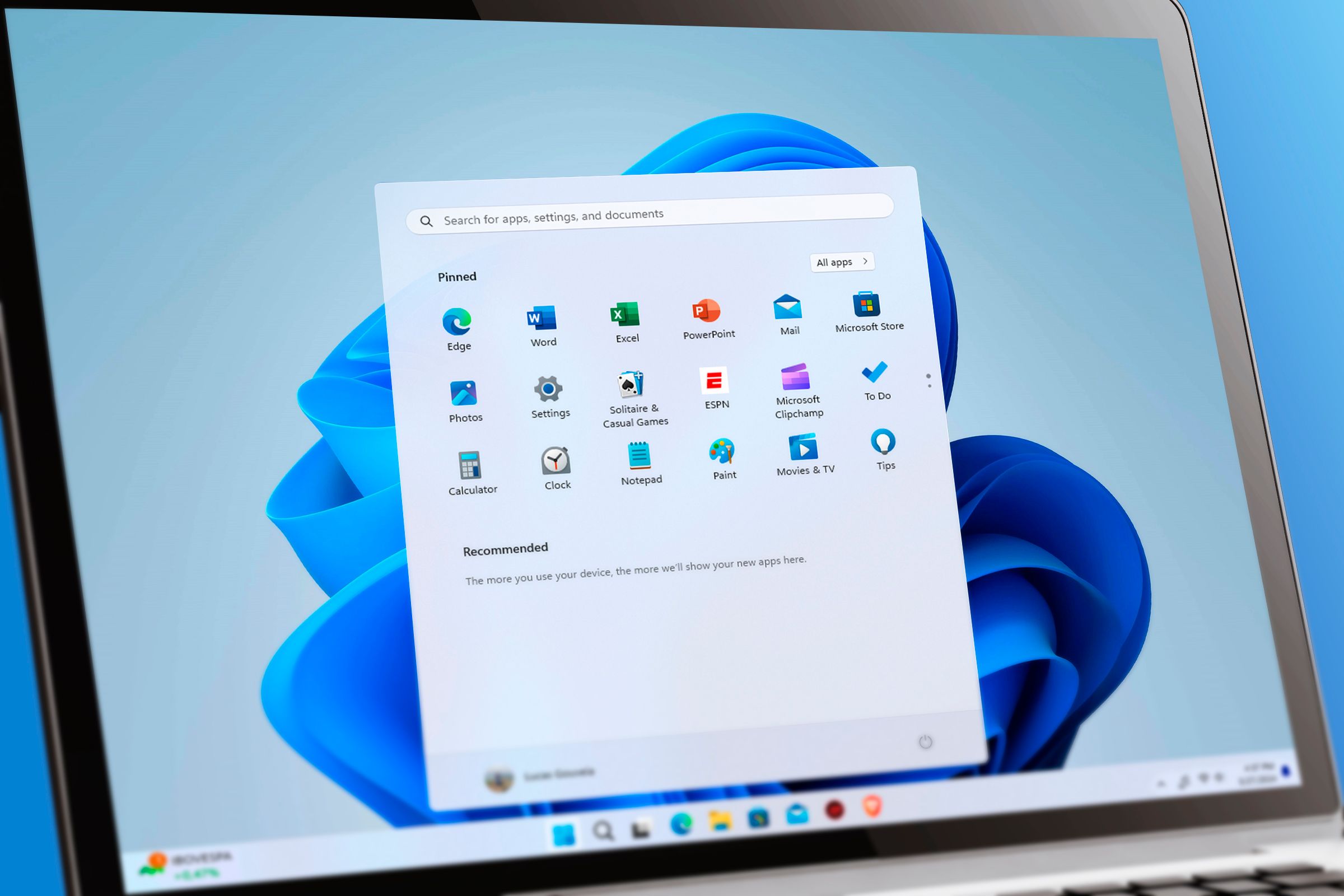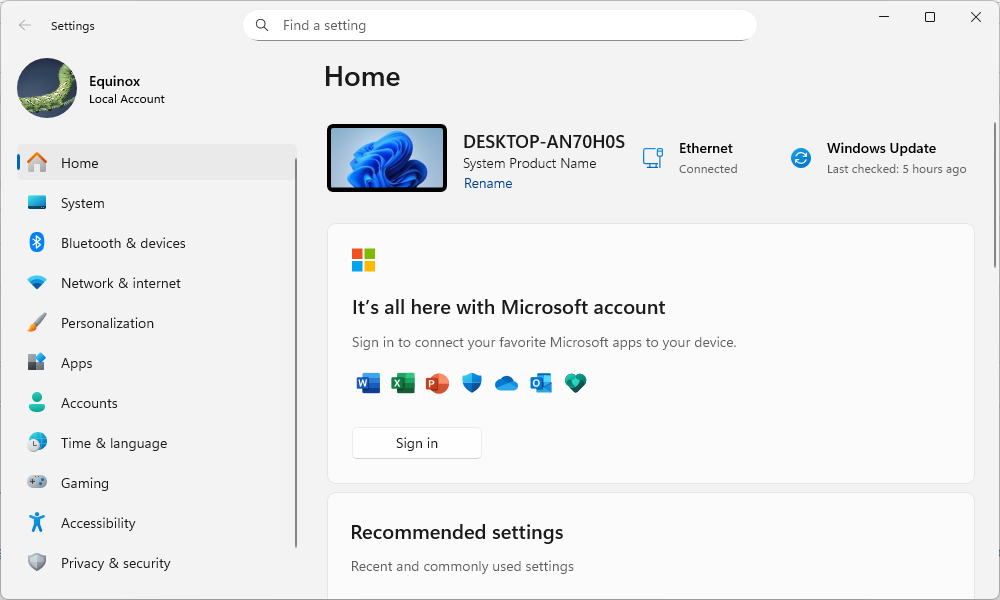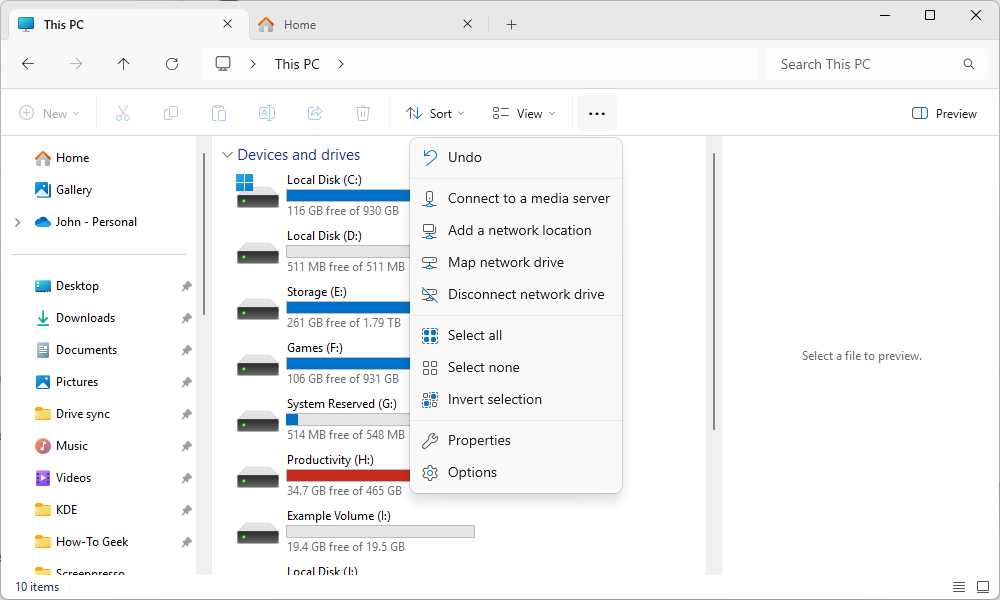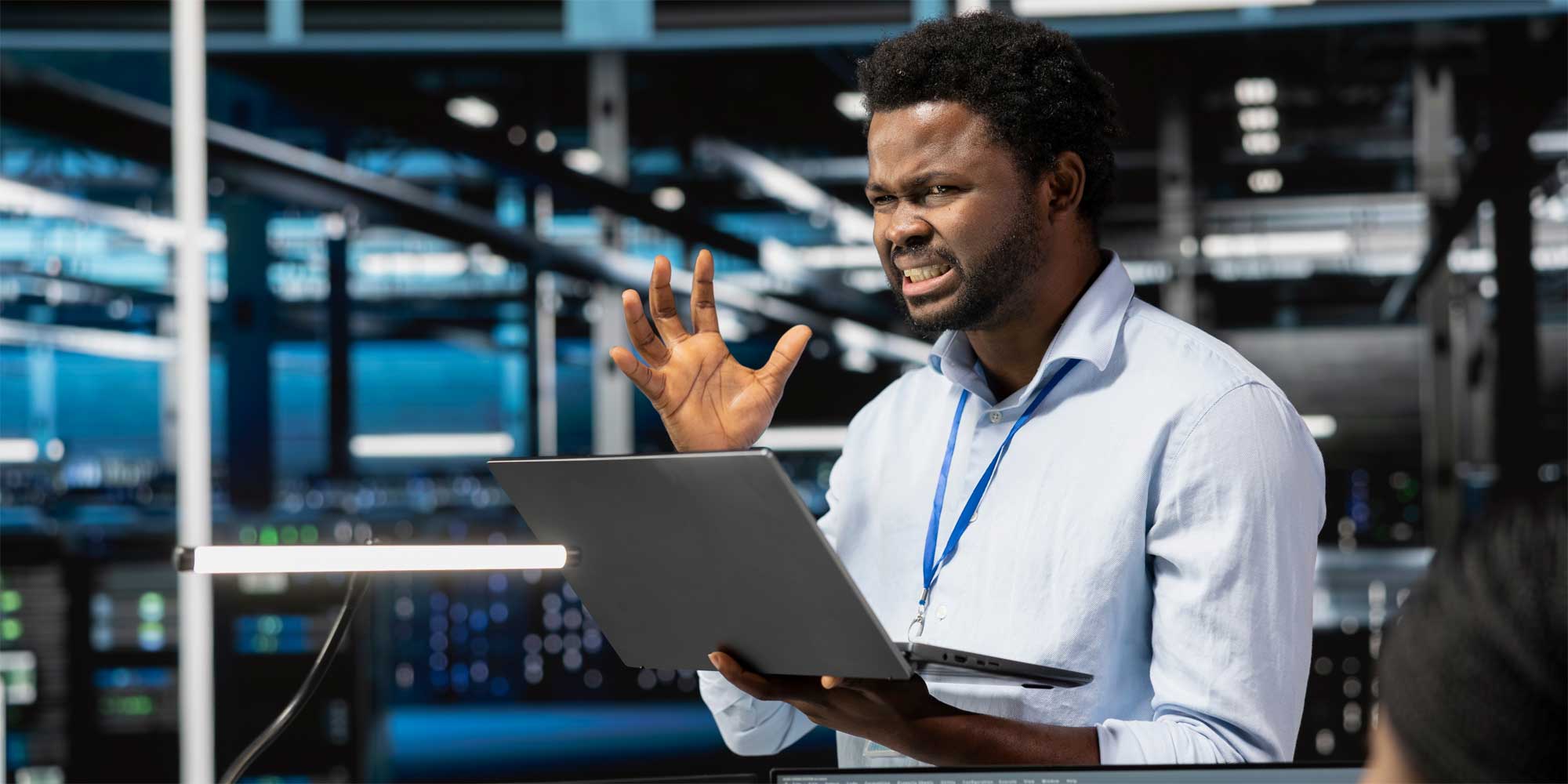I switched to Windows 11 shortly after it was released, since I’ve always been an early adopted of new tech. Some of the most jarring things about Windows 11 have been fixed, but many of them are still going to be splash of cold water in the face if you’re coming from Windows 10.
Here are the big ones you should know about.
Windows 11 Requires A Microsoft Account
Officially, Windows 11 requires that you install it using a Microsoft Account. It doesn’t matter if your existing Windows 10 installation uses a local account—you’ll be compelled to log in with your Microsoft account or create a new one if you don’t have one at all.
Fortunately, there are a few easy ways to bypass that requirement, but you need to prepare in advance first for the best outcome.
Use Rufus to Make a Special ISO
Rufus is a popular program for creating installation USB drives for Windows or Linux. Luckily for all of us, the developers also included a way to force Windows 11 to install using a local account only. While you’re using Rufus to create an installation USB, you’ll see this window:
Make sure you the box next to “Create a local account with username” and “Remove requirement for an online Microsoft account.”
I also tick the options to disable most of the hardware requirements and the data collection questions. I never know where I’ll be using this installation media, so it is best to keep all of my doors open.
Windows 11 has continued Microsoft’s long march towards replacing the Control Panel. I only rarely found myself needing to use the new Settings app on Windows 10, but there are enough important features that are exclusively available in the Settings app that you can’t avoid it.
Despite that, many of the important options we know and love from the Control Panel are still stuck in the Control Panel.
You’ll need to be comfortable with both if you ever need to do any kind of significant troubleshooting on Windows 11.
Windows 11 famously made several changes to the user interface, and one of the most enduringly unpopular changes was to the right-click context menu.
Gone are the days of a long list of items you could pick from—it has been replaced with a much shorter, “modernized” right-click context menu. Besides not displaying all the options you should have available, the new right-click menu also makes the copy, cut, paste, and rename buttons square, and moves them between the top and bottom of the menu depending on where you right-clicked.
You can always Shift-Right-Click to reveal the legacy right-click menu, but I usually can’t be bothered. If you’re looking for something more permanent, you can also use a registry hack to make the old right-click context menu the default option.
The Start Menu Is a Big Waste of Space and Has Ads
The Windows 11 Start Menu is one of two divisive changes to the Windows interface. It ditched the classic list of apps that has been present (in some form or another) since the days of Windows 95 in favor of a spacious array of icons.
Additionally, it has ads disguised as apps in the Recommended section.
You’re pretty much stuck with it unless you’re willing to use third-party programs to change it. I like Start11 from Stardock, but there are plenty of free and open-source options out there if that is more your thing.
Windows 11 Has Strict Hardware Requirements
Though it might be the most common complaint about Windows 11, it bears repeating: Windows 11’s hardware requirements are unreasonably strict.
If you plan on upgrading using Microsoft’s Update Assistant you don’t have too much to worry about—it’ll just tell you that you can’t install Windows 11 and stop the process there.
However, if you create a bootable ISO and don’t check in advance, you’ll spend an unnecessary amount of time preparing for an installation that you won’t be able to complete.
The most common problem is probably going to be related to your CPU and TPM, both of which are difficult to fix without completely replacing them.
If you want, you can use Rufus to create a Windows 11 installation USB drive that will bypass all of Windows 11’s unique hardware requirements, but there is no guarantee that bypassing the requirements won’t give you problems down the road. Microsoft could drop support for these PCs at any time.
Windows 11 Looks Better and Is Easier To Use
It isn’t all bad news, though. Besides a few visual changes to the Start Menu and right-click context menu, Windows 11 pretty much improves on Windows 10’s user interface in every way.
The Settings menu, which has been glacially picking up important features from the Control Panel, has been revamped almost completely, and is much nicer.
File Explorer got a large user-interface update that brought many of the features you’re used to in your browser to File Explorer, including tabs.
I originally moved to Windows 10 directly from Windows 7 after a very brief stint on Windows 8 made me run for the digital hills. The angular look of Windows 10 was always jarring compared to Windows 7’s transparent, rounded look, and in many ways, Windows 11 feels more like the natural progression the design should have taken.
Windows 11 also has a few features that haven’t really come to fruition yet. For example, DirectStorage, which could dramatically improve gaming performance, still hasn’t become widely adopted yet. And, critically, as Windows 10 rapidly nears its end-of-life, Windows 11 will be the only operating system receiving new features and security updates.
Source link