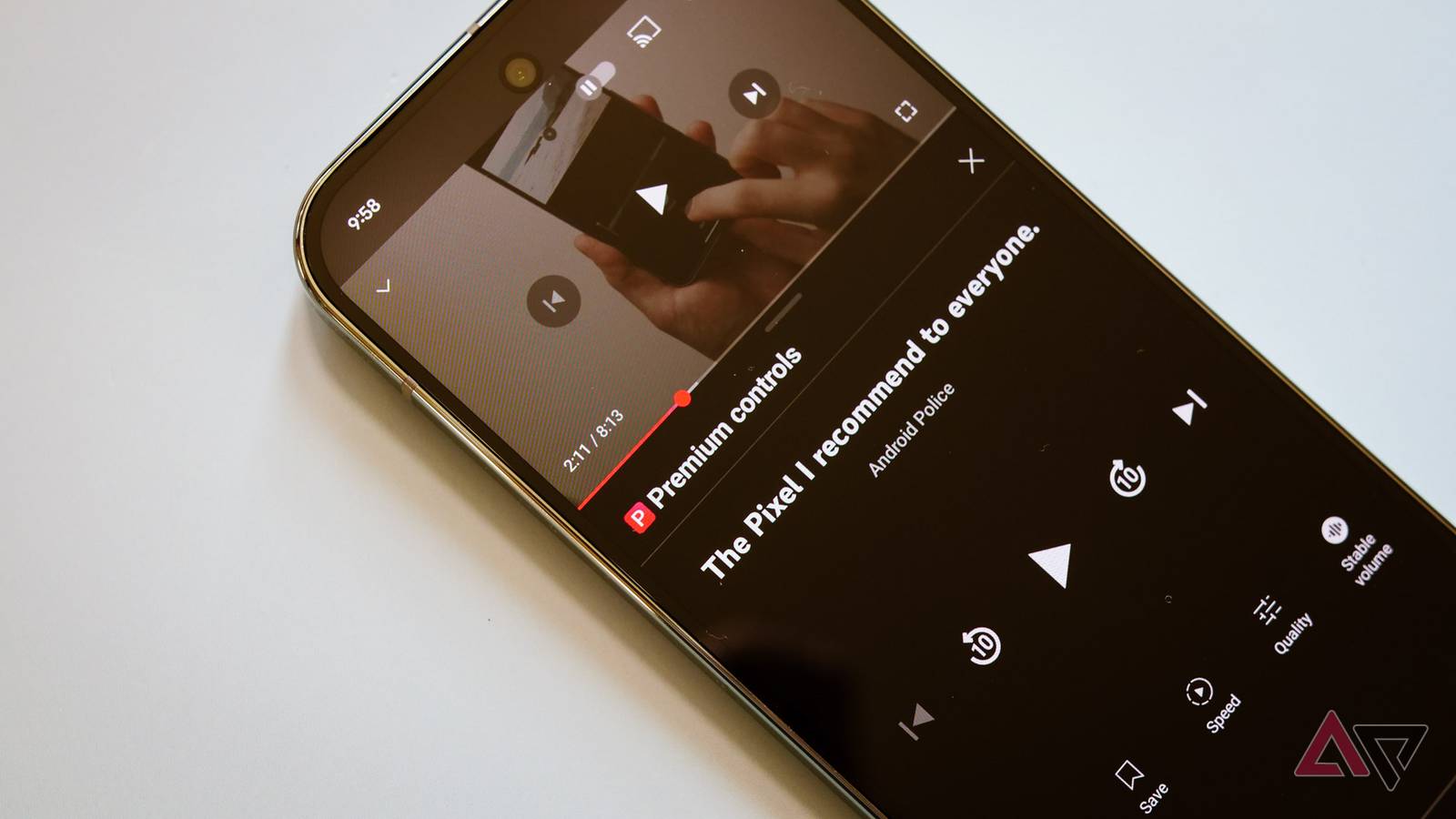iOS 26 brings several standout features that can significantly improve your iPhone experience. This major update introduces new customization options, smarter automation, and enhanced AI capabilities that adapt to how you use your device.
From visual upgrades that change the look of your homescreen to AI improvements that make your iPhone genuinely more helpful, this update feels like a meaningful step forward rather than just another incremental change.
Whether you’re someone who loves tweaking every detail of your setup or you just want your phone to work better without extra effort, these five features hit the sweet spot.
1. Get the Liquid Glass icon look

(Image: © Future)
Liquid Glass icons are probably the most visually striking change in iOS 26. Instead of the solid app icons you’re used to, this feature makes them semi-transparent so your wallpaper shows through.
To enable Liquid Glass icons, long-press anywhere on your homescreen until the edit options appear. Tap the Edit button in the top-left corner, then select Customize from the menu that appears.
At the bottom of your screen, you’ll see options for Light, Dark, Tinted, and Clear. Tap Clear to access the Liquid Glass settings, then choose between Clear Light, Clear Dark, or Clear Auto depending on whether you want full transparency or prefer to keep some original colors.
2. Set up call screening to block spam calls
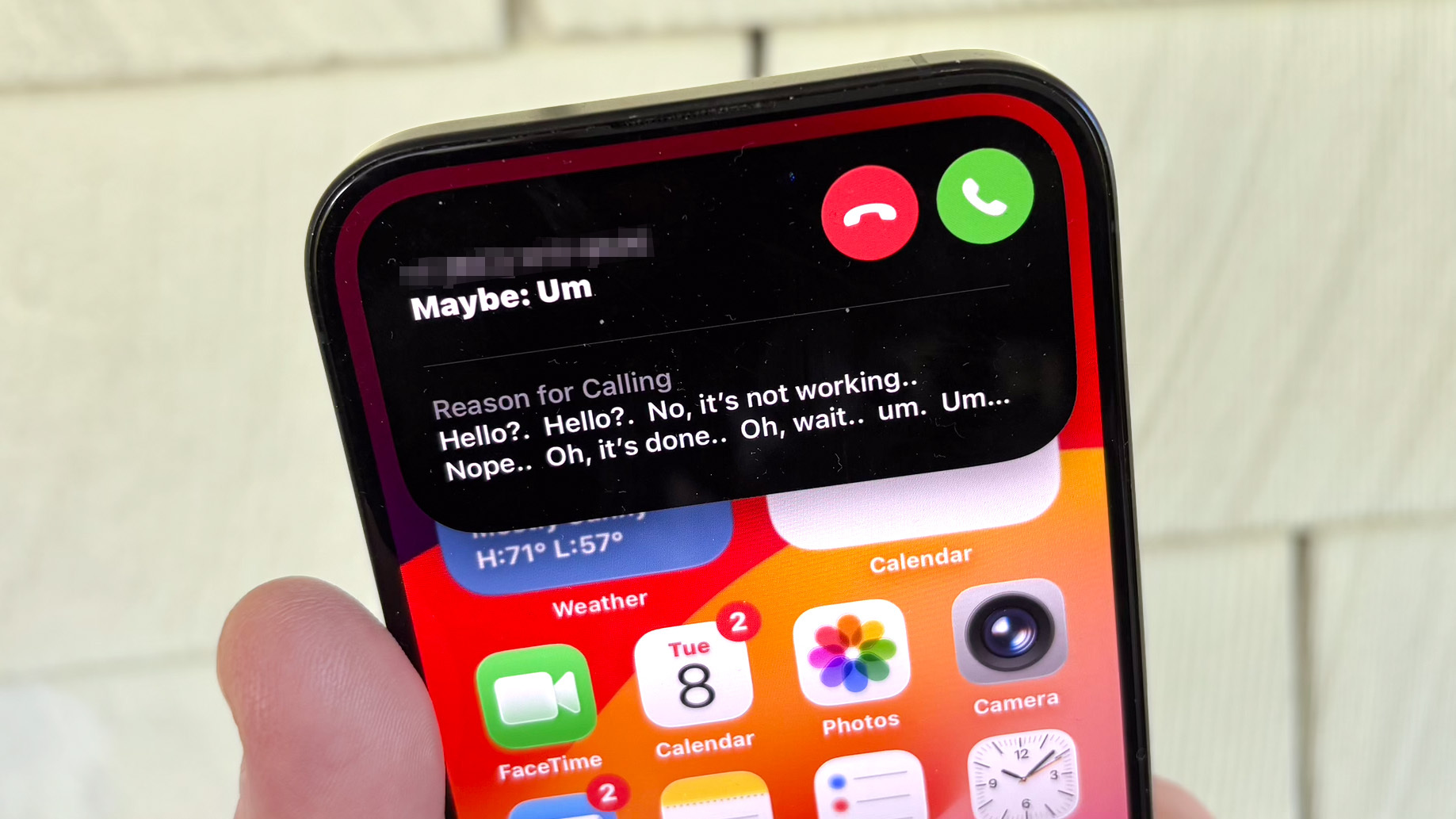
(Image: © Future)
Instead of being interrupted by every unknown number that calls, call screening intercepts these calls first and asks the caller to identify themselves. Only then will you get notified and can decide whether to take the call or send it straight to voicemail.
Setting up call screening is straightforward. Open the Settings app, scroll down and tap Apps, then select Phone from the list. Look for the Screen Incoming Calls section and slide the toggle to turn it on.
Once enabled, any call from an unknown number will be automatically screened before your phone rings. When someone identifies themselves, a notification will appear, displaying their name, number, and a brief transcript of their message.
From there, you can tap the green button to answer or the red button to send them to voicemail.
3. Add custom backgrounds to your iMessages
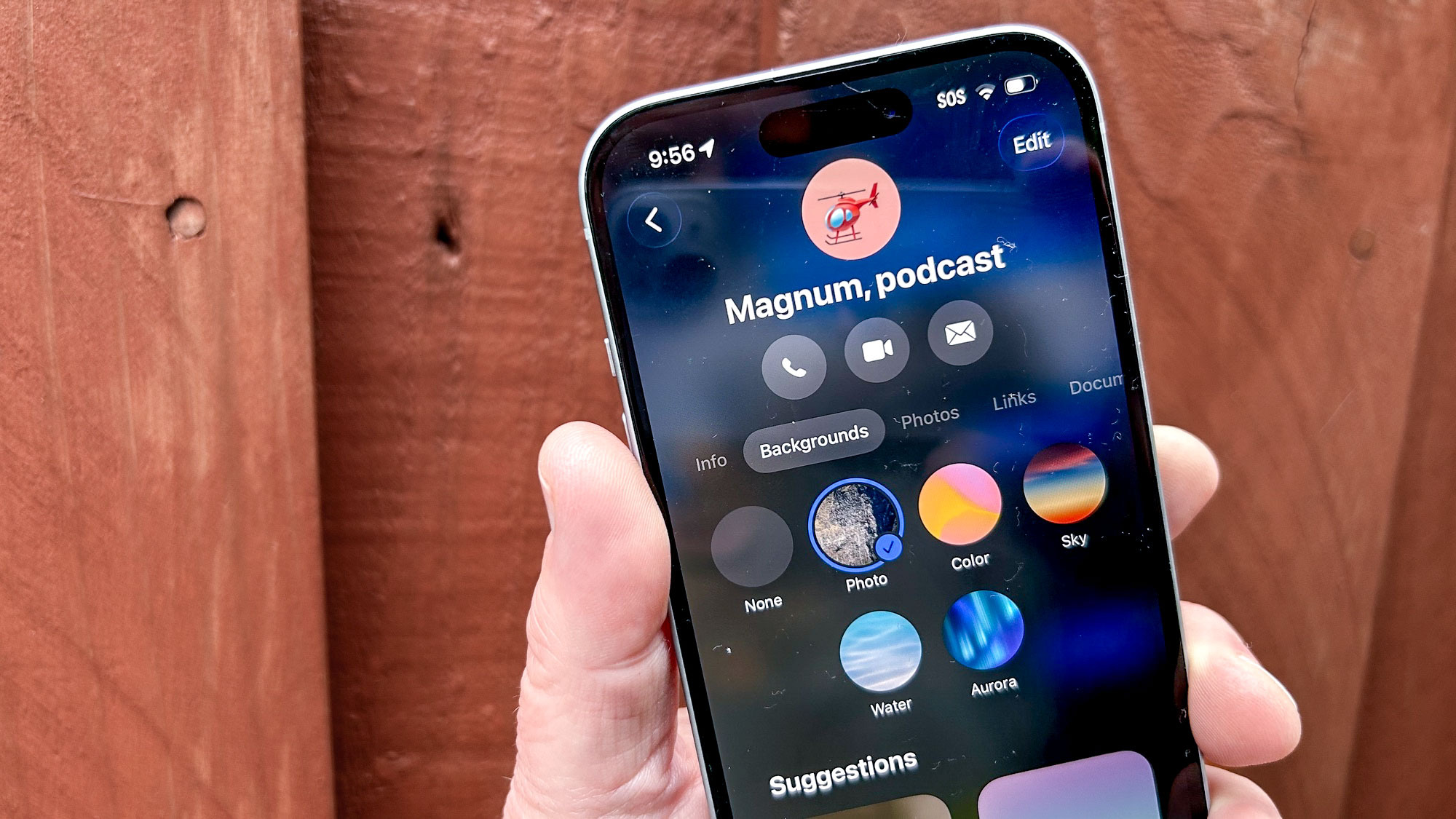
(Image: © Future)
Sometimes the smallest updates end up being the most fun to use. iOS 26 lets you personalize individual conversations with custom images or Apple’s curated collections. It’s not momentous, but it makes your chats feel more distinctive and personal.
To add a background, open any message conversation and tap on the header at the top — that’s the area with the person’s photo or group icon. You’ll see Backgrounds appear in a scroll bar near the top of your screen.
Apple provides curated collections organized by themes like Color, Sky, Water, and Aurora, but you can also use your own photos.
It’s a simple way to give each conversation its own personality, whether that’s adding a vacation photo to a family group chat or picking something that matches the vibe of your friend group.
4. Use Visual Intelligence with screenshots
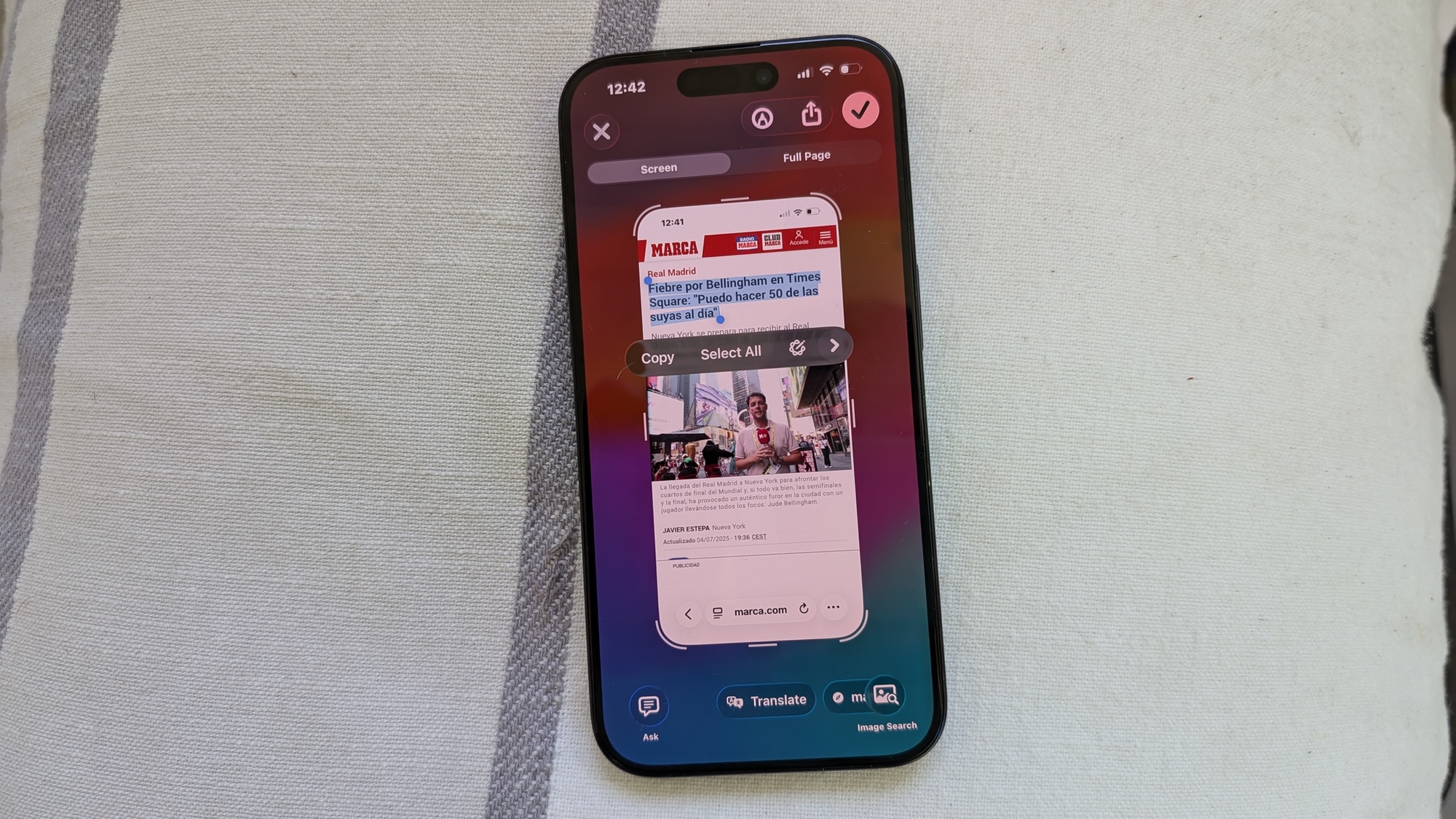
(Image: © Future)
Visual Intelligence now works with screenshots, not just live camera views. This means you can capture anything on your iPhone screen and instantly search for more information, add events to your calendar, or find similar images.
Taking advantage of this feature is as simple as taking a regular screenshot. Press the power button and volume up button simultaneously to capture whatever’s on your screen. When the screenshot preview appears, you’ll see the usual options to save, share, or markup your image.
You’ll also notice new Visual Intelligence commands at the bottom: Ask, Add to Calendar, and Image Search.
Ask uses ChatGPT to provide information about what’s in your screenshot, Add to Calendar can create events from detected text, and Image Search helps you find similar images or products online.
5. Create Spatial Scenes for your lock screen
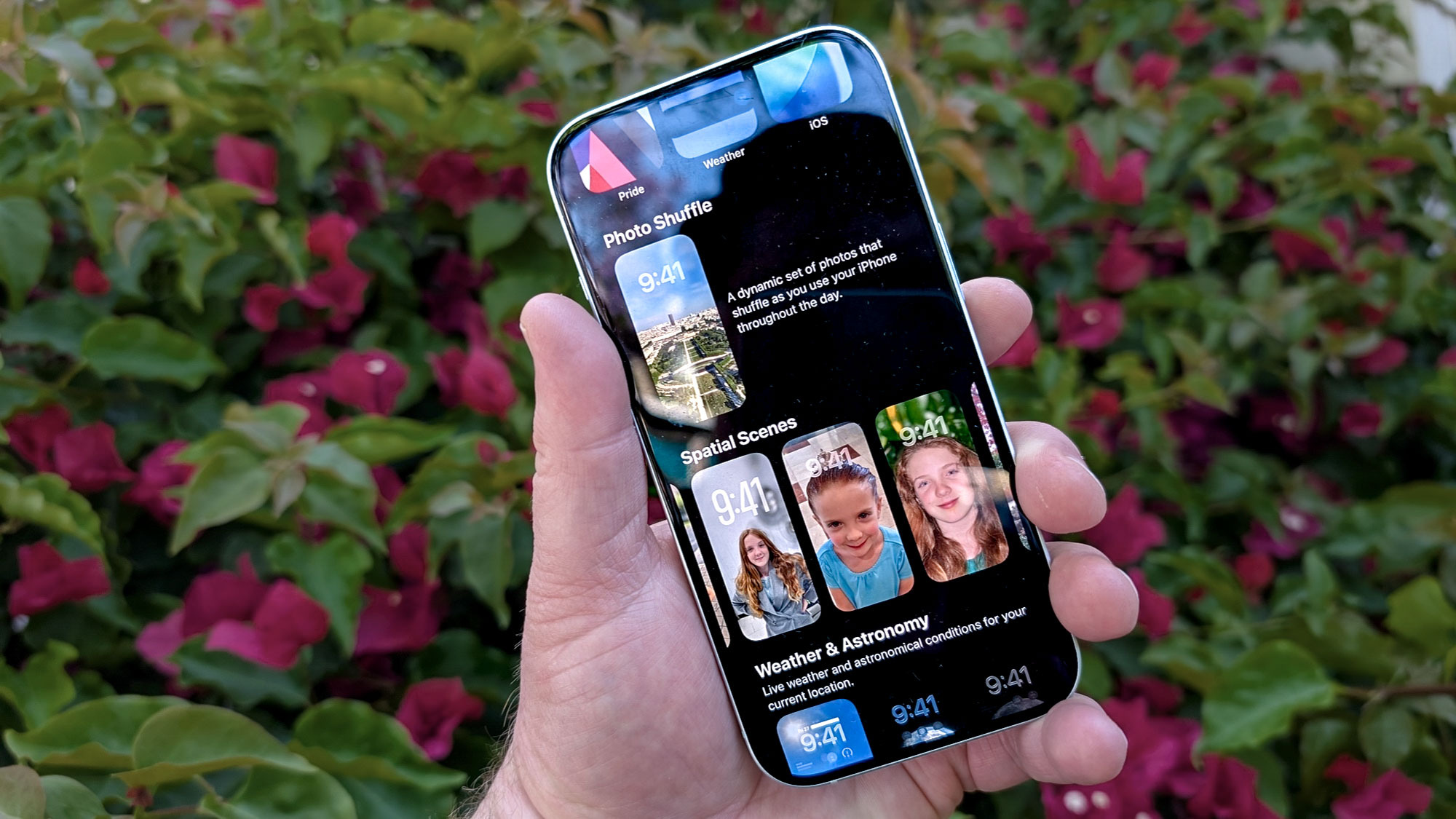
(Image: © Future)
Spatial Scenes gives your photos a subtle 3D effect on your lock screen. It identifies which of your photos would work well with this depth effect and converts them into immersive wallpapers. It’s a nice way to make your favorite photos feel more dynamic.
To set up a Spatial Scene, press and hold on your lock screen, then tap the plus button at the bottom to create a new customized lock screen. Scroll down through the featured wallpapers until you find Spatial Scenes.
You’ll find a selection of photos that Apple has identified as good candidates for the 3D conversion. Once you select a photo, the conversion happens automatically.
You can then pinch and zoom to crop the image and decide whether to extend the wallpaper or turn off the depth effect.
Follow Tom’s Guide on Google News to get our up-to-date news, how-tos, and reviews in your feeds. Make sure to click the Follow button.
More from Tom’s Guide
Back to Mobile Cell Phones
Source link