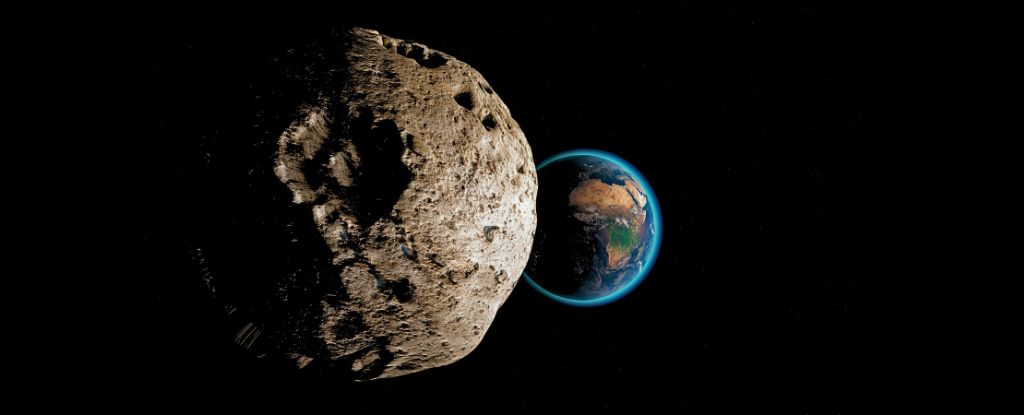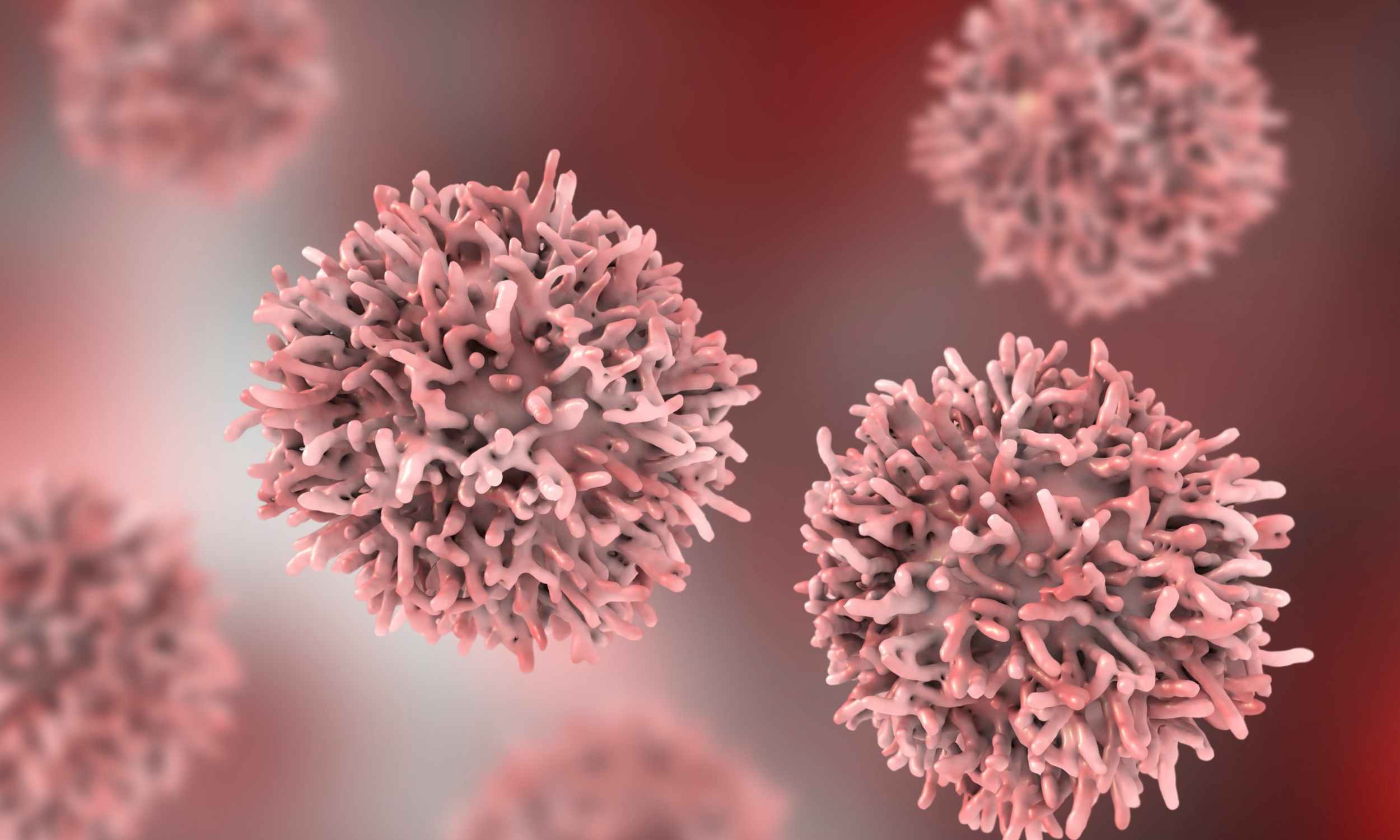What you’ll learn from this article
- How to long-press the mic to start an instant voice chat with ChatGPT
- How to swipe to rename or delete messy conversations in the mobile app
- How to use the camera for quick image input and real-time analysis
- How to drag and drop files on iOS to get instant AI help with docs and images
Some people have a preference for how and when they use ChatGPT. For example, during the day when I’m mainly sitting at my computer, I’ll use ChatGPT to set up Tasks or brainstorm. But, after my typical workday, I’m more likely to use the app for things like cooking, asking for advice or quick parenting questions.
The desktop and mobile versions are interchangeable, meaning if you start one conversation in one, you can pick up where you left off in the other, as long as you’re logged in.
Speaking of the app, if you’re only using ChatGPT on your phone for typing in the chatbox, you’re really missing out. OpenAI has packed a bunch of shortcuts into the mobile app for both iOS and Android that can turn the chatbot into a better productivity partner.
Here are some of my favorite commands to unlock right now.
1. Long-press to talk instantly
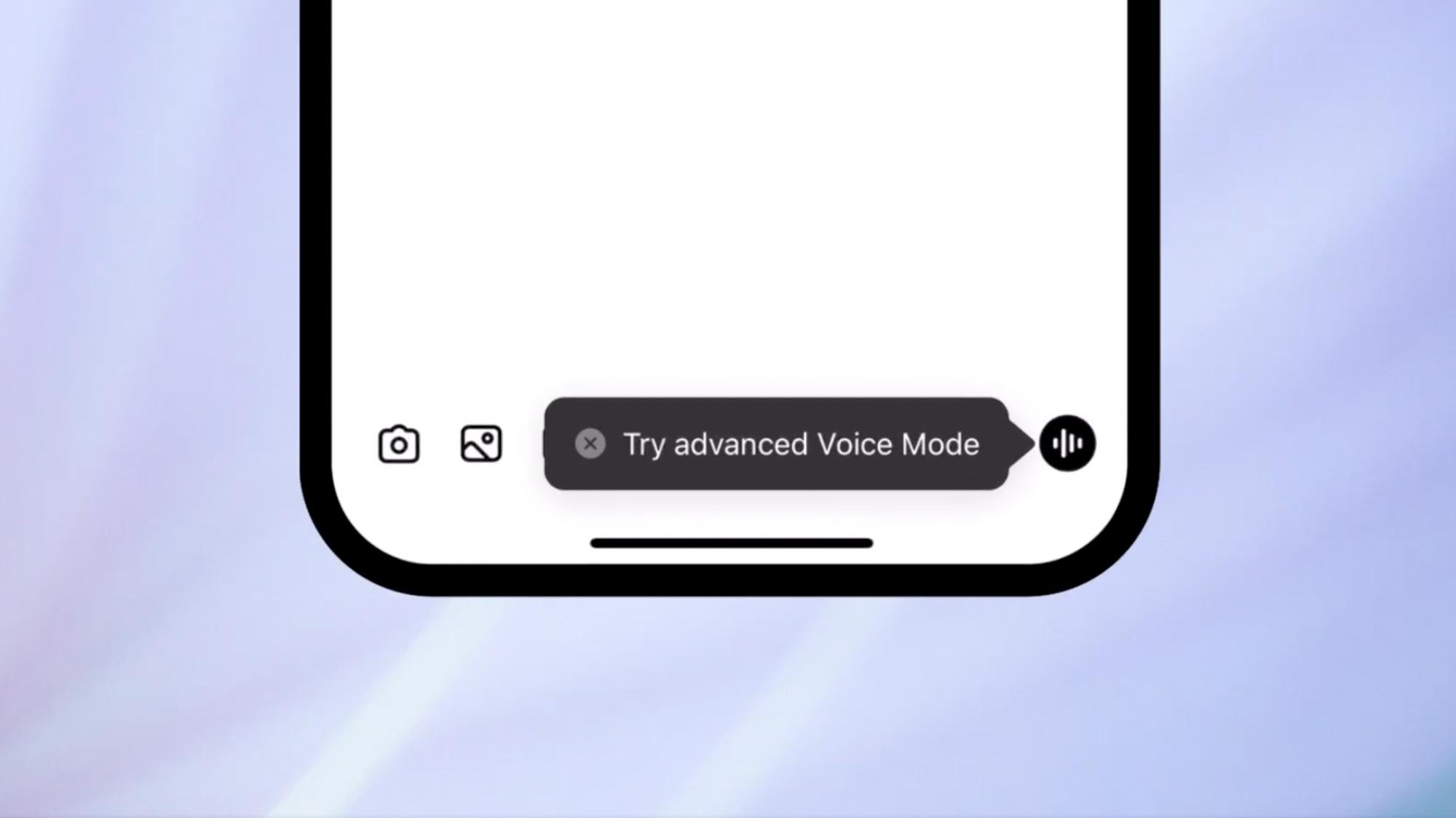
Normally, starting a voice conversation with ChatGPT takes a few taps. But here’s a shortcut: just long-press the microphone button at the bottom of the screen. Instead of recording a one-off message, this launches a real-time back-and-forth voice chat with ChatGPT. It’s the fastest way to go hands-free, and it makes the assistant feel a lot closer to Siri or Google Assistant. I use this option all the time, especially on long runs (Yes, I chat with ChatGPT when I run). I also use this hands-free option when I’m driving, cooking or in the backyard in my garden or working on our pool.
2. Swipe to rename or delete chats
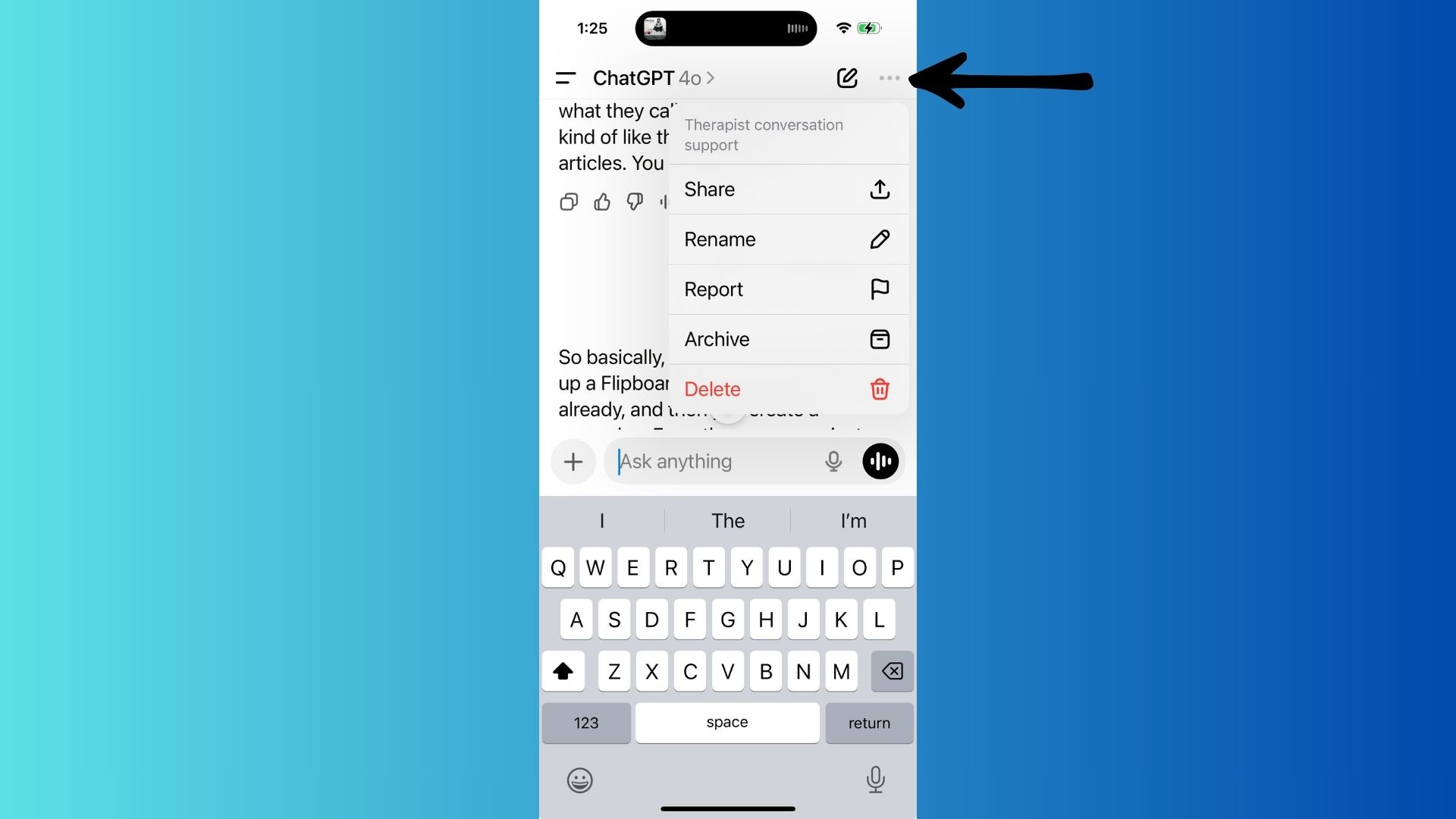
If you’ve ever let your ChatGPT sidebar fill up with messy, unlabeled conversations (guilty!), this one is a lifesaver and a productivity act you will want to remember to use. On the mobile app’s home screen, just swipe left on any conversation to reveal the three dots at the top, which can start the process of renaming or deleting any conversation. You can keep your work projects, personal queries and random experiments neatly organized without hunting through settings.
3. Quick image input with the camera
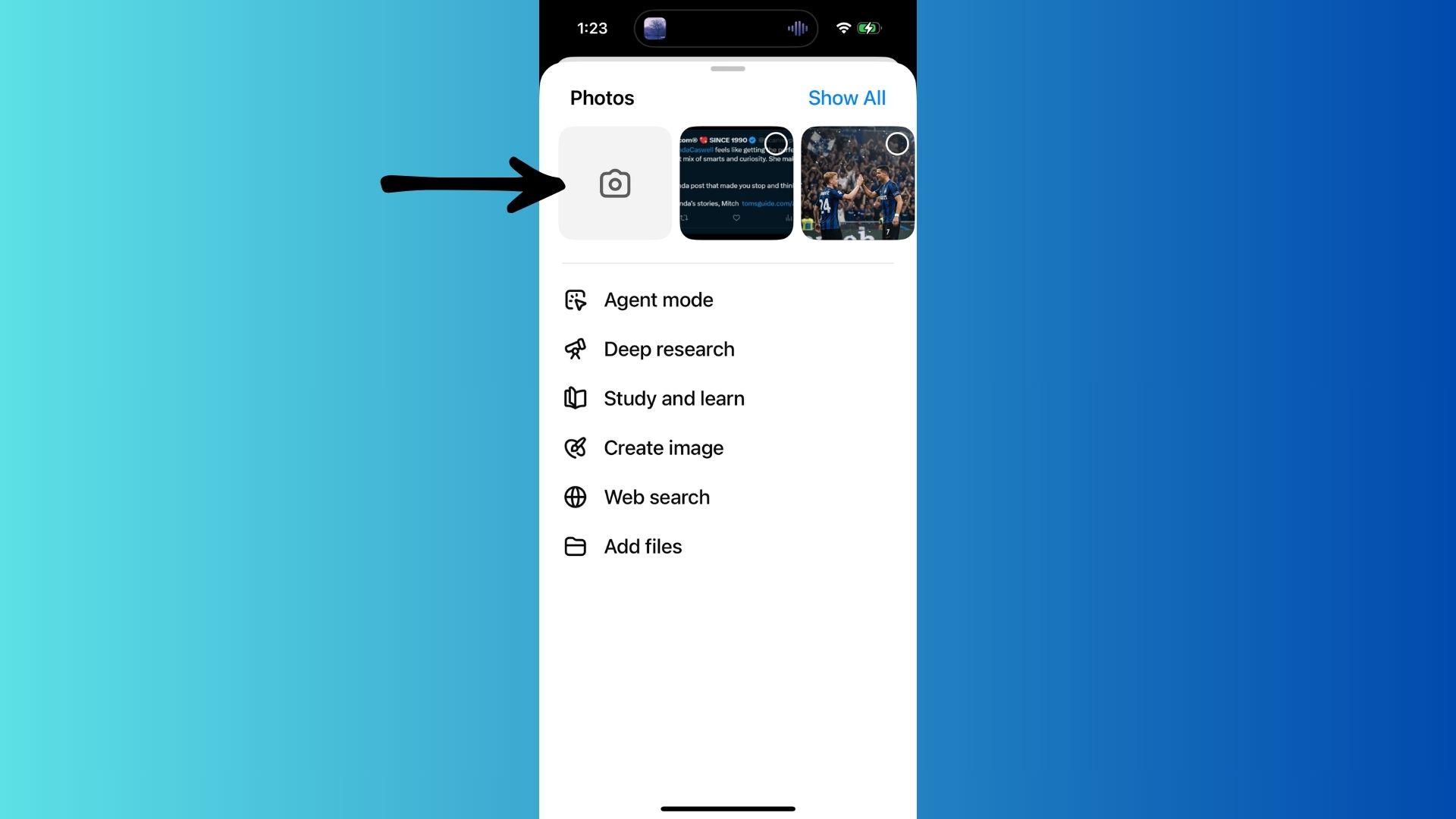
ChatGPT can analyze what you see. This is a great one for this time of year when spiders start crawling in. All I do is tap the “+” button in the message box and choose Camera to snap a photo directly into ChatGPT. From there, I instantly know if I’m looking at a deadly spider or just a scary-looking one. It can also be used in other situations like when you are looking at a menu, working on a tricky math problem, or wondering why a dashboard light just went on.
ChatGPT can break it down in real time, giving you a second pair of eyes to help get you answers faster.
4. Drag and drop files (iOS only)
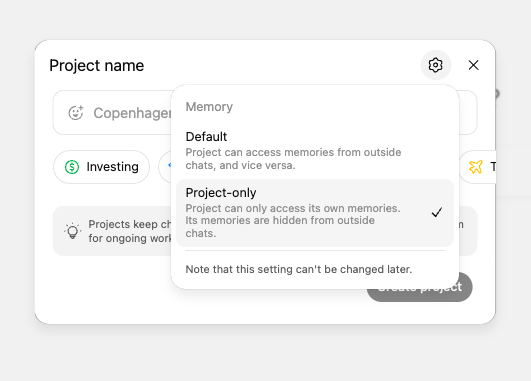
If you’re on iPhone or iPad, there’s an even sneakier trick. You can drag and drop files or photos straight into the ChatGPT app from Mail, Photos, or Files.
ChatGPT will immediately treat them like uploads you can query, summarize or analyze. It’s a fast way to get AI help with PDFs, docs, or screenshots without juggling menus.
Final thoughts
These shortcuts don’t get nearly as much attention as OpenAI’s big model updates, but they can make a huge difference in how you use the ChatGPT app day after day.
Whether you’re talking hands-free, uploading images or keeping your chats less messy, they turn the mobile app into a more capable (and surprisingly fun) assistant. If you haven’t tried them yet, give them a go, and let me know what you think.
Follow Tom’s Guide on Google News and add us as a preferred source to get our up-to-date news, analysis, and reviews in your feeds. Make sure to click the Follow button!
More from Tom’s Guide
Back to Laptops
Source link