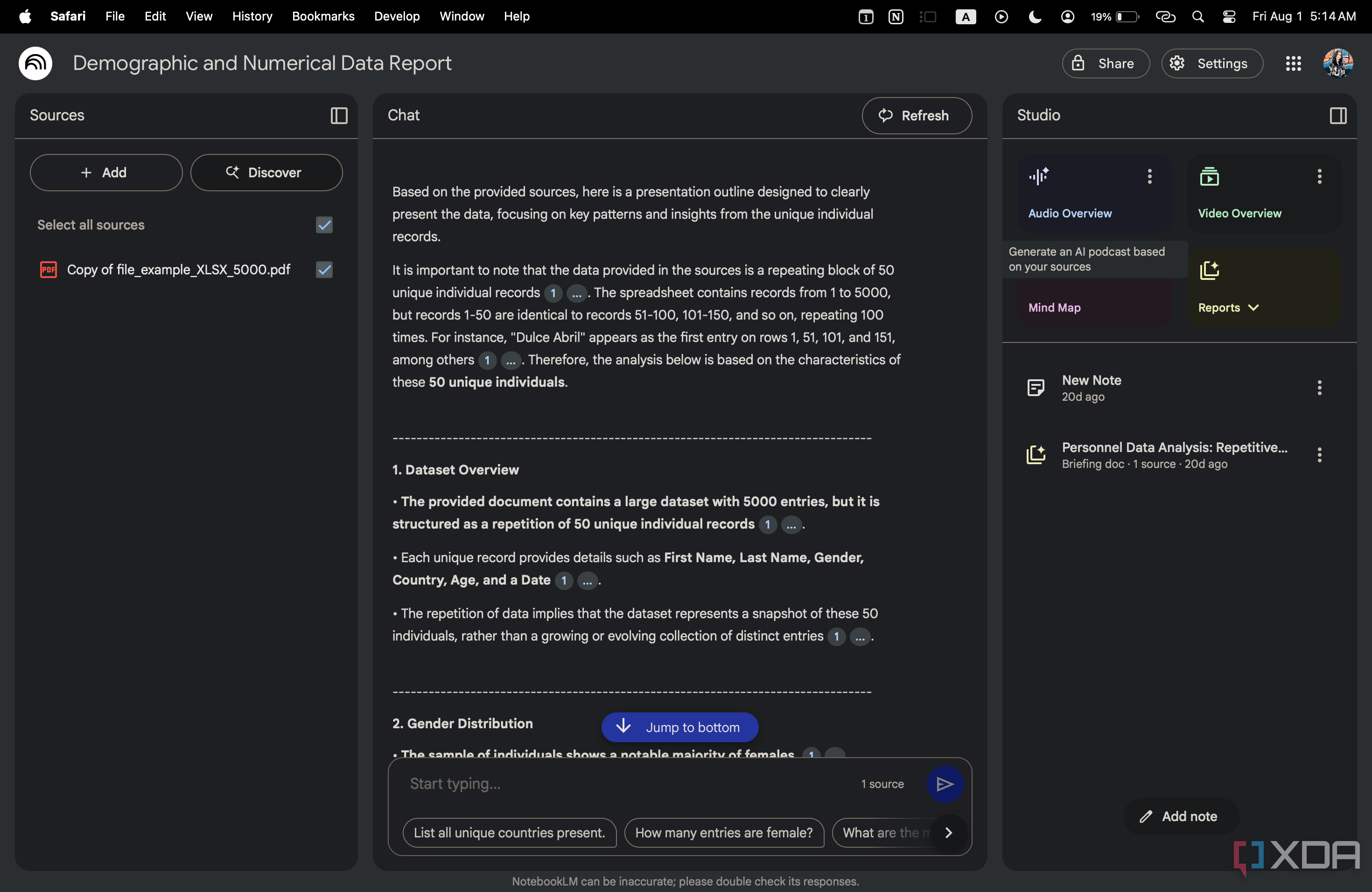Whether you’re a full-time college student or working a 9 to 5, one task you can never fully escape is making presentation slides. It’s something I actually used to love back in middle school. I mean… designing aesthetic slides, spending hours picking the perfect color palette, finding visuals that complement the content, and getting graded for all that fun? Why wouldn’t anyone love it?
But as time has passed, that excitement has slowly been replaced by deadlines, and I don’t exactly want to spend hours creating a presentation when I have a million other things on my plate. Now, there are hundreds of AI tools that can help you build aesthetic slide templates tailored to your topic, sure. And while a lot of them can generate slide content too, most of them churn out super-generic stuff.
One tool that’s been helping me tremendously with my presentation slides is NotebookLM. After playing around with a bunch of prompts, here are a few that practically create your entire presentation for you.
Convert long-form text into a detailed presentation
It takes seconds. Literally.
Unlike the vast majority of AI tools that generate slide content for you by browsing the internet or using their own intelligence, NotebookLM is source-grounded and only uses information you feed it. This means the output is directly tied to your uploaded content, so you get presentation material built from your actual material.
Instead of sifting through the documents you need to convert into a presentation manually, you can use the following NotebookLM prompt to help:
Turn this document(s) into a 7-slide presentation.
- Provide a clear and concise slide title for each slide.
- Include 3–5 key bullet points per slide and focus on the main ideas, avoid filler.
- Keep the language simple and slide-appropriate (not full paragraphs).
- Structure it logically with:
- 1. Title/Intro slide
- 2–6. Main content slides
- 7. Conclusion or key takeaways
- Avoid repeating points. Group related ideas where possible.
- If relevant, suggest where visuals (charts, images, icons) might be useful.
- Format the output so it’s easy to copy into Google Slides or PowerPoint.
Of course, if you want your presentation to have fewer or more slides than seven, make sure to tweak the prompt accordingly. This prompt has never failed me and is my go-to for my college presentations now. I simply drop my lecture slides and paste the prompt as-is after adjusting the number of slides I want.
Using style-specifc prompts
Paste the prompt, sit back.
Sometimes, you might need to follow a certain format in your slides. For instance, you might not want bullet points at all (like the prompt above mentions). Instead, you might prefer a quote-heavy layout or a simple problem → solution → result structure. I’ve needed to create a lot of presentations using the latter structure, and here’s the prompt I use:
Generate a slide outline using the Problem → Solution → Result structure.
- Break the content into three core sections:
- The problem or challenge
- The proposed or implemented solution
- The result, outcome, or impact
- For each section, create 1–2 slides, depending on the depth of information.
- Give each slide a clear, concise title.
- Group similar or supporting points together to keep the flow logical.
- Use simple, presentation-friendly language. Something you could read aloud or copy into a pitch deck.
- If applicable, suggest where to add visuals (like a chart for the result, a photo for the problem, etc.).
- Format the output so it’s easy to transfer into Google Slides or PowerPoint.
Based on my experience, the more detailed and specific you are in your prompts, the better the result will be. And given how detailed the prompt above is, all you’ll need to do is use the citations to quickly fact-check the information and transfer it to Google Slides or PowerPoint.
Analyze spreadsheet data and pull insights for slides
Finally, a break from spreadsheet chaos
More often than not, when I’m creating presentations, I need to spend a good few hours interpreting and manually summarizing complex spreadsheets. And given how daunting I find Excel, it’s not my favorite task, and I often miss key insights buried in the data. Since NotebookLM integrates with Excel and Google Sheets seamlessly, I use the next prompt to break down number-heavy content into presentation slides within seconds:
I’ve uploaded a spreadsheet or table-heavy document. Help me turn the data into a clear presentation outline.
- Identify key patterns, outliers, or trends in the numbers.
- Highlight notable insights, such as significant increases, dips, or correlations.
- Group insights into 3–5 logical sections that could each become a slide (e.g., Sales Trends, Top Products, Regional Performance).
- For each section, provide:
- A slide title
- 3–5 concise bullet points explaining the key findings
- Optional suggestion for a visual (bar chart, line graph, pie chart, etc.)
- Use plain, slide-friendly language. Please don’t use jargon or overly technical terms.
The best part? I don’t need to stare endlessly at rows and columns for hours. Sure, I might need to spend a couple of minutes quickly fact-checking the information, but NotebookLM’s citations make that easy to do too.
Let NotebookLM do the heavy lifting
As I mentioned above, though any tool can technically churn out content to help you fill up your presentation slides, NotebookLM’s the way to go if you want accurate, source-grounded material that actually reflects the documents you’re working with. And with the prompts above, it’s as easy as dropping in your files, pasting the prompt, and letting NotebookLM handle the rest.
Source link